Improve
Updates for Rock 8.0
Below is a summary of the updates for this version.
- Updated Person Profile and Bio Bar screenshots to include social media icons.
- Added Social Media section to the Extended Attributes section of the Person Profil Page chapter.
- Added Process Adult Children Job note/section in the Reccomendations for Life Events chapter.
- Updated Merge Screen screenshot in the Duplicates chapter.
- Updated Merging Records and Family Attributes note in the Duplicates chapter to include information about the Family Values and Family Attribute Values sections of the Merge People screen.
- Added How Rock Handles People and Families chapter.
- Added information to the Editing an Individual chapter about the Lock as Child option available in the Edit Person screen.
- Added Personal Devices badge to Badges chapter.
- Updated Person Profile Page chapter to include Signals section of the Security tab.
- Updated Individual Identifers documentation in Editing an Individual chapter.
- Added Person Signal Types chapter.
Updates for Rock 1.0
No updates made.Updates for Rock 2.0
No updates made.Updates for Rock 3.0
Below is a summary of the updates for this version.
- Updated the location of the 'Photo Request' page to
its new home under 'Admin Tools > Communicatons'.
- Detailed Rock's new international friendly School Grades.
Updates for Rock 4.0
Below is a summary of the updates for this version.
- Added detail information on Tag security.
- Added new chapter My Pages which covers the My Settings and My Dashboard pages.
- Documented the move of the following page from under People to My Settings.
- Expanded the Following chapter to including sections on engaging and configuring following,
as well as following suggestions.
- Added details on the new merge requests feature.
- Described Rock's new 'Possible Duplicates' check when adding a family.
- Documented the new Geofenced By Group badge.
- Discussed the new 'Alert Note' badge.
- Updated details on the Bio Bar where phone numbers with SMS enabled
will display a small icon next to the phone number. Also, when
the page is loaded on a mobile device the phone numbers will
display as links to enable 'Click-To-Call'.
Updates for Rock 5.0
Below is a summary of the updates for this version.
- Updated new capabilities added to the My Dashboard page.
- Added new chapter on the Person and Family Analytics tools.
- Added new section to the Person Attributes chapter about configuring the Person Attribute Forms block
- Documented the new 'auto-follow' feature on following suggestions.
Updates for Rock 6.0
Below is a summary of the updates for this version.
- Added new information on the new Directory feature.
- Documented the new Family Attributes feature.
- Added information on the new external profile editor.
- Updated "liquid" to "Lava" in Badges section
- Clarified calculating eRA as 'Weekend Service' in Person & Family Analytics chapter.
- Added Reset Login Confirmation documentation to Duplicates chapter.
- Added Foster Families note to Strategies for Blended Families chapter.
- Updated Suggestion Type documentation in Following chapter to include "In Followed Group" option.
- Corrected block settings information in the Directory chapter.
- Updated Bio Bar screenshot and updated edit button information.
- Clarified the Directory screen shot block settings explanation.
- Fixed reversed callouts/typo in Following Suggestions screenshot in Following chapter.
Updates for Rock 7.0
Below is a summary of the updates for this version.
- Added new 'In Data View' badge type.
- Added add/delete security roles from person profile page.
- Added tip on how to extend the bio bar block settings to create a dynamic profile page.
- Added 'Pending' to possible Connection Status badges in Bio Bar.
- Added Merging Documents and Family Attributes tip to Duplicates section.
- Changed "liquid" to "Lava" in the Badges section
- Added Person History Following Event documentation and screenshot to Following chapter.
- Added Search by Birth date subsection to Searching chapter
- Added Add Family Block Settings subsection in Adding a Family chapter, including screenshot and callouts.
- Updated Person Profile screenshots to include updated Actions menu.
- Updated Actions callout in Person Profile section to include information on downloading a person's vCard.
- Updated Bulk Updates screenshot and callouts to include information on workflows in bulk updates.
- Updated Tags chapter to include updated tag security information.
- Updated Suggestion Type documentation in Following chapter to include "In Followed Group" option.
- Updated incorrect edit link information in Bio Bar documentation.
Updates for Rock 9.0
Below is a summary of the updates for this version.
- Added "Schedule Toolbox" to the Group Tab
- Updated Badge Bar with new assessment badges
- Updated Badge chapter with assessments mention
- Removed "DISC Personality Assessment" chapter (replaced by Assessments book)
Updates for Rock 10.0
Below is a summary of the updates for this version.
- Added details to describe single-campus behavior
- Added ability to configure badges for any entity
- Added option to select which address to keep when merging records
- Added Documents and Assessments to History tab in Person Profile
Updates for Rock 11.0
Below is a summary of the updates for this version.
- Added Documents tab to Person Profile page
- Individual parts of Addresses can be made optional or required
Updates for Rock 12.0
Below is a summary of the updates for this version.
- The external My Account page has a cleaner look and
feel and new block settings, including a Lava template to
control the view mode
- Updates to Connection Requests can be viewed from the
Person Profile page under Person History
- Personal Links let you bookmark pages in Rock, allowing
for fast navigation to the pages you choose
Updates for Rock 13.0
Below is a summary of the updates for this version.
- A new Following Event Type was added for when a person you're following has a person note added
- New Account Protection Profile features restrict merges in order to reduce the possibility of an account hijack
attempt
- Some changes related to Steps items are now tracked in the Person History
- The Family Pre-Registration block allows for launching a workflow for each parent and a workflow for each
child
- The Communication History block on the History tab of the Person Profile has been updated to provide additional details about communications sent to the person
Updates for Rock 14.0
Below is a summary of the updates for this version.
- The Person Profile pages have been given a new look and feel
- New security settings allow you to hide account protection profile information on Person Profile pages
Updates for Rock 15.0
Below is a summary of the updates for this version.
- Race and ethnicity can optionally be tracked for individuals (off by default)
- The Reminders feature will alert you about events and tasks, helping you stay informed and engaged in ministry
Updates for Rock 16.0
Below is a summary of the updates for this version.
- Person notes can be pinned to the top of the list
- Certain Person Profile documents can be viewed in the browser without downloading
Updates for Rock 17.0
Below is a summary of the updates for this version.
- Peer Networks measure connection between group members.
- When merging records, rows with matching data are initially hidden, to highlight differences
- Attributes can be configured to stop value changes from being recorded to the History log
Welcome
Welcome to the Rock field guide for managing people. Individuals and families are at the core
of what we do. In this guide we'll look at the people-managing tools you'll find in Rock. We'll
also dig a little deeper to give you a glimpse into how Rock stores information about individuals
to help you best use Rock in your organization.
We Are Family
Every person in the database belongs to one core
Group Type
called Family. You can’t add a person without first adding a family. An
individual isn’t limited to membership in a single family. They can belong
to more than one, but they will always have at least one. Below we look at
some of the other unique things about the family.
Addresses
Addresses are tied to the family, not the individual. There are several
different types of addresses defined in Rock, and you can add more if you’d
like. The ones that are available out-of-the-box include:
Adding An Address Type
If you'd like to add a new address type, follow these steps:
- Add a new group location type under Admin Tools > General Settings > Defined Types > Group | Location Type.
Be sure you select the Group | Location Type
as there is also a Location | Location Type.
- Add this new group location type to the Family group type under
Admin Tools > General Settings > Group Types.
From this screen select the Family
group type and add the new address type under the
General section.
Campus
If you’re a part of a multi-site organization, the campus is also tied to
the family. Interestingly, if a person is a member of two families that
attend separate campuses, the individual will be tied to two different
campuses as well. This is a powerful pattern for blended families to use.
Portrait of a Person
What Makes a Person
Before we start diving into the features, let's take a look at what makes up a
person in Rock.
There are two main sources of data when looking at a person's record. First are
the common data elements that are "hard-coded" into the system. These include
basic fields like First Name,
Last Name,
Email, etc.
These fields are common to all organizations, so they have been provided from the
beginning and can't be removed.
Second, since every organization is different, Rock also allows you to add new
data items to a person. We call these
Person Attributes.
You can add as many as you like, selecting a data type for each one. Common data types include:
- Text
- Date
- Number
- Dropdown of provided values (think of an attribute of T-Shirt Size with the values of S, M, L, XL)
- Boolean (aka, True/False)
- Document
While there are quite a few other data types you can use, these are the common
ones.
Over time, your list of added attributes can become quite large. To help with this,
we have added the ability to group them into categories. You'll see these attribute
categories later when we look at the
Person Profile page.
Note:
See your administrator to help define new person attributes and categorize them into groups.
Adding a Person
As you’re getting started, one of the first things you’ll want to do is add someone
(perhaps yourself) to the database. While it might be intuitive to look for a menu
item labeled "Add Person", you won’t find one. Because people are members of families,
you have to start with adding a family. You’ll find that under People > New Family.
Deleting a Person
While it might seem like a natural thing to do, deleting a person is not allowed
in Rock. Why? The history of a person must be maintained in order for historical
records to be accurate. Think about giving and check-in. If a person was deleted,
you would lose their contributions and attendance information. Instead of deleting
people, you can inactivate them in the database (more on how to do this later).
Let's look at some common situations where you might want to delete a record, and how to handle them in Rock.
Scenario: John Doe no longer attends and has asked to be removed from the database.
In Rock: You can consider John removed when he has been marked inactive. This should remove
him from all future email.
Note:
When writing custom reports, be careful not to include inactive records.
Scenario: You added a duplicate record and want to delete the new one.
In Rock: Instead of deleting the record you'll need to merge it with the existing record.
See the Duplicates section below on how to do this.
Scenario: You added a test record and now want to delete it.
In Rock: It would be best not to add test records to your production environment. You might
consider creating a test environment that you can treat as a sandbox. If you
did add a sample record to your database, you have two options. The first option is to inactivate
it like it was a normal person. The second would be to merge the record with an
existing record.
Searching
Searching By Name
To find someone in the database, start by using the
Smart Search
tool found at the top of every page. This tool can be used to search several different types of
data, but it defaults to searching for individuals by name.
Smart Search Tool

When searching by name, it's important to know some tricks to improve the quality
of your search and to save time. Keep in mind that you do not need to type a person's
full name to search. You can type fragments of the name. Say, for instance,
we are looking for Ted Decker. Here are several suggested ways we can search for
him:
t decker
te dec
decker
Notice that none of these suggestions included "Ted Decker." That would be a waste
of key presses. (Useless fact: the average key on a keyboard has a life cycle
of only five million presses.) Because you make fewer spelling mistakes if you
press fewer keys, it's always a good idea to shorten searches.
Also, notice in our samples above that we never searched for just "Ted." If you provide
only one name, Rock assumes you're searching by last name.
But I'd Like To Search By Only First Name...
If searching by only the first name works for your church, no problem. We have you covered. To enable
searching both first and last names when only one term is provided go to
System Settings > Search Services > Person Name
and enable the Allow Search by Only First Name
checkbox.
Once you submit your search, you'll see one of two possible screens. If only
one user matches your search, you will be taken straight to the
Person Profile
page for that person. However, if more than one person is returned,
you'll see a list of individuals. Select the correct one, and you'll
be taken to their Person Profile
page.
Search Results for 'Decker'
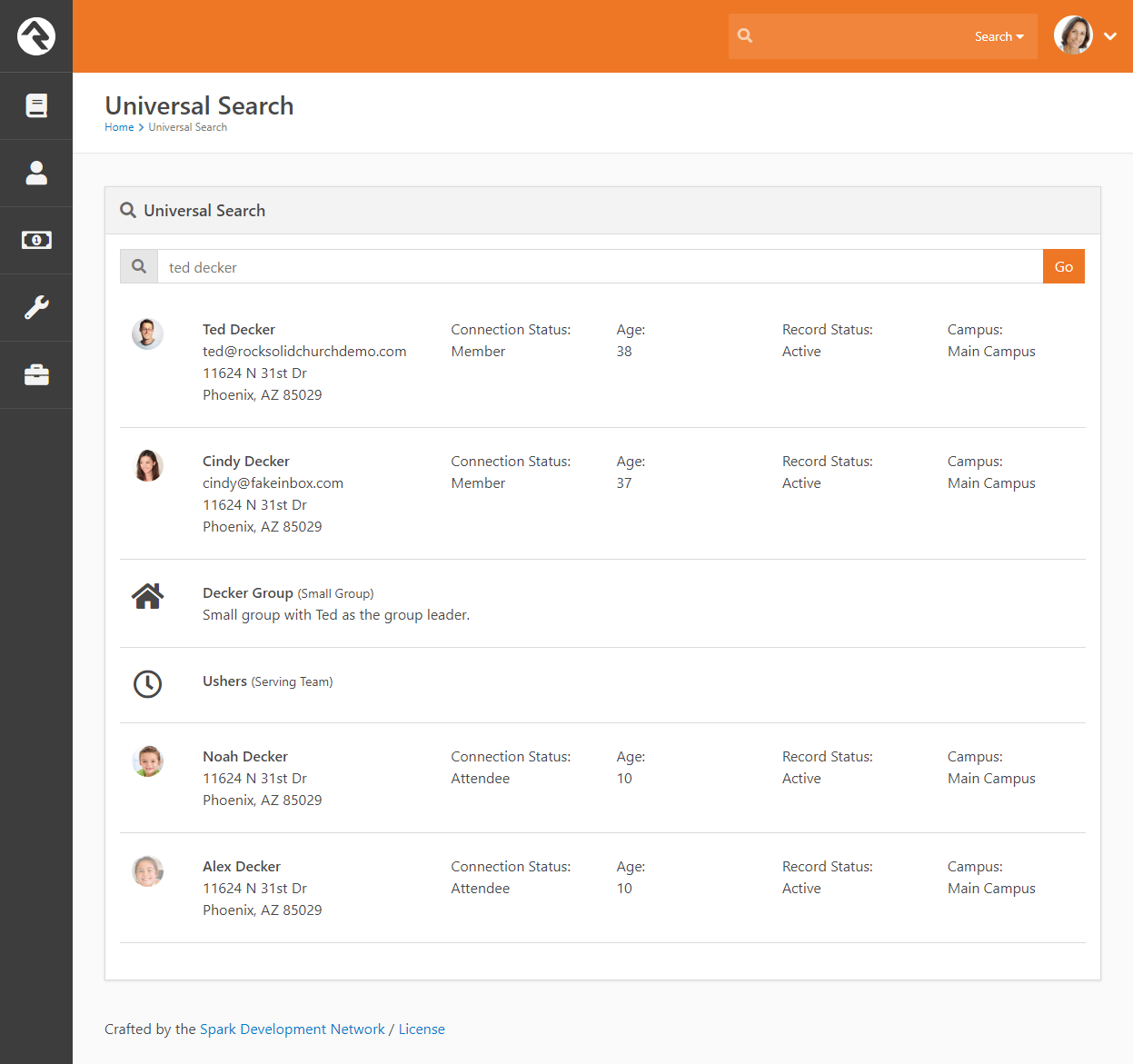
Rock has a sophisticated algorithm that helps you find names even if you can't spel theem corectlly. You
may often see other possible matches at the top of your search results.
Other Recommended Results
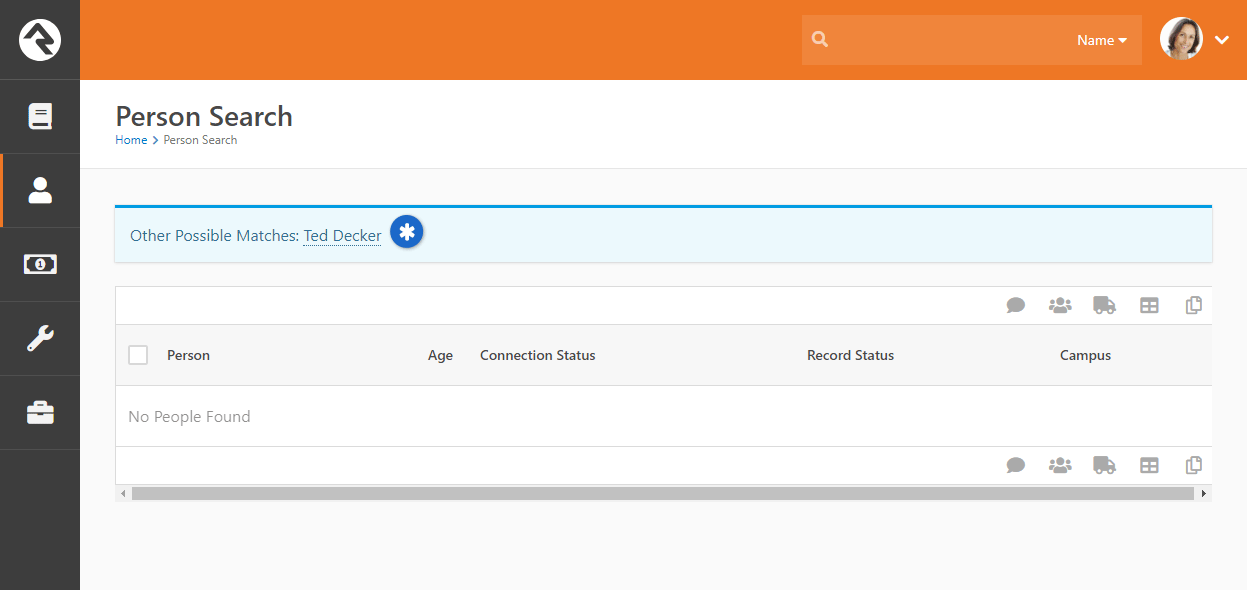
- Other Recommended Results
Searching By Phone
While not as common as searching by name, sometimes you may want to search for a person using
a phone number. The Smart Search
tool also has the ability to search by phone. Simply select the Phone
option and type in the number.
Just like searching by name, you don't need to enter the full phone number to get
results. You can enter any part of the phone number. (This is great for people
who leave voicemails with rushed return numbers). If you were searching for the
person with the phone number (623) 555-3322 (Ted Decker in our sample database),
you could use any of the searches below to find him:
(623) 555-33
62355533
3322
555 3322
Note:
The phone search will strip out any characters that aren't numbers before
running the search.
Searching By Email
Yep, you guessed it: Rock can search by email using the
Smart Search
tool, too. Partial searches are supported. We're sure you've got it by now, so
we won't repeat the search details here.
Searching By Address
The address search is also similar to the other search types. Keep in mind, though,
that it only operates on the street address portion (first line) of the address.
Sample searches for Ted Decker would be:
11624 N 31st Dr
11624
31st Dr
Searching By Birthdate
You can also search for a person by birthdate. For this option to be available, it must first be
enabled and configured in Admin Tools > System Settings > Search Services.
Searching By Group Name
Much like searching by name, you can also search by Group Name using the
Smart Search
tool. You can type a specific name to locate a particular group (i.e., "Alisha
Marble's Small Group"), or use a general term, such as "student", to display a list
of all groups with that term in the name.
Searching By Business
You can search by business name using the Smart Search
tool as well. Partial searches are supported.
Universal Search
The Smart Search
capability in Rock is quite powerful, but sometimes you may need more. That's where
Universal Search comes in.
Universal Search allows you to search multiple types of data at once in a full-text manner. In a sense, it's like Google for Rock.
To learn the ins and outs of Universal Search, check out the
Universal Search
guide.
I Still Haven't Found What I'm Looking For
The Smart Search and
Universal Search features
should meet your needs in almost every case. If you need
to search with even finer detail you can write a quick
Data View
to find the person. See the
Taking Off With Reporting
guide to learn more.
Person Profile Page
The Person Profile
page is by far the most used and powerful page in Rock. This one page gives you
a detailed picture of a person's involvement in your ministry and the relationships
between people.
The page can be broken down into four main bars.
Person Profile Page Sections
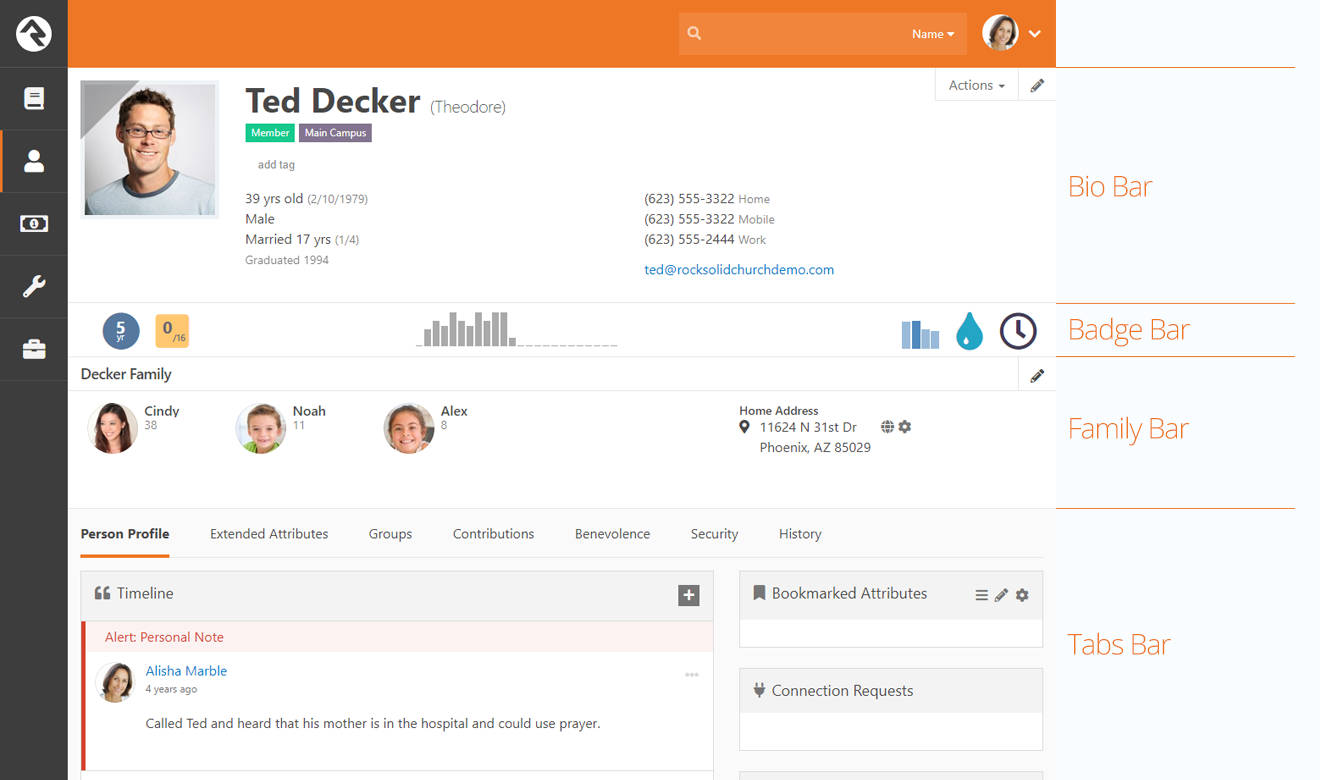
Bio Bar
The Bio Bar gives you
details and contact information about the individual. Here's a breakdown of this section.
Bio Bar
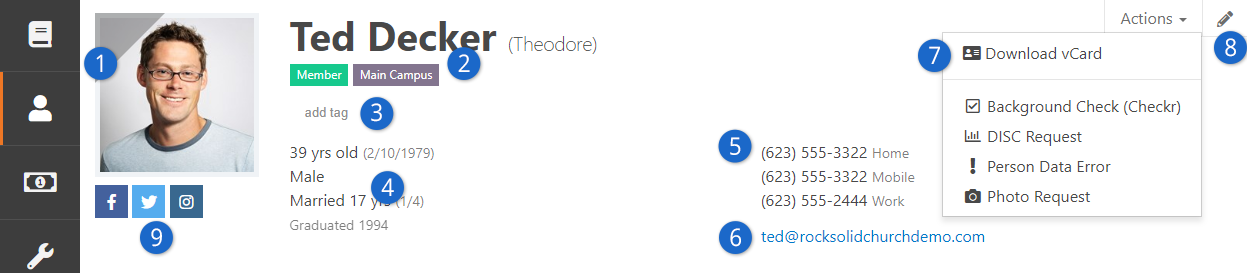
- 1 Photo
- If a photo is available, it is shown here. If no photo is available, a
gender/age appropriate silhouette image is shown. Clicking the top left
corner of the photo will add the individual to your following list.
- 2 Labels
- Labels are a quick way of categorizing a person's involvement. After
installation, the following labels will be active on the page, but you can add custom
- Connection Status: Member, Attendee, Visitor, Participant, Pending
- Campus: Which campus the member's family attends
- Record Status: This label is only shown if the record is
Inactive
(e.g., they are no longer attending)
- 3 Tags
- Tags are a handy tool for creating simple groups of people. Tags are so
useful that they have their own chapter.
- 4 Demographic Information
- This includes age, gender and marital status.
- 5 Contact Information
- This section contains phone numbers and email addresses. Note that if
the phone number has SMS enabled you'll see a icon made up of two speech balloons. Also if this page
is loaded on a mobile device the phone numbers will appear as links to enable 'Click-To-Call'.
- 6 Email Address
- Clicking the email address will launch a new communication to the individual. You may also see icons next to the
address noting the individual's email preferences. If they have asked to not recieve bulk emails you will see a
. If they have asked
not to receive any emails the address will not be a link and the
icon will be displayed.
- 7 Actions
- The action list allows you to launch workflows for the individual. See
the
Blasting Off With Workflows for details on creating custom actions for your organization. More details
on the Photo Request action can be found
in the Photo Request
section below. This list is also where you can download a person's vCard, or virtual business card, to store on another device,
such as the contacts on your cell phone. Rock automatically generates a person's vCard based on the contact information provided on their profile.
- 8 Edit Link
- The edit button allows you the edit the person's personal and contact information, as well as gives you the
advanced option of combining their giving with another person's.
- 9 Social Media Icons
- The icons of any social media accounts that have been configured in the peron attributes and completed for the individual will appear
below the photo. For more information about configuring and editing a person's social media information, see the
Extended Attributes Tab section below.
Note About Emails and SMS Phone Numbers
You are limited to entering only a single email and SMS phone number for an individual.
Extending the Bio Bar
There are a lot of options available in the Bio Bar block settings that allow you to customize the
Person Profile page. For example,
you can use the Additional Custom Actions field to add buttons, link to workflows, or add personalized content. You can even add Lava to
generate dynamic messages! The possibilities are endless. Be sure to explore these powerful options and consider how you might use them to create
a unique profile page that meets the needs of your organization.
Badge Bar
The next section is what we call the Badge Bar,
with icons indicating a person's activity. While Rock comes preconfigured with several badges,
you can add more. For more information on badges, including how to create new ones,
see the Badges chapter below.
Badge Bar

- 1 Attending Duration
- The Attending Duration
badge shows you how long the individual has been a part of the organization.
- 2 16 Week Attendance
- If the family is checking-in their children, this information will be displayed on
the 16 Week Attendance badge.
- 3 Family Attendance
- This chart gives you a wider picture of the attendance patterns over the last 24 months.
Each bar represents one month. The taller the bar, the more often the family attended that month.
- 4 DISC Profile
- If the person has completed a DISC personality assessment the results can be seen here.
For more information, see the DISC Personality Assesment chapter.
- 5 Baptism Badge
- The Baptism Badge shows if the individual has been baptized.
- 6 Serving Badge
- The Serving Badge shows if the person is a member of a serving team.
Family Bar
The next section outlines the individual's family or families. The Family Bar
lists each person's name, age and Person Profile
page link, along with an address and editing link for each family.
Family Bar

The address section of the family bar has a couple of interesting features. Clicking on the
to the left
of the address will bring up an interactive map. Also when you roll-over the address a
will appear to the right.
This icon will standardize and geocode the address when clicked.
Note:
In Rock, an individual can be in more than one family. In these cases,
both families will show in the family bar. There is no concept of a primary
family. Each family is treated as an equal.
Tabs Bar
The lower area of the page is devoted to subsections, with tabs that are visible
according to your security level. We'll talk about each one below.
Subsections Bar - Person Profile
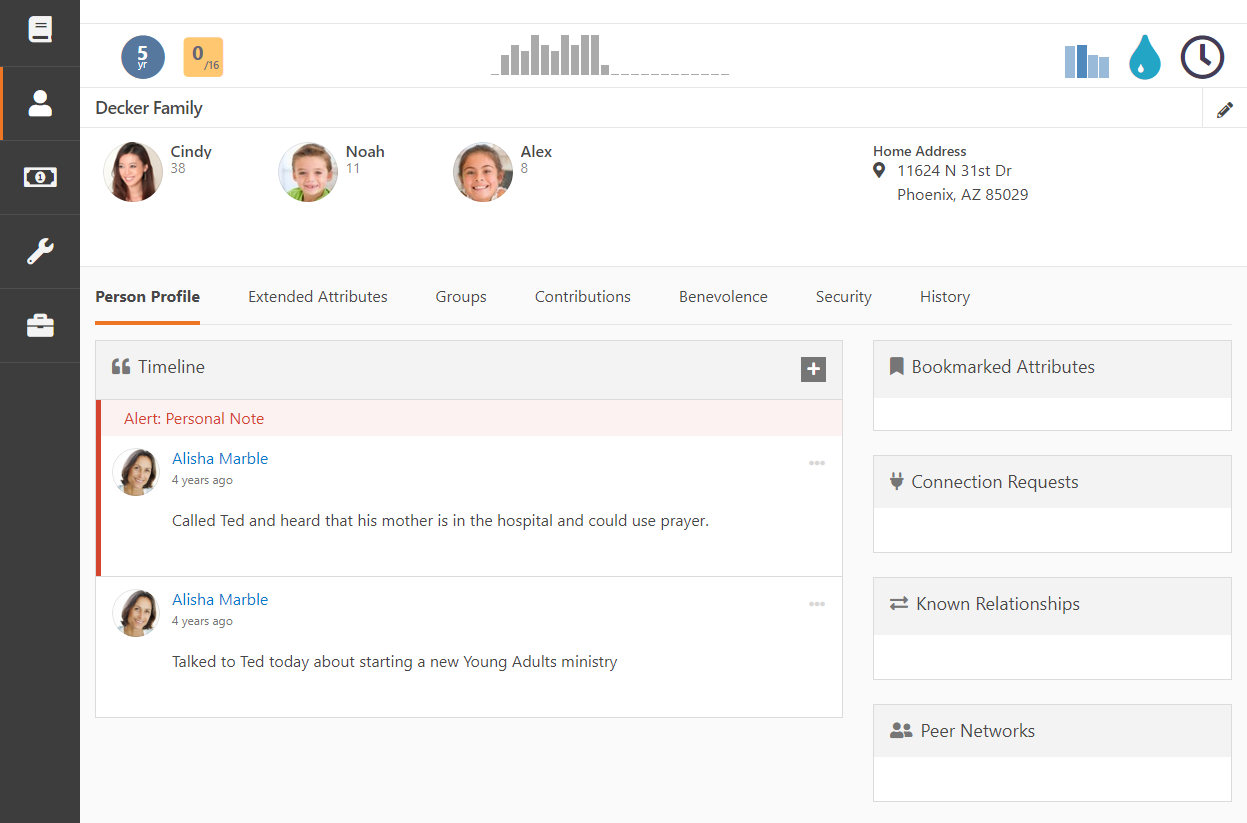
Person Profile Tab
The first tab is the
Person Profile, with notes and key attributes. Let's break each of these areas
down.
Timeline
The Timeline shows notes about a person, some of which are system-generated whenever
the individual completes certain actions like joining a group. Most of them, however,
are entered by staff and key volunteers. Notes are an important part of Rock
and we have devoted an entire chapter to their usage below.
Bookmarked Attributes
As we discussed earlier, person attributes are an important part of Rock. Over
time, an increasing number of attributes will be added by each organization. Each
staff member, however, only works with a limited set of attributes, depending on
their position. To help simplify this, we have added a Bookmarked Attributes section.
Each staff member can choose a list of person attributes they want to display
in this box. Every time they visit a
Person Profile
page, their chosen attributes will be displayed.
You can configure which attributes are displayed in this section by selecting the
button in
the header. You can also edit the values of the attributes by clicking the
button.
Each person can adjust the order of the attributes on their bookmark list by clicking the
button, then dragging the attributes into the desired order.
Connection Requests
This section shows a list of Connection Requests that have been made by the individual. You can
read more about connection requests in the
Connections manual.
Known Relationships
Just like in real life, relationships describe connections between two people.
Some of the known relationship types provided are:
- Grandparent
- Parent
- Child
- Invited by
- Allow check-in by
To add a new relationship, click the
button on the Known Relationship header. Select the relationship type you want to add from the dropdown, then select the person that matches the relationship you're trying to build.
Many of these relationships have an inverse relationship (e.g., Grandparent to Grandchild).
When adding one of these relationships, the system will automatically add the
inverse relationship for you. What a timesaver!
You can add custom relationship types if you want. In fact, we have a
whole chapter on how to manage known relationships.
Implied Relationships
Some relationships are known, but others are implied through the data. For example,
if two people are in the same group, we can imply a relationship. Rock highlights
these relationships in this section.
Note:
The implied relationships feature will get more powerful with time as we add more
and more capabilities to Rock.
Extended Attributes Tab
The next subsection of the
Person Profile
page contains all of the added attributes and groups them by category. Only attributes
with values are displayed. To add or edit the value of an attribute, just click the
button in the category header.
Extended Attributes Subsection
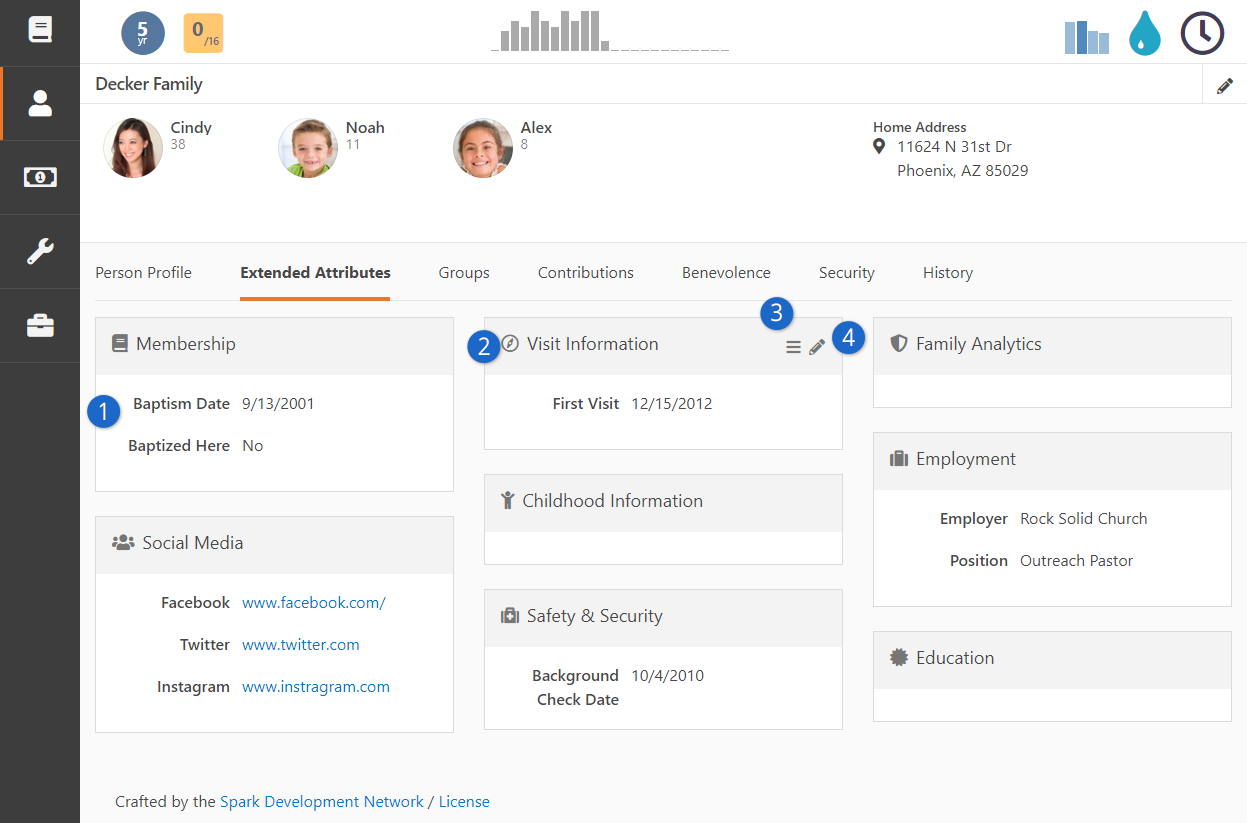
- 1 Category
- Attributes are grouped into categories to help order and manage them.
- 2 Category Header
- Each category has a header with a name and optional icon.
- 3 Reorder Button
- Those with 'Administrate' access to the attribute block can re-order the appearace of the attributes on the block
by clicking the button, then dragging the attributes into the desired order.
- 4 Edit Button
- To edit the values of the attributes in a category click
the button in the header.
Social Media
The Social Media category is where you can enter and view the social media accounts information for a person.
By default, Facebook, Twitter, Instagram and Snapchat are included, but you can add any number or type of social media
platforms by creating new
Person Attributes in the
Person Attributes screen
with the Social Media Account field type.
The Person Attributes screen is
located at Admin Tools > General Settings > Person Attributes.
Any Person Attribute using the
Social Media Account field type will be displayed as an option
in this category, and the icon of any social media options completed for the person will appear below the person's photo in the
Bio Bar.
The Person Attributes screen also contains options that allow you to
control what the icons look like and how they are displayed.
As you create new groups of person attributes, you'll want to be sure you keep this
page updated. See your administrator for help.
Groups Tab
The Groups subsection displays a timeline of the person's history with groups, as well as a grid view of all the groups the person is involved with. The grid lists important
facts like the type of group, the individual's role in the group and the date they
were added to the group.
Groups Subsection
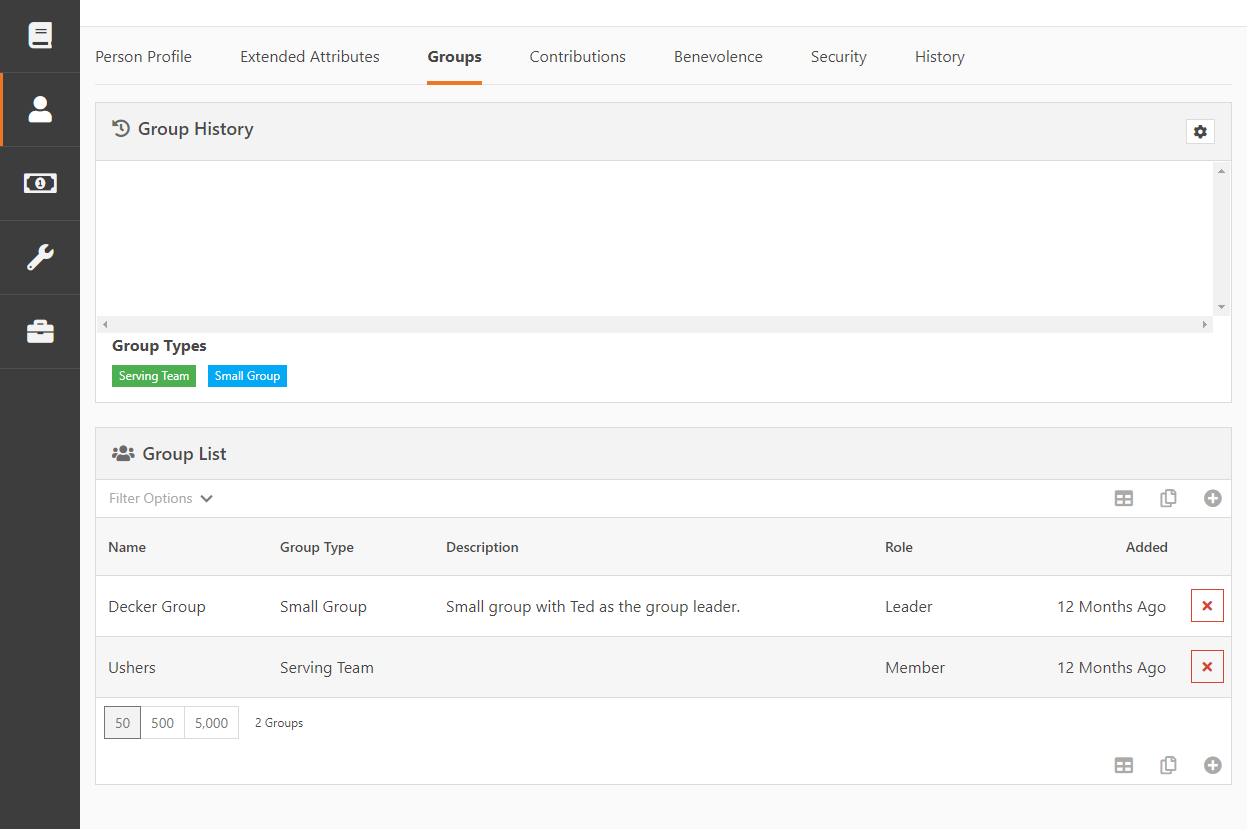
Contributions Tab
This subsection shows the contributions made by the individual (or family, if combined
as a family) and any repeating giving profiles that they have. Staff members with
security-level access can create new recurring giving profiles or edit existing
ones.
Contributions Subsection
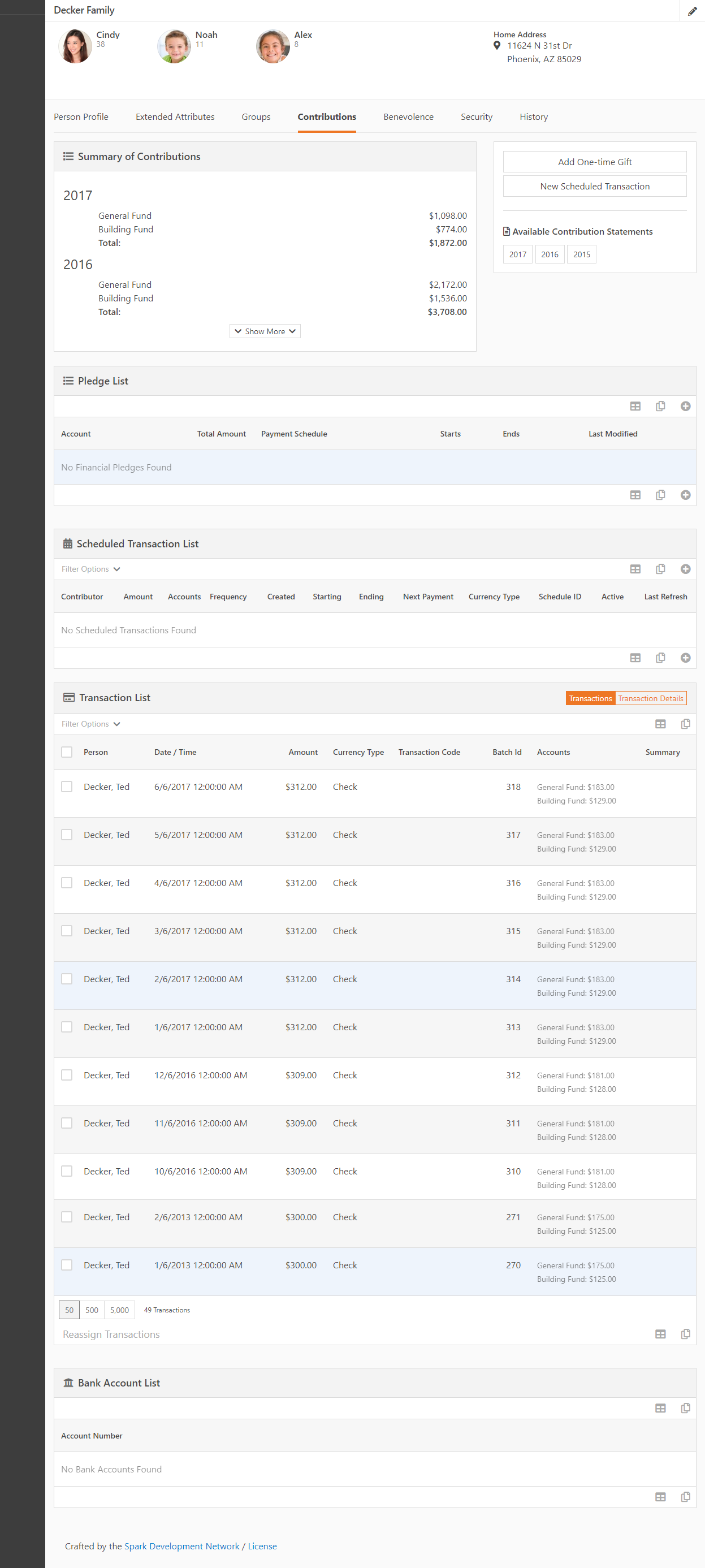
Security Tab
Rock takes security very seriously and offers a number of ways to protect both information and people. The Security tab is one location where you can view and access Rock's security settings and data.
Security Subsection
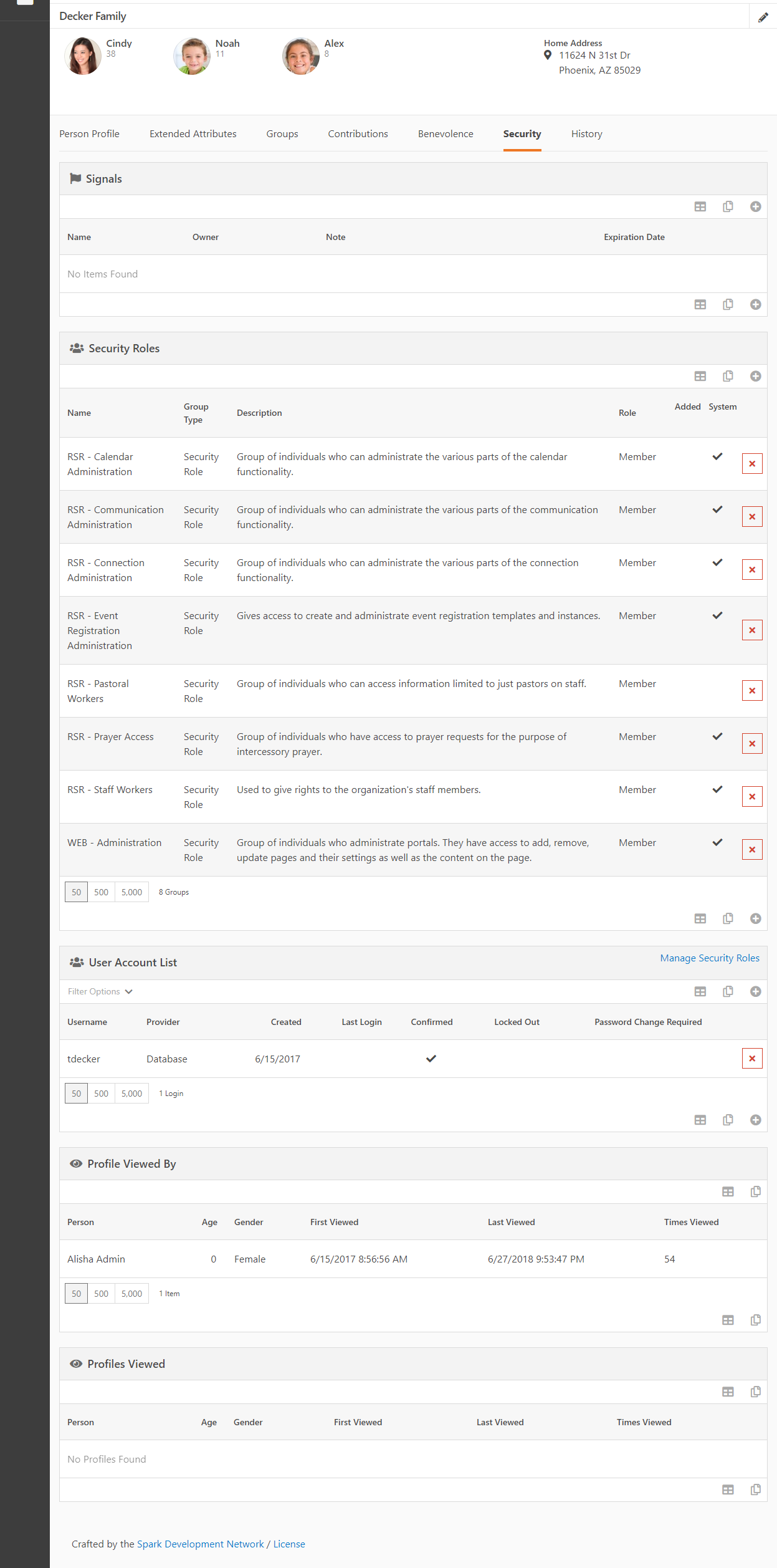
Signals
You can view, add and delete Signals in the Signals section. Signals are discreet flags that can be assigned to a person to bring attention to something. They can be used to flag anything from security concerns to high-level lay leads and everything in between. From this section you can view, add and delete Signals for a person. Click
the button to
add a new signal. Click the red
button to delete an existing one.
Security Roles
In the Security Roles section you can view, add and delete the security roles an
individual is a member of. The steps for adding and deleting are the same as Signals, above.
User Account List
Below the Security Roles section is the
User Accounts section, where you can see each of the logins assigned to a person. Over time
a person can obtain multiple logins if they forget one and re-register on the website. You can add and delete user accounts in this section using the same process described above.
Profile Viewed By
The Profile Viewed By section contains a record of people who have viewed the person's profile. The information in this section can't be modified, but it can be exported into an Excel report if needed.
Profiles Viewed
The Profiles Viewed section contains a record of the profiles the person has viewed. The information in this section can't be modified, but it can be exported into an Excel report if needed.
History Tab
The final subsection on the
Person Profile page
displays the history of the person in Rock. It includes such things as:
- Communication History - A list of all of the communications that have been sent to the individual.
- Attendance History - A list of all of the events and services the person has attended.
- Person History - A list of all of the changes that have been made on the individual record. This screen is helpful identifying what was changed and who made the changes.
History Subsection
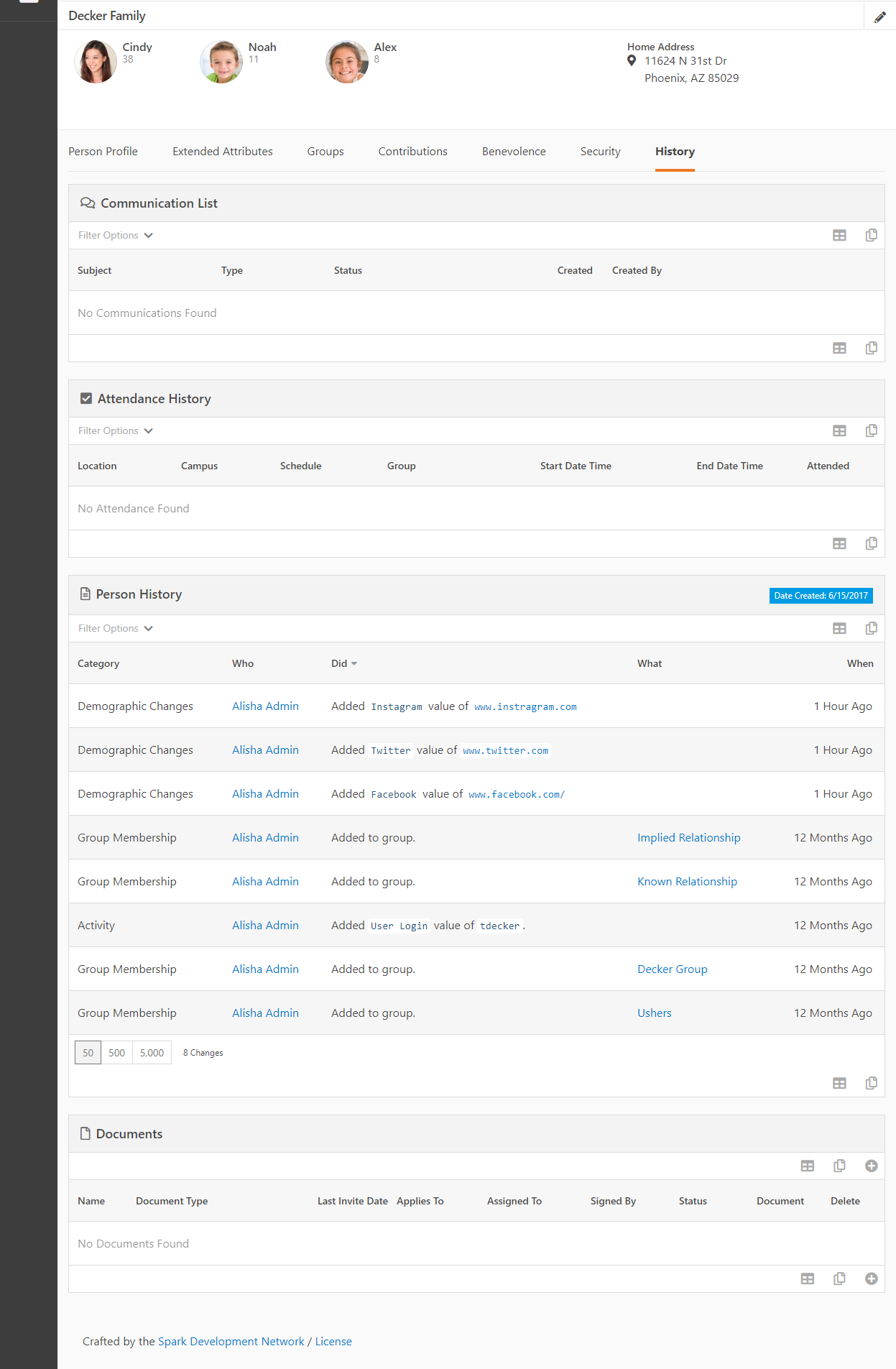
Editing an Individual
To edit the bio and contact information for an individual, click the
button in the upper-right corner of the
Person Profile page.
Rock will display the edit screen for that person's profile.
Edit An Individual
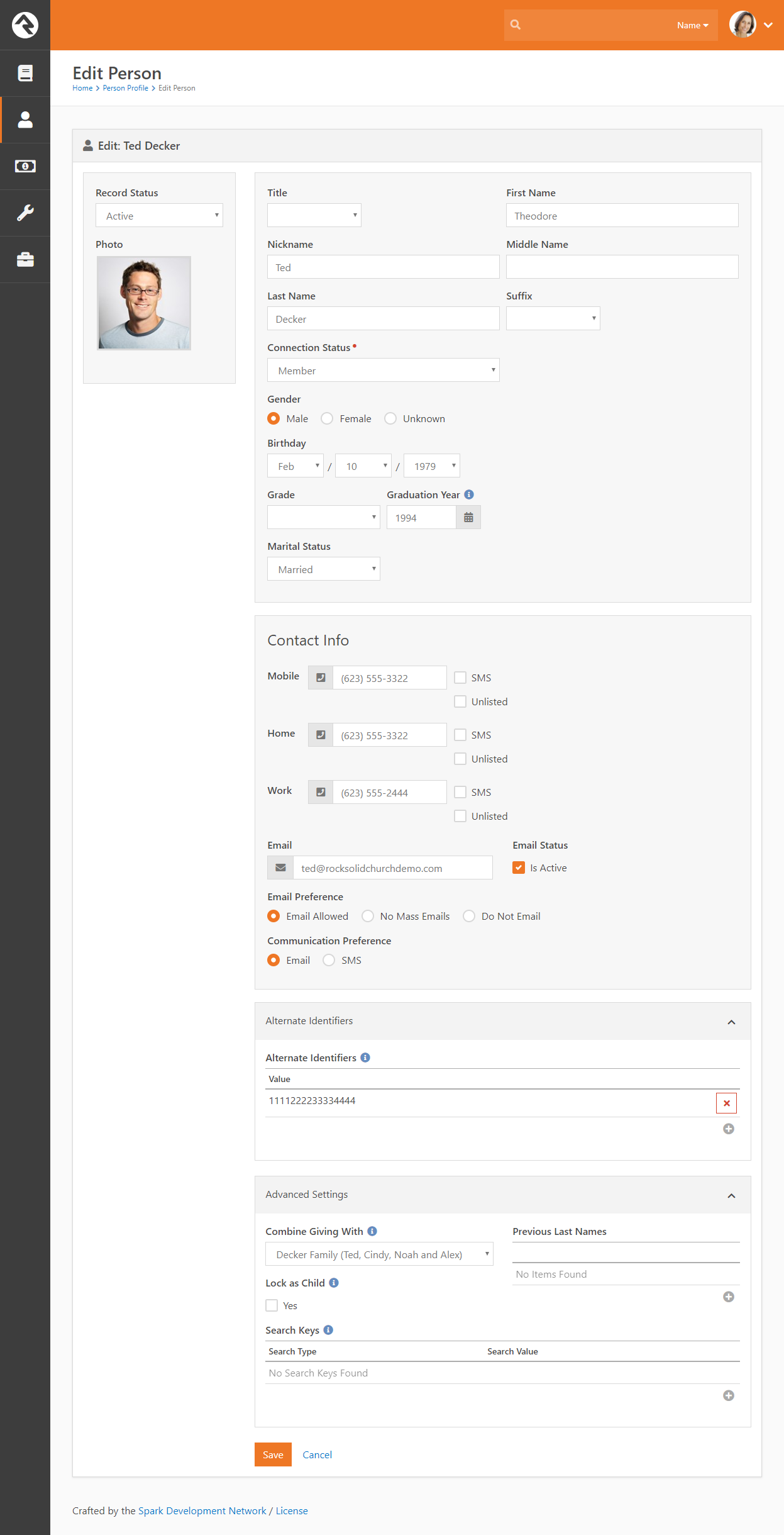
Most of this screen should be pretty simple, but let us point out a couple of helpful
tips.
When you mark an individual
Inactive,
you will need to provide a reason. This helps the organization understand why
groups of people are leaving and it helps the next person who looks at this
specific record understand why this change was made.
Near the bottom of the screen is the Alternate Identifiers section, where you can assign an individual an alternate identifier to use during check-in to speed up the process. Alternate identifiers may include barcode or fingerprint IDs, or any other text you care to use. (Checking Out Check-In has more information about this process). In previous versions of Rock, these identifiers were assigned at the family level. Now they are assigned to individuals, and any previous identifiers you may have created have been moved to the family's "head of household", which is typically the oldest male. Rock runs a job every night to find anyone who has not been assigned an Alternate Identifier, and assigns them one. So you can count on the fact that everyone in Rock will have at least one alternate identifier, within a day of when their record is created. You can create any number of alternate identifiers, and you can use Lava to look up a person record by any of their alternate IDs, so you can do all kinds of fun things with them!
In the Advanced Settings section you'll find the
Combine Giving With
field. This helps describe how the individual would like their contributions tracked.
In most cases individuals would like to have the contributions tracked as a family (the
default option). If someone wants contributions to be tracked separately, just
select the blank option.
Here you'll also see an option to Lock as Child. This
allows you to override the automated process of updating a person from a child to an adult when they turn 18. By default,
individuals in Rock are considered adults when they turn 18 or are designated an adult in a family. The
Lock as Child option may be
useful for situations where, although an individual is 18, it is best for Rock to continue to consider them a child in a family. This setting will also keep the "Move Adult Children" part of the Data Integrity job from reclassifying them within their family automatically
Finally, there's a Search Keys section you'll want to note. Rock is configured to support you entering additional email addresses in this area. These could be outdated email addresses, or simply alternate email addresses which they use sometimes (for instance, a work email address) but which aren't the primary email address assigned to their profile. Rock will consider these alternate email addresses when looking for matching person records, but will not use these alternate addresses to send messages to. It's simply to help eliminate some duplicate records from getting created.
Adding a Family
Important
Before adding a new family be sure to search the database first.
No matter how certain you are that they are new, you should always double check.
To add a family to the database, click People > New Family
from the main menu. Rock will display the New Family screen. .
Add A Family
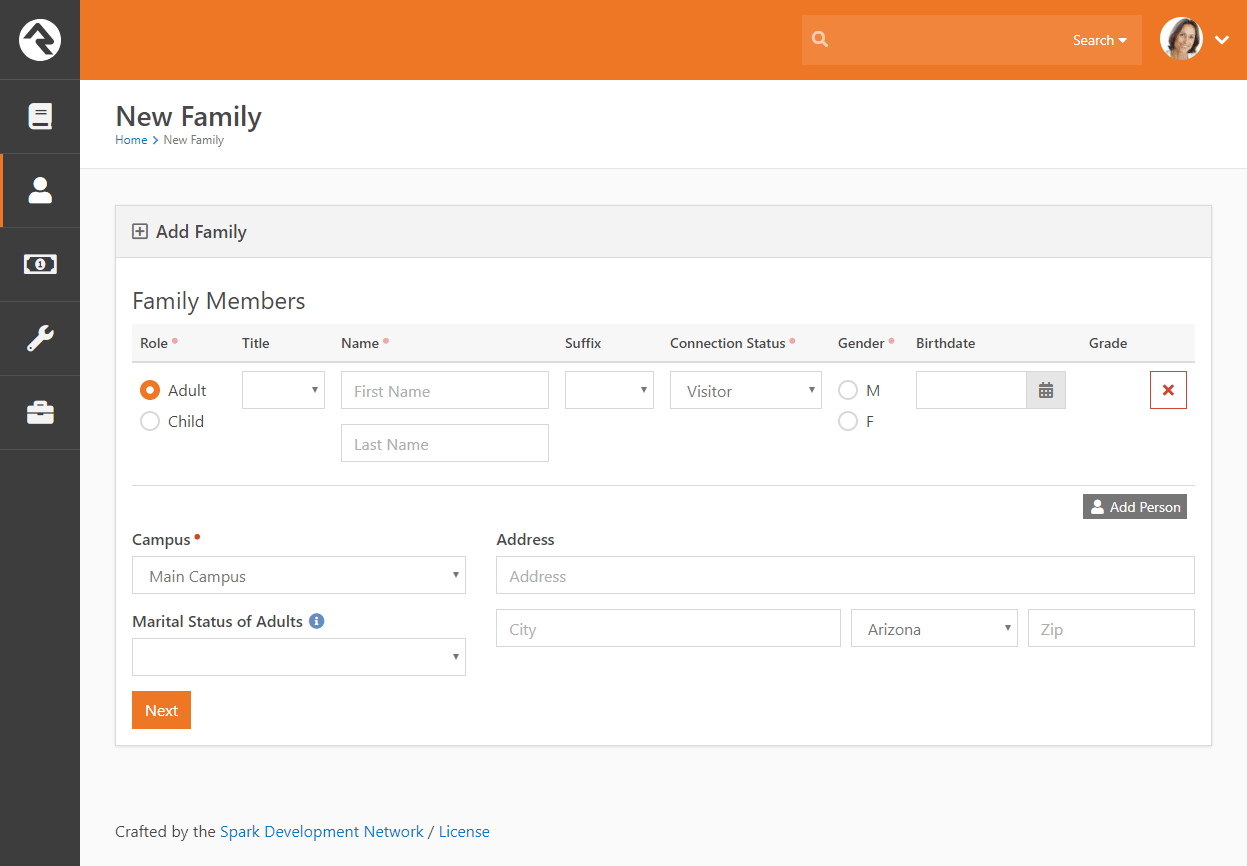
Family Members
First, add the individuals to the family. Completing this section should be fairly easy,
but remember these points:
- Only use these fields to add individuals to the family who are not
already in the database. If you know that one or more of the individuals
are already in the system, just add those who are not. Once the family is saved,
you can then edit the family and add the existing members.
- Note the marital status selection at the top of the list of family members. This
allows you to set the marital relationship of the adults in the family. These
options are
Defined Values so you can rename them or add additional options. You can read more
about editing
Defined Values in the
Admin Hero Guide.
- The Grade field will only be shown when you are adding a child.
- Additional addresses (work, previous) can be added after saving the family.
Campus and Address
The final step in adding a family is to select their campus and add their home address.
Additional addresses can be added to the family after it has been saved.
Add Family Block Settings
You can customize which options you want to display in the Add Family block by customizing the block settings.
Add Family Block Settings
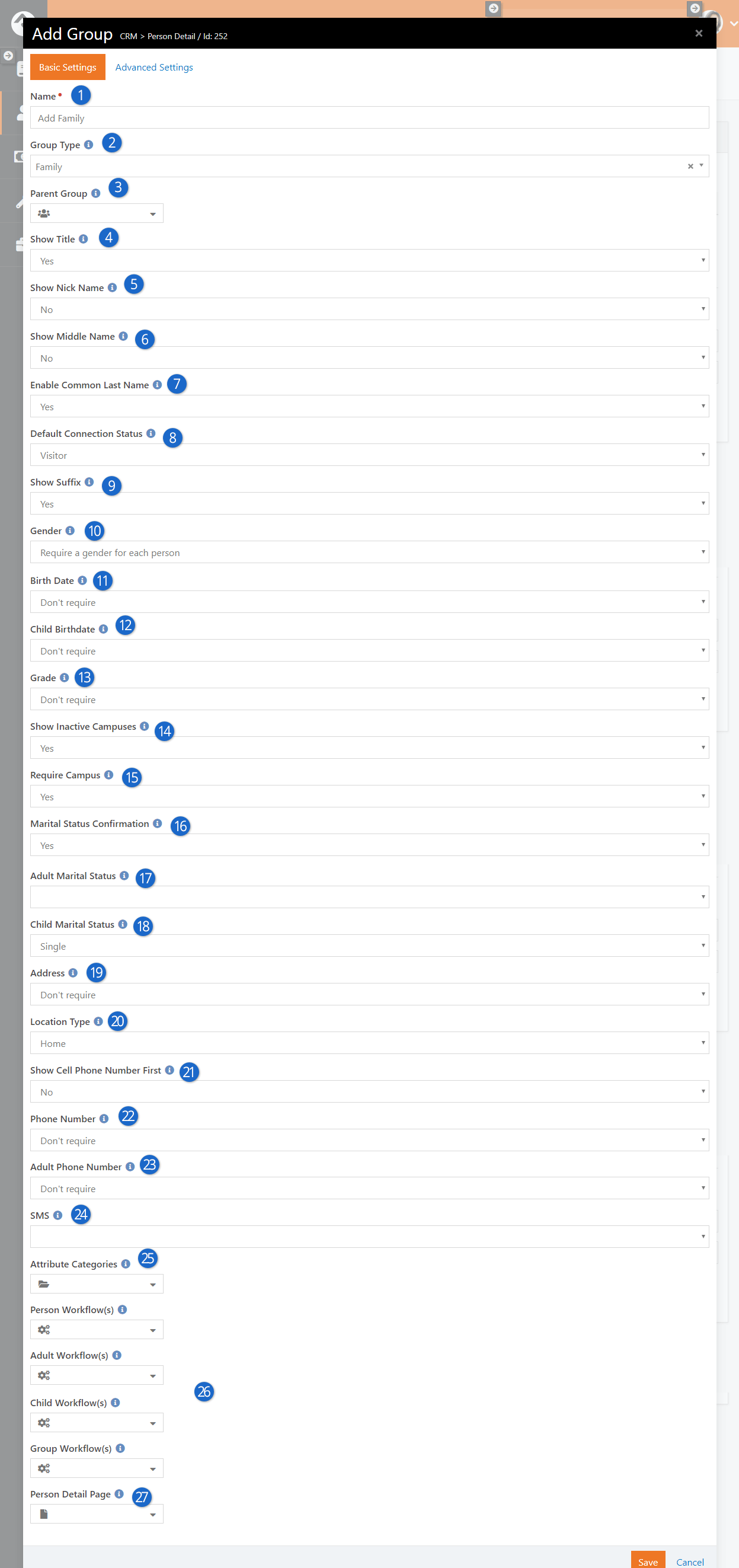
- 1 Name
- Enter the name you want to give the block. The default is 'Add Family'.
- 2 Group Type
- Select the group type to display groups for. The default is 'Family'.
- 3 Parent Group
- Select the parent group to add the new group to. The default is 'None'.
- 4 Show Title
- Select 'Yes' to display a dropdown menu of titles.
- 5 Show Nick Name
- Select 'Yes' to show an edit box for Nick Name.
- 6 Show Middle Name
- Select 'Yes' to display an edit box for Middle Name.
- 7 Enable Common Last Name
- Select 'Yes" to autofill the last name field when adding a new group member with the last name of the first group member.
- 8 Default Connection Status
- Select the default connection status.
- 9 Show Suffix
- Select 'Yes' to display the person suffix.
- 10Gender
- Select whether or not gender should be required for each person added.
- 11 Birth Date
- Select whether or not a birth date should be required for each person added.
- 12 Child Birthdate
- Select whether or not a birth date should be required for each child added.
- 13 Grade
- Select whether a grade should be required for each child added when the group type is Family.
- 14 Show Inactive Campuses
- Select whether or not inactive campuses should be shown.
- 15Require Campus
- Select 'Yes' to make a campus required.
- 16 Marital Status Confirmation
- Select whether or not a confirmation message should be displayed when saving an adult without a marital status and the group type is Family.
- 17 Adult Marital Status
- Select the default marital status for adults when the group type is Family.
- 18 Child Marital Status
- Select the default marital status for children when the group type is Family.
- 19Address
- Select whether or not to require an address for the family.
- 20Location Type
- Select the type of location should be used for the address.
- 21 Show Cell Phone Number First
- Select whether or not the cell phone number should be listed first before the home phone number.
- 22 Phone Number
- Select whether or not a phone number should be required for at least one person in the family.
- 23 Adult Phone Number
- Select whether or not a phone number should be required for each adult added.
- 24 SMS
- Select whether or not SMS should be enabled for cell phone numbers by default.
- 25Attribute Categories
- Select the Person Attribute Categories to display attributes from.
- 26 Workflows
- Which workflows to launch when family added.
- 27Person Detail Page
- Selec the page to navigate to after the family has been added. {GroupId} and {PersonId} can be included in the route. Leave blank to go to the default page of ~/Person/{PersonId}.
Select which options and default settings you want to display and click Save.
Want Even More Info?
For many, the family entry screen will be just what the doctor ordered. Some organizations, however, may want to capture additional
information about the family. The good news is you can have both!
The block settings of the Family Entry
block include a setting for configuring attribute
categories. When you pick one or more categories, the
Finish button at the bottom of the page changes to Next. After filling out the family
information and selecting Next, you'll see an entry form for the first
attribute category you selected. Completing this form and pressing
Next
takes you to the next attribute category. This
will continue until you've entered information for each attribute category. On the last screen, you’ll see the
Finish button.
The following example shows this process with the Education
and Visitor Information attribute categories set.
Adding Additional Attributes
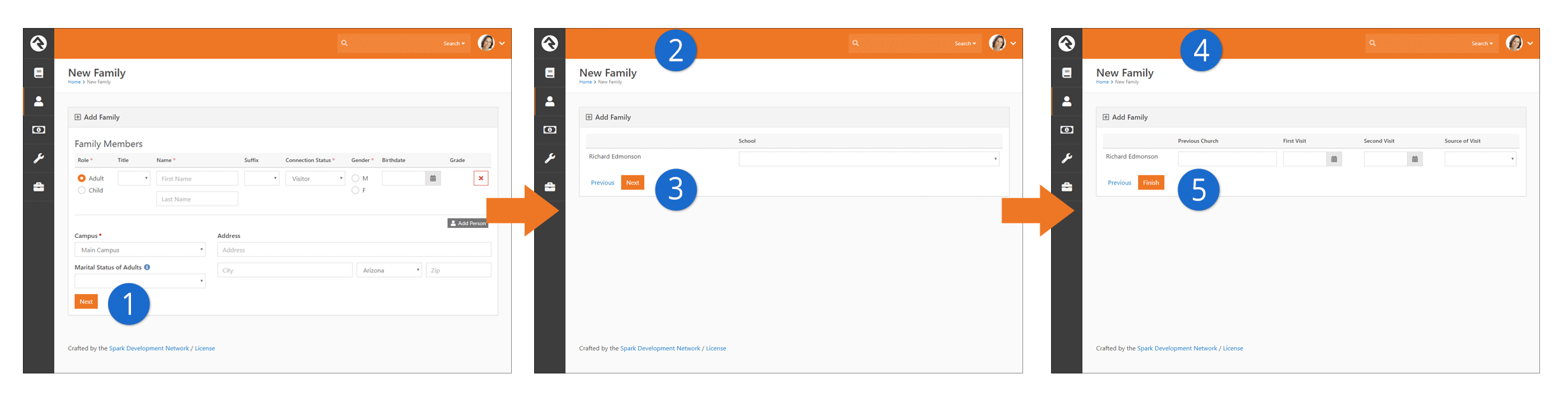
- 1Next
- With the additional attribute categories added, the Finish
button is renamed to Next.
- 2First Category
- After clicking Next, the first attribute category,
Education, is displayed.
- 3Next or Previous
- Navigation buttons are present to go both forward and backward.
- 4More Information
- The remaining attribute category, Visitor Information,
is displayed next.
- 5Finish
- Since this is the final attribute category, the Finish
button is back.
Useful Tips
Below are a few tips to help you use this feature to it's fullest:
- Remember that attributes can belong to more than one attribute category. This allows you to create
custom attribute categories with the sole purpose of being used on the
Family Entry screen.
-
If you configured the attribute to be required, it will also be required on these entry forms. Keep in mind that
it will be required when it's edited on the
Person Profile page, too.
Duplicates Happen
To help reduce the number of duplicate records, Rock will display a listing of possible duplicates for individuals added to the family.
Possible Duplicates
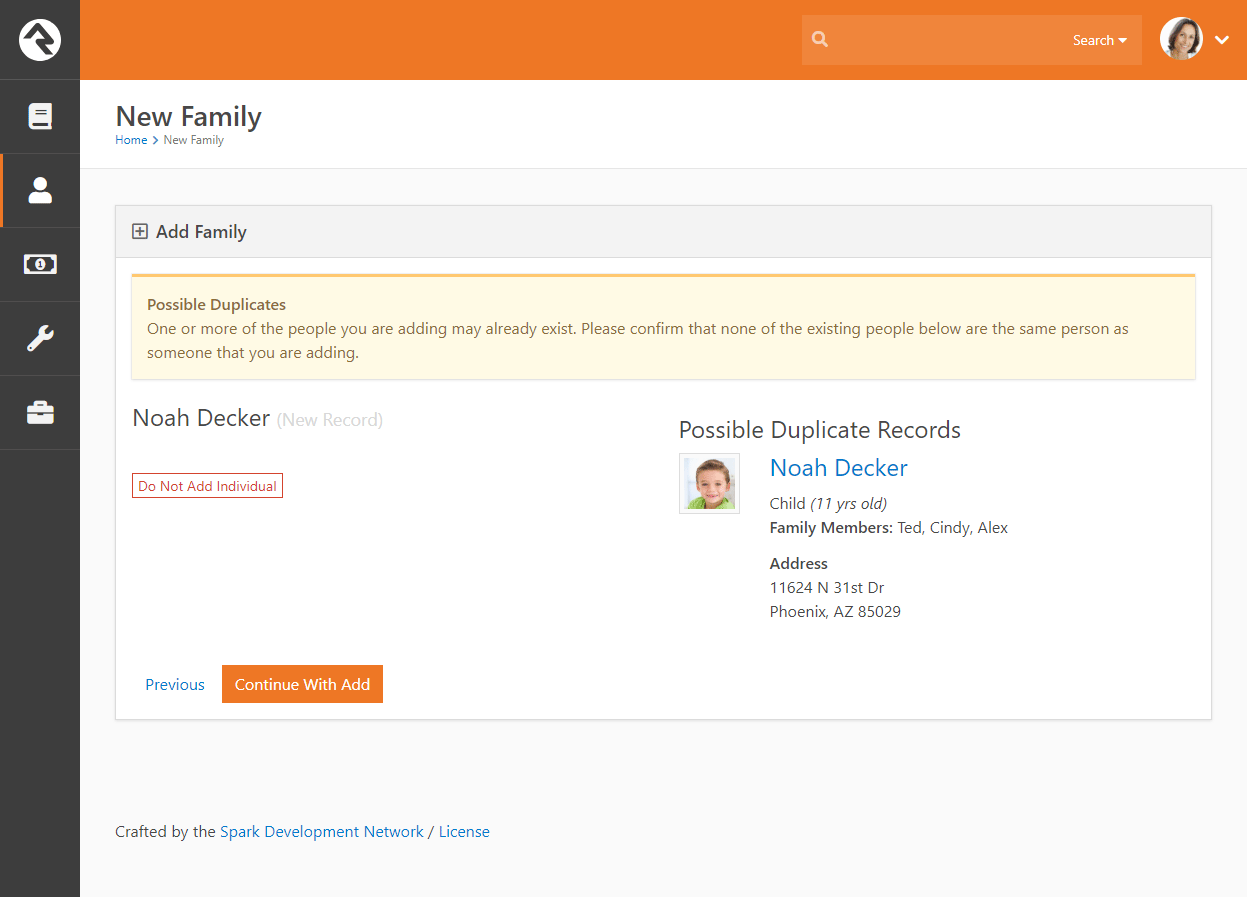
Editing a Family
To edit a family, click the button in the upper-right corner of the Family Bar of the Person Profile. This will take you to the screen below.
Editing A Family
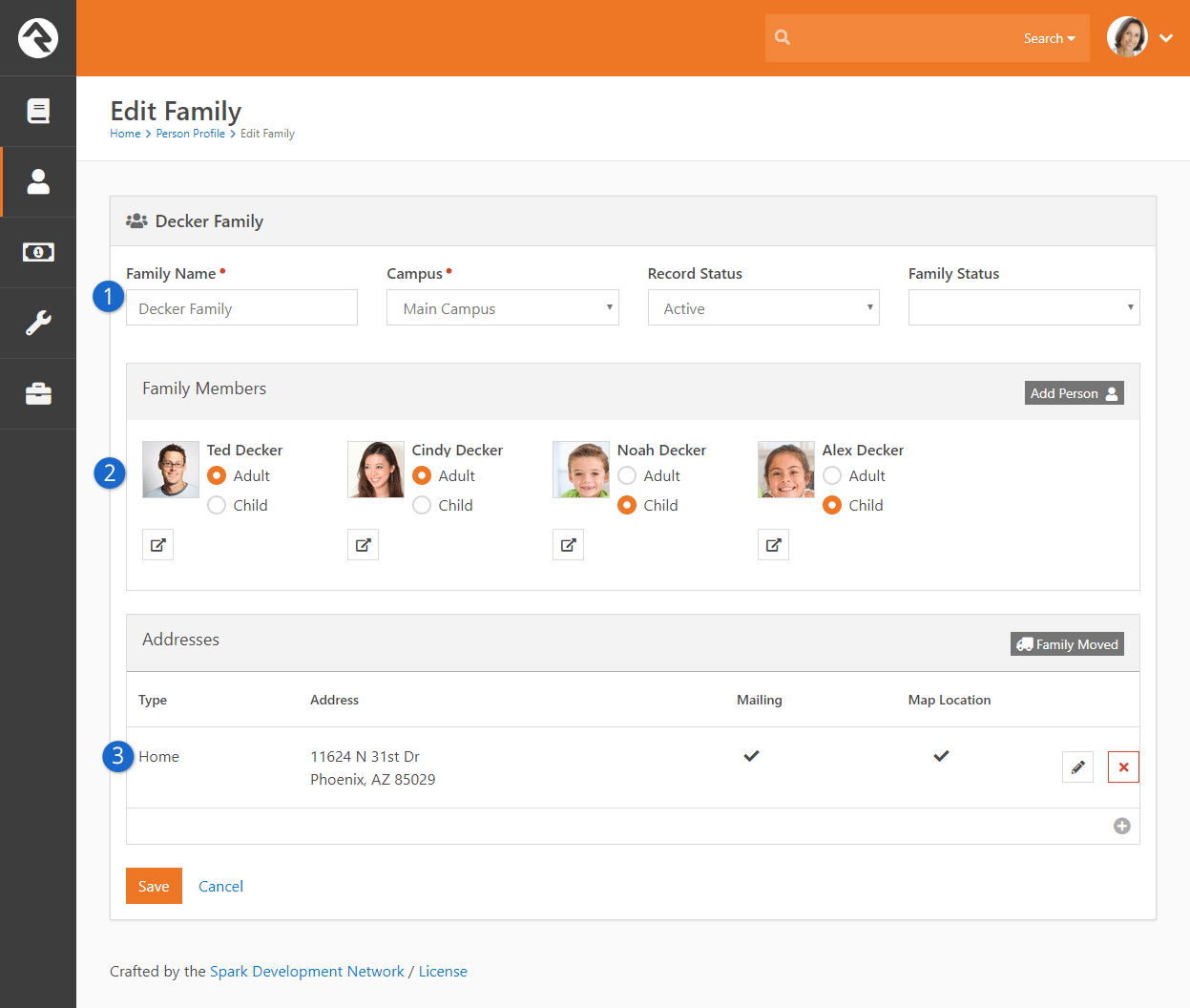
- 1 Overview Section
- 2 Family Member Section
- 3 Address Section
Overview Section
The top section of the page allows you to edit the family name, campus and
record status of the family. The family name is used as a title for the
family.
Since a person is tied to a campus through the family unit, this is where
you would change the campus for all members of a family.
Note:
If a person is in two different families, each tied to a different campus,
they will be counted and reported in both campuses.
While the Record Status
is typically set on a specific person, we know you’ll need to change it for
a whole family at once sometimes, so you can edit this field on both the
individual and family edit screens. When you mark the family
Inactive,
you will need to provide a reason. Like with the Individual, this helps
the organization understand why groups of people are leaving and helps the
next person who looks at this specific record understand why this change
was made.
Family Member Section
The next section allows you to modify the members of the family. To add a new
person to the family, click the Add Person
button in the header. This will allow you to either select a person who is already
in the database (say you are building a blended family) or add a new person (common
if you are adding a new baby).
You can also move an existing person to a new family. This is commonly done
by some organizations when a child turns 18. We’ll discuss this more in the
Recommendations for Life Events
section.
When you add an existing person to a family, you are given the option of
removing this person from other families. If this is a blended family
situation with joint custody, you’ll probably want to keep them in their
current families. But, if the child is transitioning families, you most
likely will want to remove them from the first one.
When an existing person is a member of more than one family a small delete button will appear which allows you to remove them from the family.
Note:
These are sensitive situations! Please use care when making these family
changes. Ask extra questions, and invest in getting this right from the
start. Consider adding notes to the
Person Profile
records of those involved to explain the situation in a positive way. This
will help future staff understand the family make-up better and keep them
from making changes that could upset a family member.
Address Section
This final section lists all of the current and past addresses for a family.
Several different address types can be attached to a family. (New address
types can be created if needed; see your administrator for help.)
When a family moves, it may be tempting to simply change the home address
and save the record. Instead, you should click the
Family Moved
button. This will automatically move the home address to a previous address
and start a new home address for you. Having a previous address is very
helpful. When someone moves there is a period of transition when both
addresses could be floating around in various forms (user submitted forms,
checks, etc.) Having both addresses in the system helps staff understand
the transition. This also helps reduce the chance that someone would
change the new address back to the old. Trust us, it happens!
Important:
Please keep in mind that none of your changes on the Family Edit screen
are actually saved until you click the
Save
button. This includes actions like
Move to New Family
and Add Person.
How Rock Handles People and Families
Now that you've seen how individuals and families are added and edited in Rock, let's talk about how Rock helps you keep that information current.
Imagine having to manually update the ages of individuals in your organization whenever birthdays occur, or the grades of children at the start of each new school year. It would be a daunting, never-ending task! Thankfully, Rock uses automated calculations to update certain information about people and families so you don’t have to. Let's look at which information is automated and how Rock makes the calculations.
Age
Rock calculates an individual’s age by comparing the birthdate entered in the
Person Profile page to the current date.
Age Classifications
In Rock, an Adult is anyone over the age of 18 or marked as an adult in one or more families. A Child is anyone less than 18 or a child in all families. If either of these conditions is not met, the individual is marked as Unknown. Rock calculates age each time a person is saved and re-calculates it every time the Rock Cleanup job is run. The value is then saved in the Age Classification property on the Person model, where it is made available to use in Data Views, Reports and other filtering operations.
Grade
Rock calculates grade based on an individual’s graduation year and the global attribute
Grade Transition Date. When an individual’s graduation year is entered into their Person Profile, Rock compares that year to the
Grade Transition Date to determine the individual’s grade. You can configure the Grade Transition Date in the
Global Attributes screen, located at
Admin Tools > General Settings > Global Attributes.
Primary Family ID
If an individual belongs to more than one family, the Primary Family ID is assigned based on which family is entered into Rock first. An individual can reset this ID by changing the order of the families listed in the Family Members section of the
Person Profile page, moving whichever family they want designated as primary to the top of the list.
Directory
Many smaller organizations like to have a directory of all the people in the database. The Directory feature allows
this and much, much more.
Directory
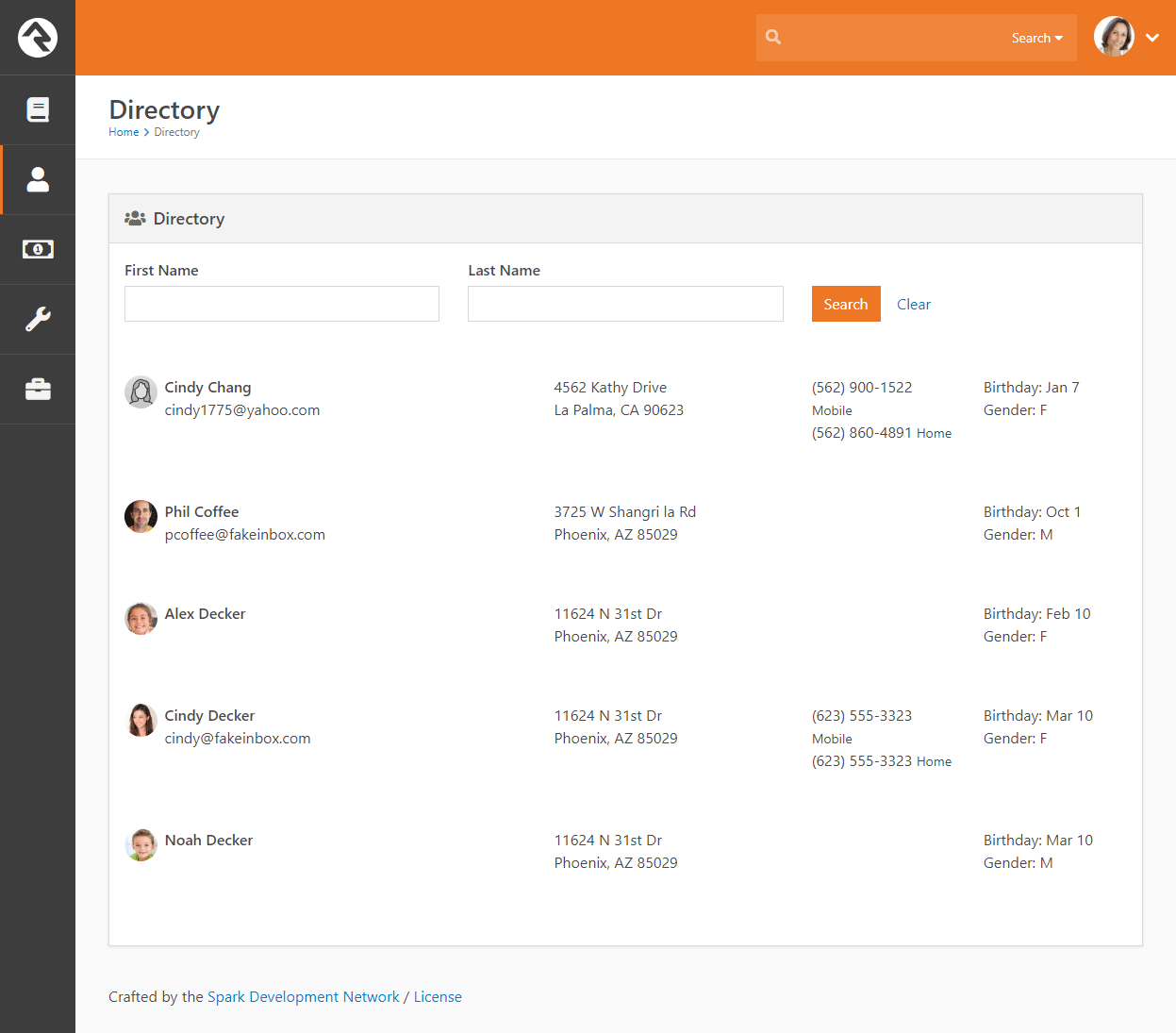
Out of the box, the directory is configured to display a simple search screen, but you can
change the block settings to show the first 1500 people in the database if you prefer, as shown in the screenshot above.
That's not all this block can do though. Let's
check out all the features found under the block settings.
Block Settings
| Setting |
Description |
| Data View |
The results of the directory are driven by a provided Data View. This gives you the power to
use the block in many different ways. You may implement it to show
All Members and Attendees
(which is the default) or perhaps limit it to group leaders, or youth. The sky's the limit. |
| Opt-out Group |
The block allows people to opt out of being shown in the directory. This setting allows you to
configure the group that will hold those who wish to opt-out. |
| Show By |
Here you have the option to show the results as individuals or as families. |
| Show All People |
This setting determines if all people should be displayed when the page is loaded or if the page
viewer will need to first search to find the results. |
| Max Results |
You can limit the max number of results to display with this setting. This keeps your server from
crashing if you have hundreds of thousands of records. |
| First Name Characters Required |
This setting determines the number of characters that need to be entered in the
First Name field for searching.
These types of limits are helpful if you'd like people to be able to find people but not be able to
see or print the entire list. |
| Last Name Characters Required |
Like the first name setting, but for the last name. |
| Show Email |
This setting determines whether the email field should be displayed. |
| Show Address |
This setting determines whether the address field should be displayed. |
| Show Phones |
This setting determines which phone types should be displayed. |
| Show Birthday |
Determines if the birthdate field should be shown. If it is to be displayed, only the month/day will be displayed. |
| Show Gender |
This setting determines whether the gender field should be shown. |
| Show Grade |
This setting determines whether the grade field should be shown. |
So there you have it. Once you consider all the features of this block, we're sure you'll be using it all over your sites.
Duplicates
Where Do Duplicates Come From
Duplicate records happen - period. It’s important that your organization
understands why they occur and has a process to eliminate them by merging
duplicate records.
There are two main ways duplicates are added to the system. The first is
human entry. Before you add someone to the database, it’s important that
you make sure they haven’t already been added. Even if you’re certain they
are new, it’s always a good idea to double check.
The second way duplicates are added to the system is from activity on the
external website. While Rock tries to limit the number of duplicates that
are created through activities like contributions and account registration,
sometimes there isn’t enough data to know for sure. At other times a
duplicate is created for security reasons. Rock has to be very careful not
to allow someone to "hijack" a record. This would allow a person to create
an account as another person and gain visibility to their contact and
contribution information.
In these cases, Rock will create a duplicate record so
that a staff person can double-check that the activity is normal before performing a merge.
If two records exist with the same name but different email addresses, Rock will display
a hijack warning message. After the records are merged, the person will be required
to confirm their email address the next time they log in. The
Reset Login
Confirmation option comes configured out of the box, but you can disable it in the
block settings of the Merge People screen.
Finally, it's important to understand that the amount of "friction" you decide to place
on people using the public website can affect the number of duplicates generated. For example, you
can attempt to limit the number of duplicates created by requiring users to log in for things like
online giving and event registration (and now Rock knows which
record they belong to), but this means users will have that extra "friction" of
needing to log in. On the flip side, you may choose to not require logins for
these things on the web site (thus "low friction"), in which case Rock will attempt to match to an existing person
based on Name and Email... but if Rock doesn't find such a match, a new (often duplicate)
record will be created.
Merging Records
While Rock will continue to pioneer new ways to prevent duplication, it will
continue to happen (though hopefully at a reduced rate). So, let’s learn
how to merge duplicate records.
The first step in merging records is to search for the individual who has a
duplicate record. Type in the search criteria into the
Smart Search
field at the top of the page. When you get your results you can check the
records that are duplicates and click the Merge button in the list's footer.
Select Individuals To Merge
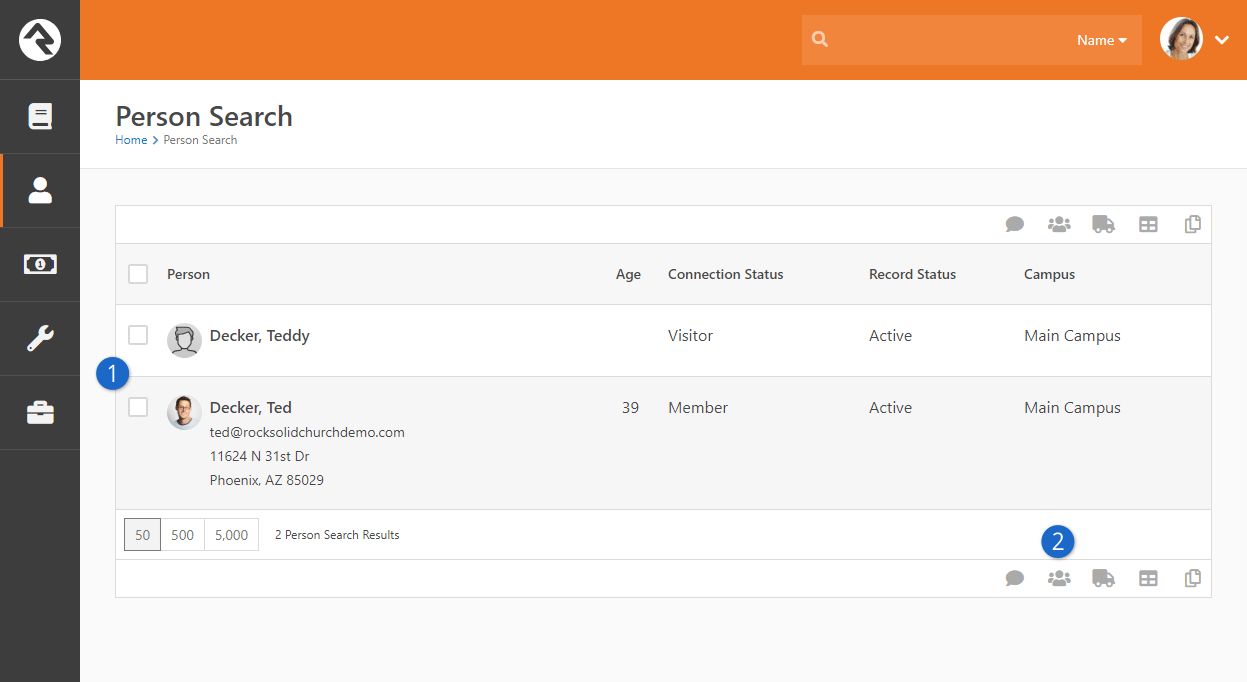
- 1 Select Records
- First select the records you wish to merge.
- 2 Click Merge
- Next, click the merge button at the bottom of the grid.
On the merge screen you will see each record side by side. Above these records,
you will see a person picker that will allow you to add additional records
that are also duplicates to the current record. This is necessary if you
can’t select both duplicate records from a single search (perhaps one of
the names is spelled wrong).
Merge Screen
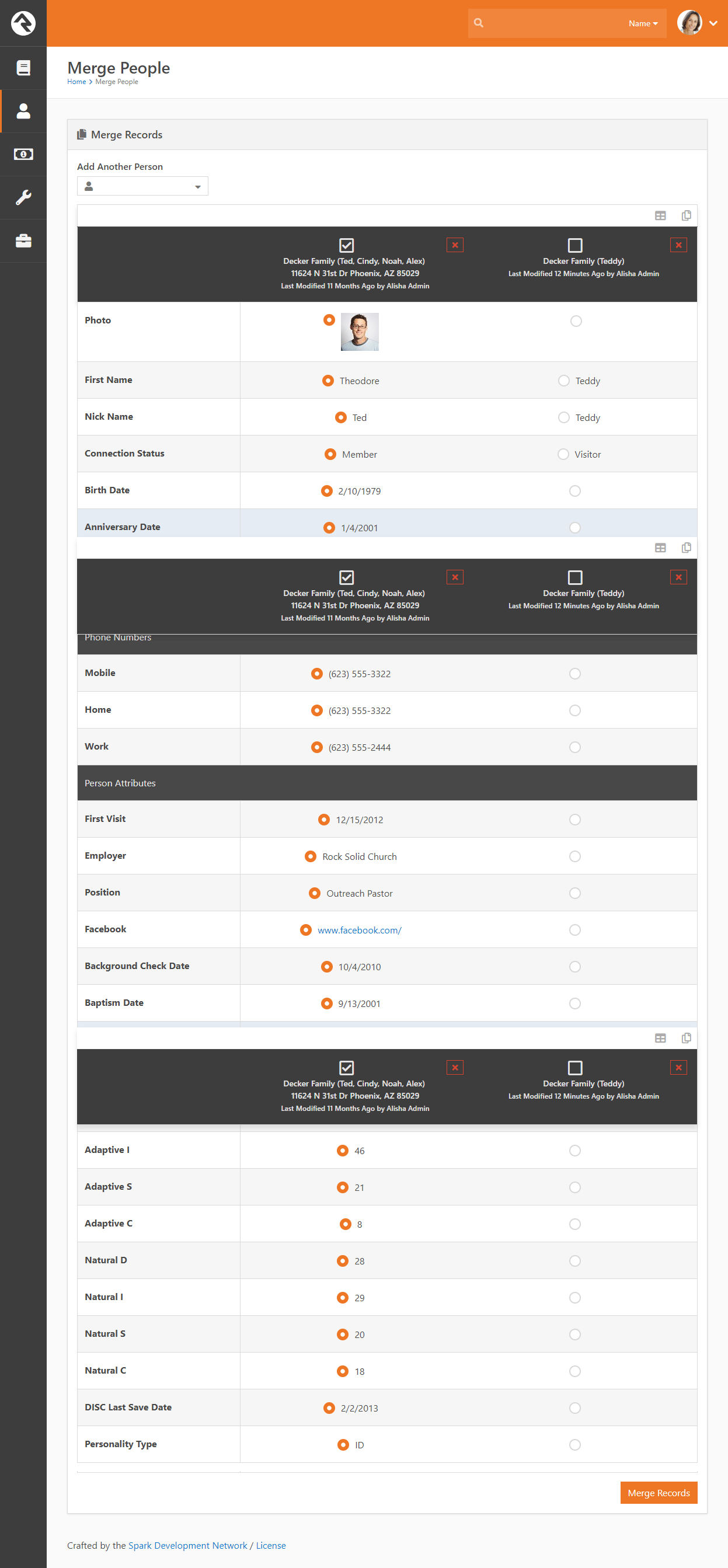
The first thing you'll want to do on this screen is to select the record
that is the master record. This is the record that the others will be
merged into. Once you have done this look at each row and ensure that the
correct value is selected. If a value is not correct on the master record
you can chose to select the data from one of the other records. When you’re
done click the Merge Records
button and you will be taken to the Person Profile
page of the merged master
record.
Merging Records and Family Attributes
If two people being merged have differing family attribute values, the merge will display both values
and allow the person to select which should be used. If the family name and/or campus are different, both values will be displayed in the
Family Values section and the person can select which should be used. All other differing family attribute values will be displayed in Family Attributes section. Note that any changes made will update that
value for the family, which will affect every member of the family. To learn more about family attributes, see the
Family Attributes section below.
If the person does not have Edit access to the merge block
they will see a message noting that their request to merge a person has been saved. This
Merge Request will be listed under
Tools > Data Integrity > Merge Requests. Out of the box Rock only
allows the members of the RSR - Data Integrity Worker to complete
merges. You can change this by giving other groups Edit
access to the merge block.
Merge Request

Merging Records Without Enough Security Rights
If you have access to merge but don't have enough security access to view things
such as attributes, you won't be able to choose which item survives when
the records are merged. Rock will take the value from the primary person/family
you choose at the top of the merge panel. This could lead to unintended data being selected
during the merge so you should consider giving individuals processing merge requests full
access to all person attributes.
Recommendations for Life Events
Below are some suggested workflows for common life events. While these are just
suggestions, you’ll want to have documented processes for each of these events
so your staff handles them consistently.
Coming Soon!
In an upcoming update to Rock you will be able to automate some of these
processes. Keep your eye on Rock’s workflow features as they are released.
Death of a Family Member
The death of a loved one is a very hard thing. It’s made even harder,
though, when the remaining person is constantly reminded of their loss. We
suggest that when someone notifies the church about a death, the following
steps be followed:
- Mark the individual’s record as
Inactive
with the reason of
Deceased.
- Move the deceased individual to a new family.
- Remove all contact information from the record.
- Add a note to the deceased person marked as
Alert
with the text of "Deceased"
and the date they died.
- If married, create a
Previous Spouse
relationship back to the spouse. In general it is best to leave the
surviving spouse as Married
as a matter of respect unless they indicate otherwise.
- Don’t forget to talk to your finance department about how to
deal with regular contribution records. We recommend that the contributions
assigned to the deceased person be moved to the surviving spouse. This can be done from the
Person Profile page.
Divorce
Before making these changes, be sure to discreetly get as much information about
the family situation as you can. This will ensure you get the information
right and not create an awkward situation in the future.
- From the Edit Family
screen, select the link Move to New Family
for one of the adults.
- Depending on custody status, you may want to ensure the children
are in both families. To do this, find the new family and add any
children to it, without removing them from their current family.
- Create a Former Spouse
relationship to both adults.
- Update phone and address information.
- Add any name changes on the Edit Individual
screen (under Advanced Settings).
Marriage
After the wedding, you will want to complete the following steps.
- Go to the primary record (usually the husband or person with the
primary address).
- From the Edit Family
screen click the Add Person
and select the individual from the database, removing them from their current family.
- Update female’s title to "Mrs."
- Update both adults’ marital status to "Married."
- Add anniversary date, if known.
- Add the wife's maiden name as a previous name on the Edit Individual
screen (under Advanced Settings).
Child Turns 18
When a child reaches adulthood, it’s a good idea to move them to a new family
even if they are still living in their parents’ home.
- From the Edit Family
screen, select the link Move to New Family.
- Create Parent
relationships back to parents.
- Update the individual’s status from Child
to Adult.
You can use the notes to document the reasons for the changes. While it may seem obvious now, it won’t in a couple of weeks.
Process Adult Children Job
Rock ships with a job that processes adult children automatically, which not only makes things easier for you but also helps keep the person data in Rock accurate. The job only processes people who have a child role in one or more families, but also is of an "adult" age. (The default age in Rock is 18.) There are a number of settings the job uses to process individuals. With these settings, the job looks at all of the families a person belongs to and their role in each of those families, then decides whether or not the person should be updated as an adult and/or added to a new family.
You can learn more about jobs and how to configure them in the Jobs chapter of the
Rock Admin Hero Guide.
Person Notes
You just can’t take too many notes! Documenting key conversations and important
details is vital to the success of your ministry. Here are some examples:
- Information on life events like hospitalization of a loved one
- Interest in a specific serving area
- Likes or dislikes (only as they relate to personalizing your ministry)
- Time and date of phone calls
These notes help the staff to be on the same page and help make a church of any
size feel small and caring.
Types of Notes
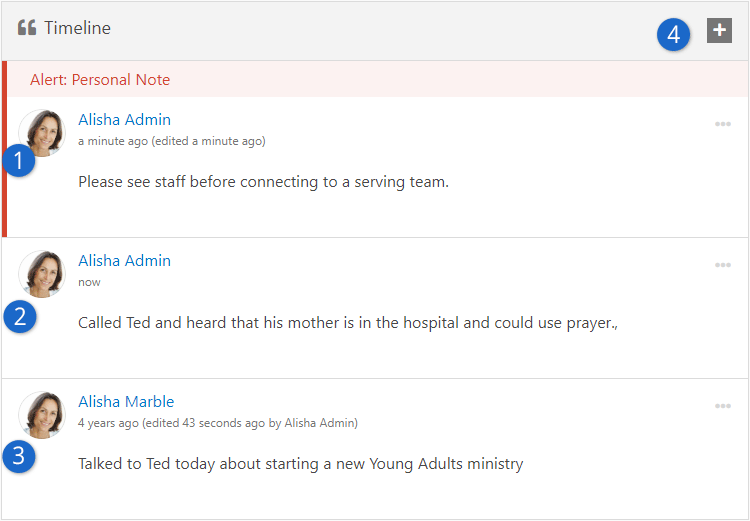
- 1 Alert Note:
- Used to warn viewers of important topics. These note types will always remain
at the top of the list.
- 2 Normal Note:
- These are the default note type. They are viewable by anyone who has been given
access to them.
- 3 Personal Notes:
- These notes are viewable only by the person that entered them.
- 4 Add Note Button:
- Click this button to add a new note.
Sometimes you might want to enter a note that is personal or private. There
are a couple of ways to do this. The first, and easiest, is to make the note
private. When you do this, you will be the only one who will be able to view
it. If you would like to share the note with a limited group of people (like
Pastoral Staff), click the
button and enable viewing for only the
Pastoral Staff group.
Note:
Because we can't add security to an item before it's been added, the security
icon will only be visible after the note is saved.
Adding A Note
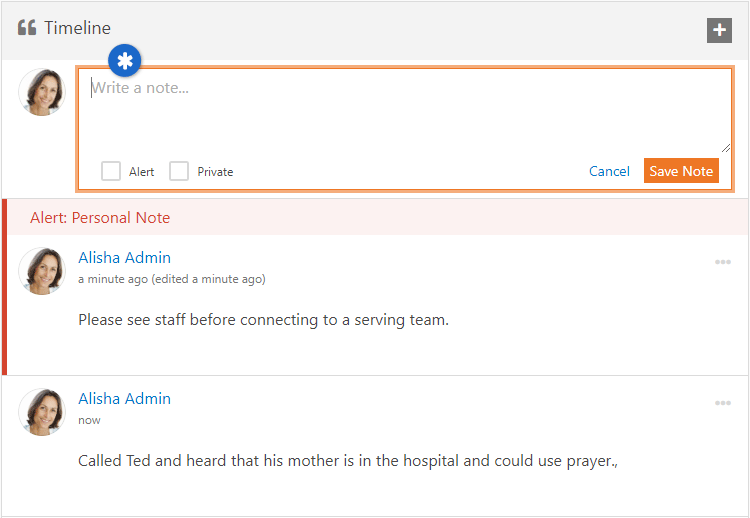
- Editor Window
Sometimes a note is very important and you want everyone to see it. Checking the
Alert checkbox will keep the note at the top of the list and highlight it in red. These
types of notes can be used to warn staff of a potential issue.
Warning:
Consider the wording of these alert notes. Try to be discreet as possible while still getting your point across.
Badges
Badges are one of Rock’s most exciting features. As you add more and more
information into Rock, you can quickly become overwhelmed with the amount of
data you collect on a person. Badges allow you to summarize key points of
information in a graphical way. This allows you to quickly scan the page and
familiarize yourself with the individual.
Badges come in two forms: an iconic badge that shows in the
Badge Bar
and a label badge that shows in the Bio Bar.
While they look very different, they actually share the same configuration and
settings.
Note:
There may be some confusion about when to add a label to the
Bio Bar
and when to add a new badge. We suggest that if you are categorizing a
person into general groups that you use a label in the bio section. If you
are describing a person’s activity or achievements, then consider a new
badge.
Let’s take a look at the badges that come pre-configured and the steps to add
your own new badges.
Pre-configured Badge Types
Rock comes with the following badge types pre-configured and ready for you to use in your organization. Be sure to see the Adding a New Badge section below to learn how to set the badges up and add them to a person's profile, because while some of these badges are pre-installed and already visible for you when you first log into Rock, other badges exist as a badge type and will require you to configure and add them before they are visible.
Alert Note
Alert Note Badge
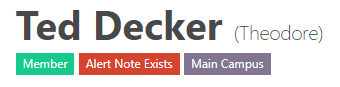
This badge displays when an note for the person exists that is marked Is Alert.
This is helpful when you want to highlight at the top of the page that an important note should be read below. This badge has the following settings.
- Note Types - Determines which note types to consider when looking for those mark as alerts.
- Badge Content - The HTML to display when an alert note exists.
Attending Duration
Attending Duration Badge
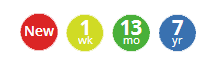
- Showing all states (new, in weeks, in months and years.)
The Attending Duration
badge shows you how long the individual has been a part of the
organization. Using the First Visit
person attribute it calculates the time span that the person has
been attending and then summarizes it by either weeks (if less than
8), months (if less than 24) or years. If the person has started
attending in the last week it show the value as New.
Person Signal Type
Person Signal Type

The Person Signal Type
badge shows how many and what type of Person Signal Types are assigned to an individual. To learn more about Person Signal Types, see the Person Signal Types chapter below.
Personal Devices
Personal Devices

The Personal Devices
badge shows how many devices Wi-Fi Presence has detected for the individual. Clicking on the badge will take you to a screen where you can view all of the devices linked to the individual. From there, you
can select a specific device to view all the visits that device has made to your organization’s Wi-Fi network.
16 Week Attendance
16 Week Attendance Badge

It’s often useful to measure how often a family attends. If
the family is checking in their children, this information will
be displayed on the 16 Week Attendance
badge. The top bold number is the number of times the family
has checked in a child in the last 16 weeks. This badge gives you
a concrete metric of family engagement.
You'll find that the graph shifts a bit as you look at the various individuals in the family. On adult records the
graph shows a summary of all the individuals in the family. A child's record shows just their check-in events.
Family Attendance
Family Attendance Badge
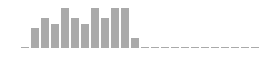
While the 16 Week Attendance
badge gives you a concrete metric, the
Family Attendance
badge gives you a wider picture of the attendance patterns over the
last 24 months. With this chart, each bar represents one month.
The taller the bar, the more often the family attended a weekend service that month.
This chart gives you an excellent picture of the attendance trend.
The bar graph on an adult will aggregate attendance for the whole family, while child records will
only show attendance for the specific child.
Baptism Badge
Baptism Badge
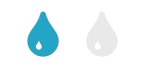
- Showing enabled and disabled state.
The Baptism Badge
shows if the individual has been baptized, using the Baptism Date
person attribute. If the person has been baptized, the water droplet
will be bright and the rollover text will show the date of the baptism.
If they haven’t been baptized yet, the droplet will be light.
Serving Badge
Serving Badge
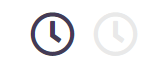
- Showing enabled and diabled state.
Similar to the Baptism Badge,
the Serving Badge
shows if the person is a member of a serving team. If so, the clock
is dark. Otherwise it is light.
eRA Badge
eRA Badge
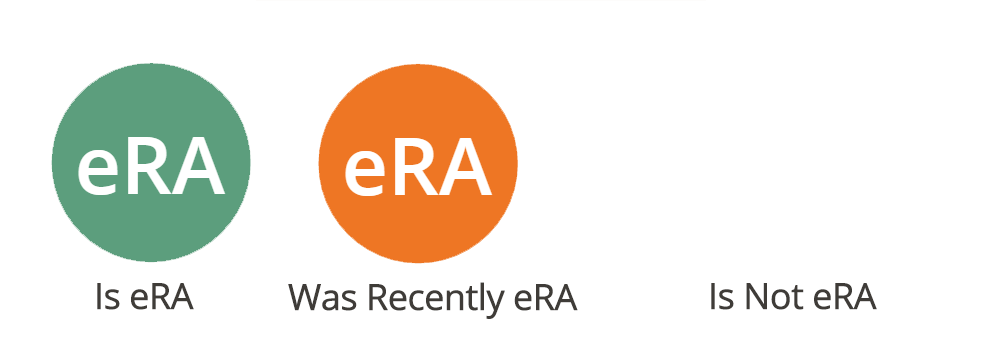
This badge shows the eRA status of the current person. See the Person And Family Analytics
chapter for more information on this badge.
Labels
Badge Labels

- Showing all label types on the person profile page.
Each label in the Bio Bar
indicates a separate badge. These badges show:
- Connected Status: Shows the individual's
connected status in green.
- Campus: Shows the individual’s campus in purple
- Record Status: This label only shows if
the person is marked
Inactive.
Last On Site
Last On Site
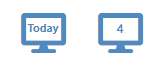
The Last On Site badge
displays the number of days since a person's last visit to a selected site. If the person
has not visited the site it will not be displayed. The badge can be configured to link to
a page that displays the visitor's sessions and pages that they visited. Rock comes installed
with this badge configured for the external site.
Adding A New Badge
Hopefully you are able to realize value in the badges we have
pre-configured for you. We’re sure though that you are already
thinking of items you’d like to add. Luckily we have made adding
badges easy.
There are two steps in adding a badge to the
Person Profile page.
- Define the badge you wish to add.
- Add the badge to one of the badge containers on the
Person Profile page.
Let’s walk through each step.
Defining a New Badge
You define new badges under
Admin Tools > General Settings > Person Profile Badges.
Here you will see a list of currently configured badges. You can also
choose to create a new badge from this screen.
Badge List Screen
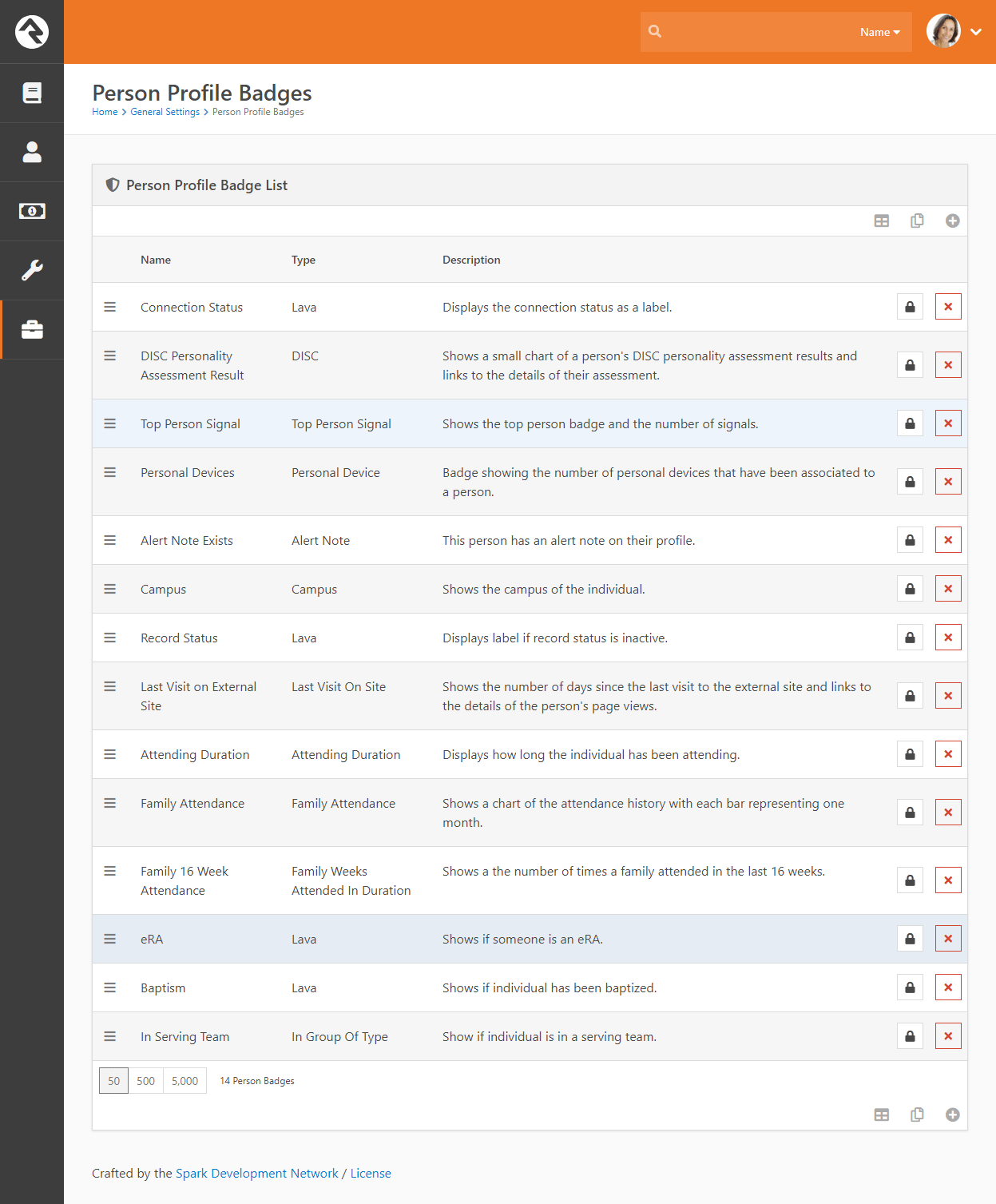 Add Badge Screen
Add Badge Screen
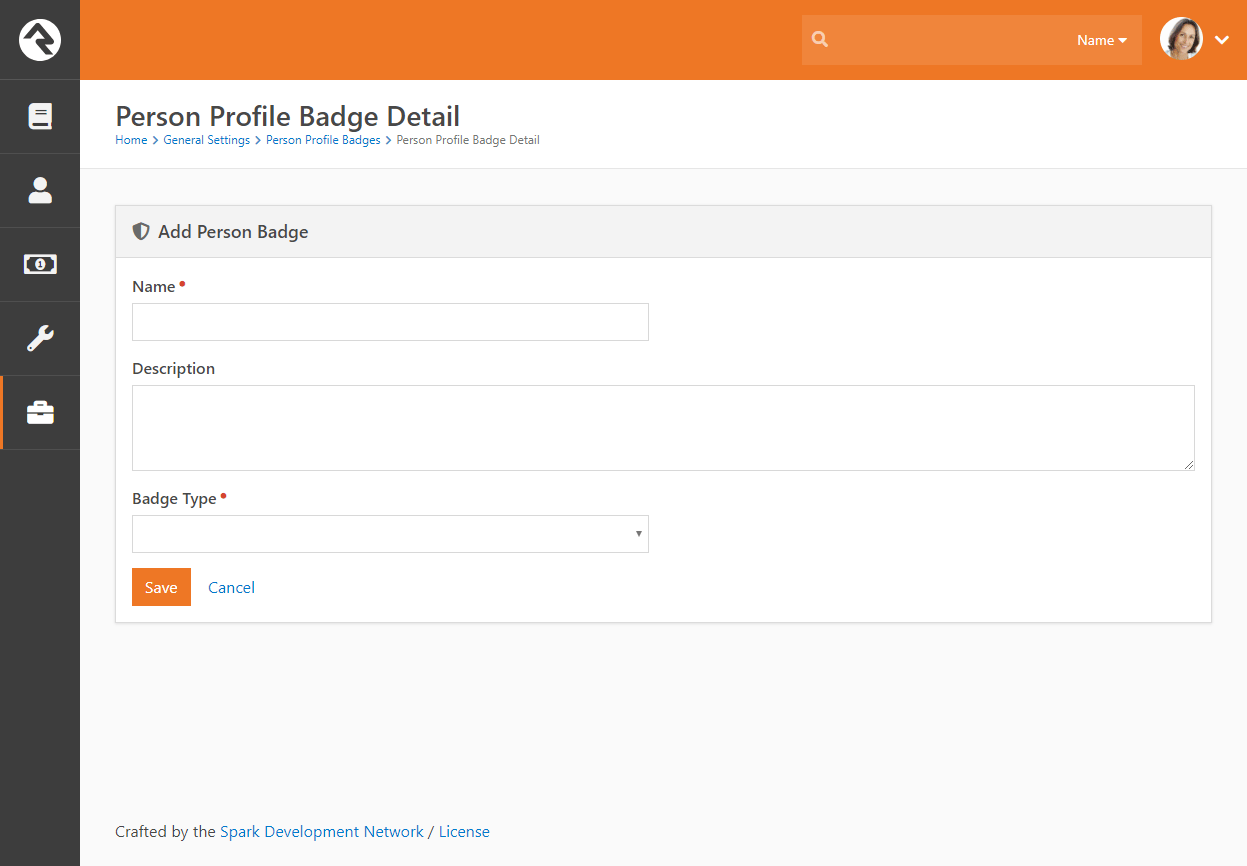
When you add a badge you provide it with a name, description and type
of badge. Certain badge types require additional configuration. Let’s
look at each badge type and how it can be used.
Alert Note
This badge type will show up when a type of note which you specify has been added to the person and marked as "alert".
Giving
This badge type will show up when the person has given at least the amount you specify to specified accounts, within a specific date range. You get to use Lava to determine how the badge looks; by default it is an icon type badge.
Attended Group of Type
This badge type will show up when the person has attendance in a group of the type you specify, within a set date range. You get to use Lava to determine how the badge looks; by default it displays the same icon as the group type uses.
In Data View
This badge can be reused anytime you have a Person based Data View
that contains the people you want to badge. You provide a
Data View
and it will show the badge if they are included in it. The icon that
is used for the badge is whatever you wish because it comes from
whatever HTML or Lava you put into the Badge Content setting.
Note: The Person
will be included into the Lava merge fields so you can use any
property of the person in the display logic of your badge.
Top Person Signal
A badge of this type will show the top signal that you have stored for the person whose profile you're viewing. Read more about signals here, but remember that signals are ranked. This badge will examine all the signals you have for a person, and display the highest-ranked one.
Personal Device
A badge of this type will show how many devices you have linked to the person, and take you to the page you specify in the badge when it's clicked, so you can see their devices or interactions.
Interaction in Range
A badge of this type will show how many interactions the person had with a specific channel, within a specific date range. When clicked, it will take you to the page you specify (usually the interactions page for the channel, but it could also be a report or another page you create), so you can get more information. This would be useful if you wanted to see how many times they've visited your website in the last month, or how many communication interactions (received, opened, clicked, etc) were seen from them in the last week.
Geofenced By Group
The Geofenced By Group
badge displays a label of the group name that has a geo-fence that the individual lives within.
Attending Duration
Like the Campus Badge,
the Attending Duration
is fixed in nature and is not meant to be re-used.
Campus
The Campus Badge
displays a label of the individual's current campus. There’s not
much more it does, so it’s re-use is very limited.
DISC
This type of badge shows the results of the DISC personality test, if they've taken it through Rock. This badge is pre-installed on person profiles out of the box.
Family Attendance
This badge drives the 24 Months of Attendance
chart. It also provides several settings to allow you to customize
it. For instance if you find the animation on the bars distracting,
you can disable it. You can also change the duration from the
default of 24 to whatever you wish.
Family Weeks Attended In Duration
This badge powers the 16 Week Metric Badge.
It’s probably not that re-usable, but note that you can change the
duration from 16 weeks to whatever value you desire.
In Group Of Type
Unlike the others, this badge type was made to be used often. This
is the type of badge that powers the
Serving Badge.
Here’s how it works. You provide a
Group Type
and it will show the badge enabled if they are a member of a group
of that type or disabled if they aren’t. The icon that is used for
the badge comes from the Group Types
"Icon CSS Class." There is an additional setting on the badge that
allows you to set the color of the icon.
You can use this badge for all types of groups (think Bible Studies, specific classes, etc.)
In Group with Purpose
A badge of this type will show an icon if they are a member of a group with a specific purpose specified. Out of the box, the most likely purpose you could use this for would be "Serving Area", but since you can create any number of purposes, you can have a different badge for any of them. You don't even need to know Lava to configure badges of these types; just specify the icon and the color you want it to have.
Lava Badge
The Lava Badge
is the Swiss Army Knife of badges. This badge takes a Lava template
and renders it to the screen. You can learn more about Lava in the
development documentation, but for now think of it as Microsoft Word’s
mail merge feature for web development. The badge takes the data on the
individual and merges it with your template.
Many of the label badges and the
Baptism Badge
use this badge type. Feel free to look at their templates to see
how they work. You can develop some very powerful badges using
this badge type.
Note:
As you create new badges, note the order they appear on the
list. Badges will display in this order when you place them on
the Person Profile page.
Adding Badges To The Person Profile Page
Once you have defined a new badge the next step is to add it to the
Person Profile
page. From this page click the
button in the Admin Toolbar.
This will display a block properties button for each block on a page.
Hover over the badge container block that you wish to add a badge to
and select its
button. Finally, check the badge you wish to add to the container and press
Save.
Adding Badge to Person Profile Page
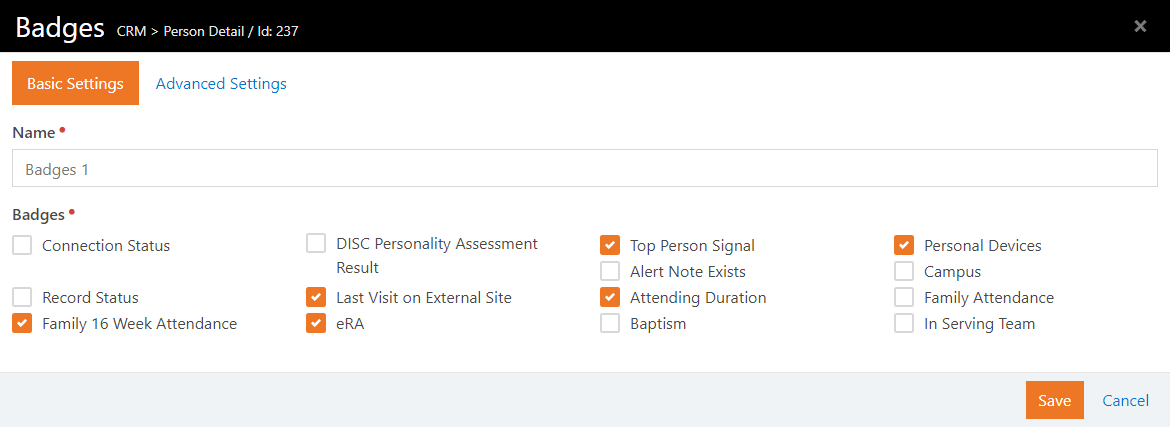
Warning:
As you can see, badges are a very powerful way to display useful
data about an individual. There is such a thing as too much of a
good thing. Adding too many badges can diminish their value by
overwhelming the viewer.
Person Signal Types
Signals are discreet flags that can be assigned to a person to bring attention to a matter. As with most aspects of Rock, signals are highly customizable. They can be used to flag anything from security concerns to high-level lay leads to anything and everything in between. Some examples of how your organization might use signals are:
- Safety and Security - to flag someone who should not be around children or on campus.
- Pastoral Care - to bring attention to someone who needs extra or specialized care.
- Administrative Tasks - to alert staff of a missing form or other administrative matter
Signals differ from tags in that tags are meant only to provide information while signals are meant to prompt you to further action. They're a quick, visual way of saying, "Hey, there's something here you should know about."
Person Signal Types
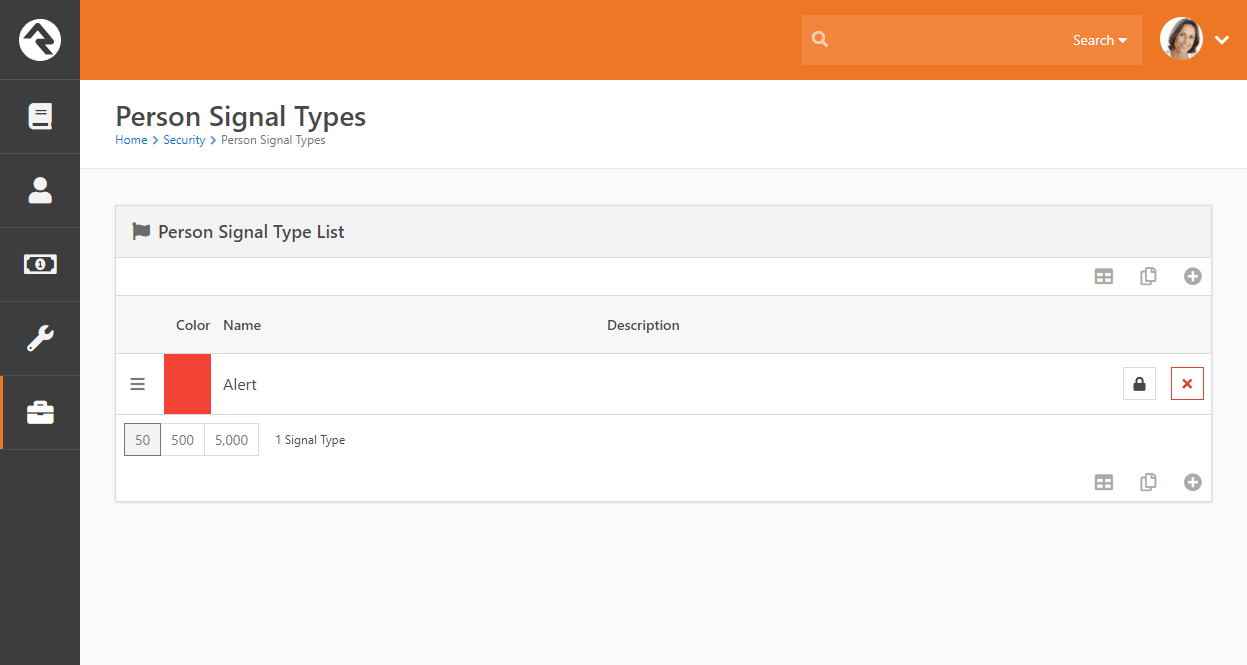
Signals are set up in the Person Signal Types screen. You can create as many signals as you need for your organization, giving each a specific color and icon to differentiate them. As you set your signals up, keep the following in mind:
- The list order of the signals in the Person Signal Types screen is important. The color of the top-most signal is displayed on a person's Profile Page, so it's best to keep the most important signal types at the top of the list.
- It's best to use general names for signals. For example, "Safety Team Recommendation". This helps to avoid the problem of labeling people, something that not only isn't kind, but also could pose future legal issues. Consider using an appropriate color and icon for signals as well.
- Configuring the security settings for each signal type is essential. Signals aren't meant for everyone to see. Likewise, the information provided on the Person Profile page (particulary in the tabs subsections) is sensitive and should only be viewed by those with the appropriate security permission.
Person Signal Types
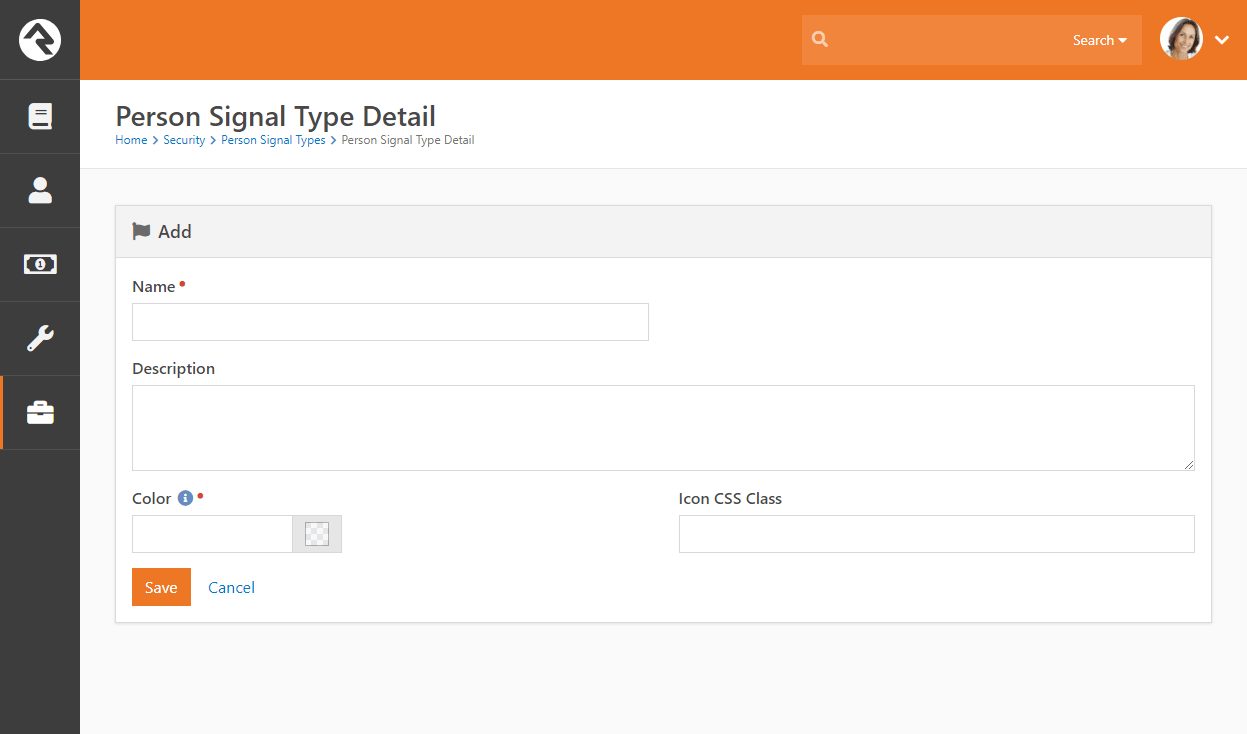
Signals are managed on the Security tab of the Person Profile page. Each signal is assigned a type, owner, expiration date, and note. The owner is the person who should be contacted for follow-up details on the signal. Rock defaults the owner to the person currently logged in.
When a person is assigned a signal, it shows up as a flag-shaped badge on their Profile Page. The color of the flag corresponds to the most important signal type they've been assigned. It also includes a number, which indicates the number of signals assigned to the person. Roll over the flag to quickly view a list of which signals the person has. A detailed view of the person's signals is available in the Security tab of the Person Profile page. Signals are also displayed on group member lists, appearing as an icon of the top-level signal beside the person's name.
Person Signal Type Badge
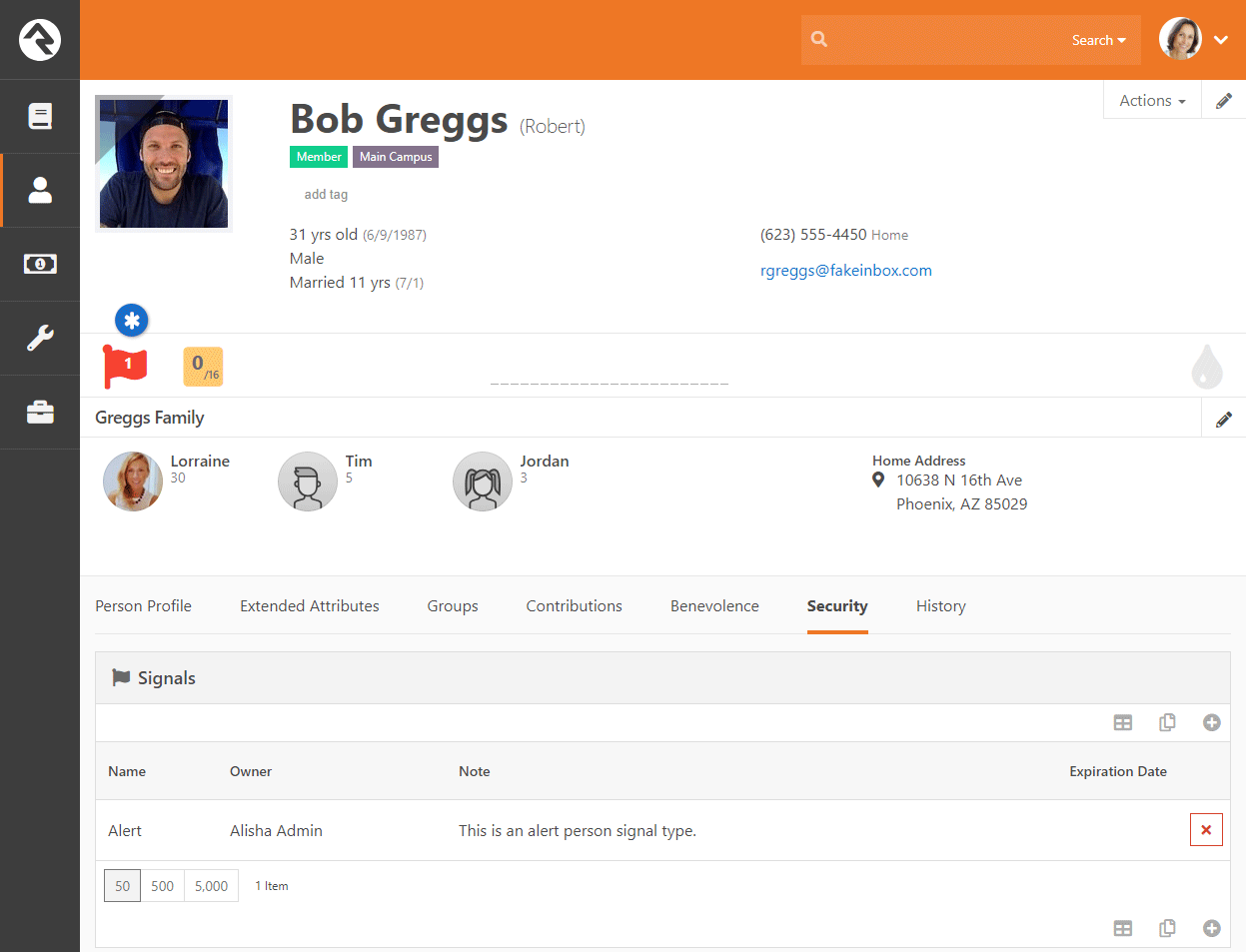
My Pages
My... mine...
some of our first words as a child. In Rock, though the My Pages
aren't a selfish grab for more, but rather a place where you can retreat to experience a personalized view of Rock. These pages are found under the
login status on the internal site.
Finding My Settings
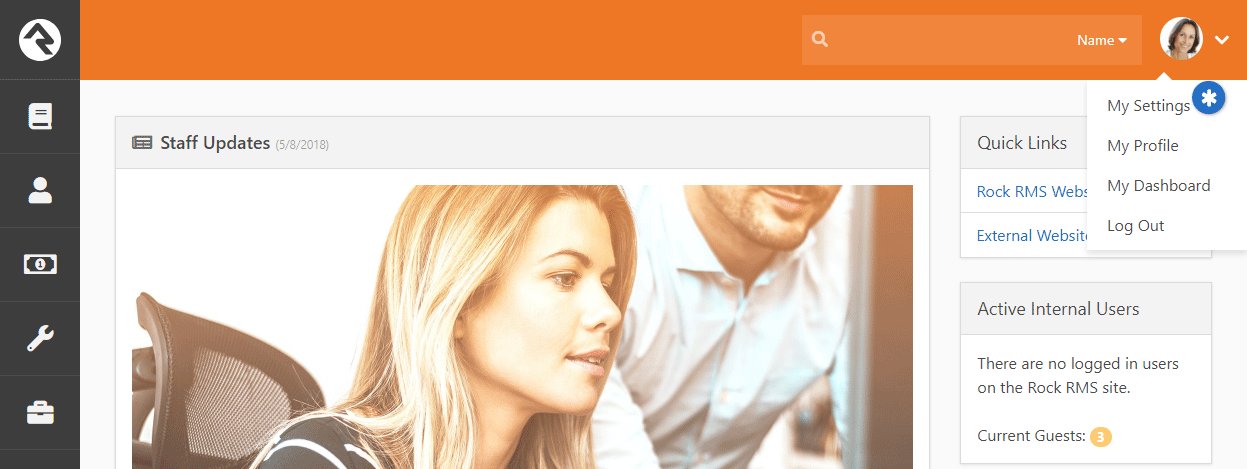
My Settings
Every user has a My Settings page on the internal site. This is a place where each
person can manage their Rock settings. Below is a listing of the settings available. Note that many plugins may install new pages
here so your options may appear differently.
My Settings
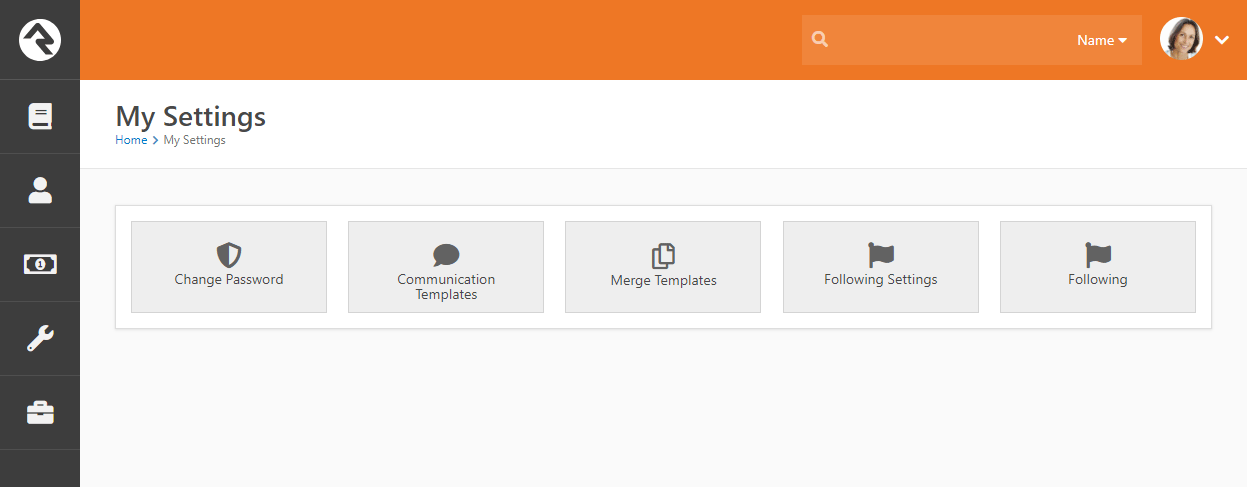
My Dashboard
My Dashboard is a central location for you to review all your assignments
and open requests, as well as followed groups, items, and suggestions.
My Dashboard
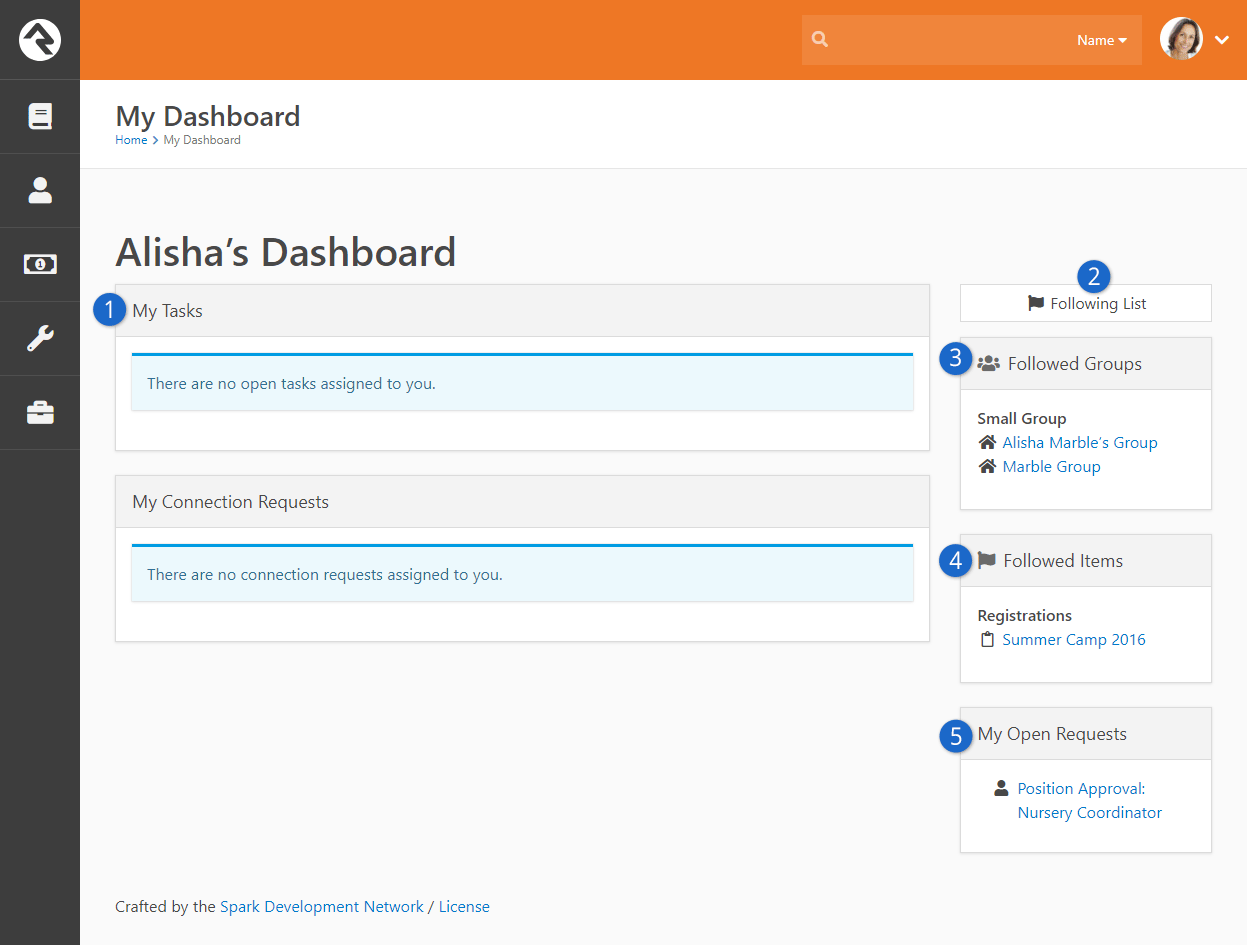
- 1 My Assigned Tasks
- This is a list of workflows that are active and currently assigned to you.
- 2 Following Suggestions
- This button lists the number of Following Suggestions currently waiting for you to review.
- 3 Followed Groups
- This is a list of the groups that you are currently following.
- 4 Followed Items
- Rock allows you to follow several types of entities. Here you'll find a list
of all the items you have chosen to follow.
- 5 My Open Requests
- This is a list of open workflows that you have initiated.
My Profile
This is a quick link to your Person Profile page.
Configuring a Person
As you’ve seen, there are a lot of ways you can describe an individual in Rock.
And there are still a few more configuration options available for you to
extend. Below we’ll walk through some of these additional settings on a person.
Connection Status
The Connection Status
helps categorize a person’s relationship to the church. While many churches
will want to modify these options, the following statuses are available
immediately after installation.
| Status |
Typical Usage |
| Member |
This individual has completed all requirements established by
your church to become a member.
|
| Attendee |
While not a member, this person is a consistently active
participant in your services and/or ministry events.
|
| Visitor |
This status is used when a person first enters through your
first-time visitor process. As they continue to attend, they
will become an attendee and possibly a member.
|
| Participant |
A participant is involved in non-service or ministry events or
programs. If a family is a part of a church’s youth sports
program but does not attend, you can enter them into Rock as a
participant.
|
| Web Prospect |
Web Prospects are the default status given to a record that is
added from the website.
|
It is up to your organization to determine the right connection statuses for
your ministry. These statuses can be modified by an administrator under
Admin Tools > General Settings > Defined Types > Connection Status.
Record Types
Record types help Rock add some capabilities to track businesses within the
database. This is mainly used to allow individuals to give financial gifts
through their businesses. There are only two record types included after
the install, Person
and Business.
For the most part, it won’t make sense to add additional types unless you’re
adding new functionality by writing plugins.
Record Status
The record status gives you an idea of the state of the relationship
between your organization and the individual. Each option included by
Rock is discussed below:
- Active: Denotes an individual who is actively
participating in the activities or services of the organization.
- Inactive: Represents a person who is no longer
participating in the activities or services of the organization.
- Pending: Is used by the system to mark a record
that needs to be verified before becoming active. This state is often
used when someone registers on-line to allow a staff person to confirm
the new individual and check that it is not a duplicate record.
You can add your own record statuses, but realize that some of the
features of Rock assume that the values provided have a certain meaning.
Inactive Reasons
When someone is marked with the Record Status of "Inactive" it’s a good idea
to determine the reason. The system comes configured with the following
reasons.
- No Longer Attending
- No Activity
- Moved
- Deceased
It’s simple to add more, so by all means feel free to add your own.
Marital Status
You also have the option of adding additional martial statuses to Rock.
The defaults are:
Hopefully these cover it, but if not, then adding them is easy.
Phone Types
We’ve chosen to release Rock with a limited number of phone type options,
allowing you to add others that make sense to you. The default values are:
Titles
The following titles are available in Rock: Mr., Mrs., Ms., Miss, Dr.,
Rev. and Cpt. Feel free to add more to your liking.
Suffixes
The following suffixes are available: Jr., Sr., Ph.D., II, III, IV, V and VI.
Should you have a VII or VIII, you can add them yourself.
Person Attributes
Person attributes are a fundamental strength of Rock, so let’s spend some time
unpacking this feature.
When To Use Person Attributes
Person attributes should be used anytime you want to store the characteristics
of an individual. There are a couple of situations when a person attribute
may not be the best fit though. Ask yourself these questions before you
add a new attribute:
- Is there already a common person element or person attribute that
exists? You’d be surprised how many duplicate attributes get created.
- Is the attribute related to a specific group? If so, consider
making it a group member attribute.
- Is this attribute really needed? While there are a great many
interesting things you could track about an individual you should ask
yourself if the data item is helpful to your mission. You don’t want to
get overwhelmed with the number of attributes you create.
- Will I be able to keep this attribute accurate going forward? If
the value of the attribute changes over time you should ask yourself if
you will be able to keep it up. Inaccurate data is often worse than no
data at all. For instance tracking a child’s height might be interesting
but impossible to keep accurate. Even if it is accurate, there is no
way for a person to verify it.
Managing Person Attributes
Person attributes are managed from
Admin Tools > General Settings > Person Attributes.
Each element of the person attribute is discussed in detail below.
Person Attribute List
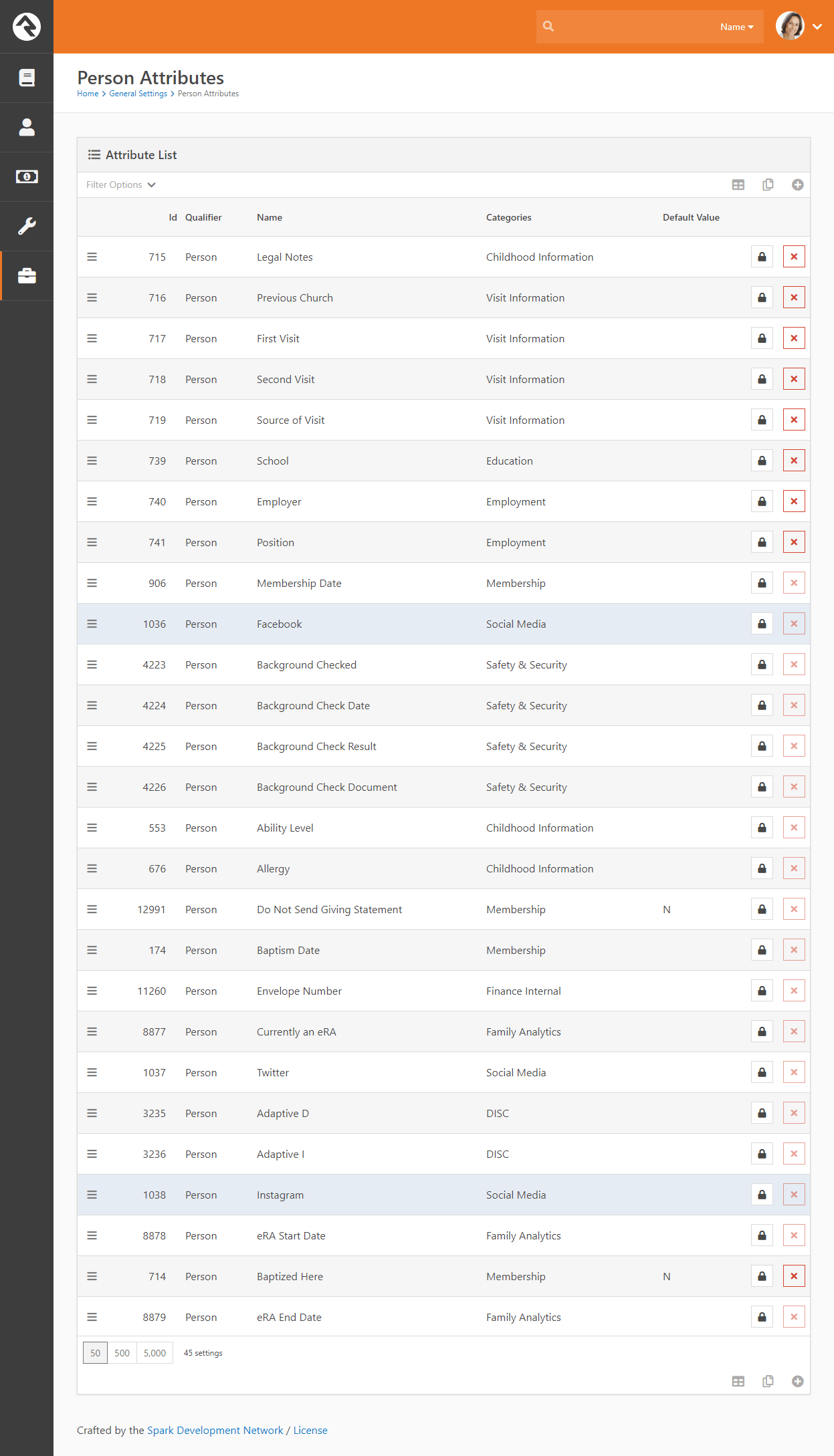 Person Attribute Edit
Person Attribute Edit
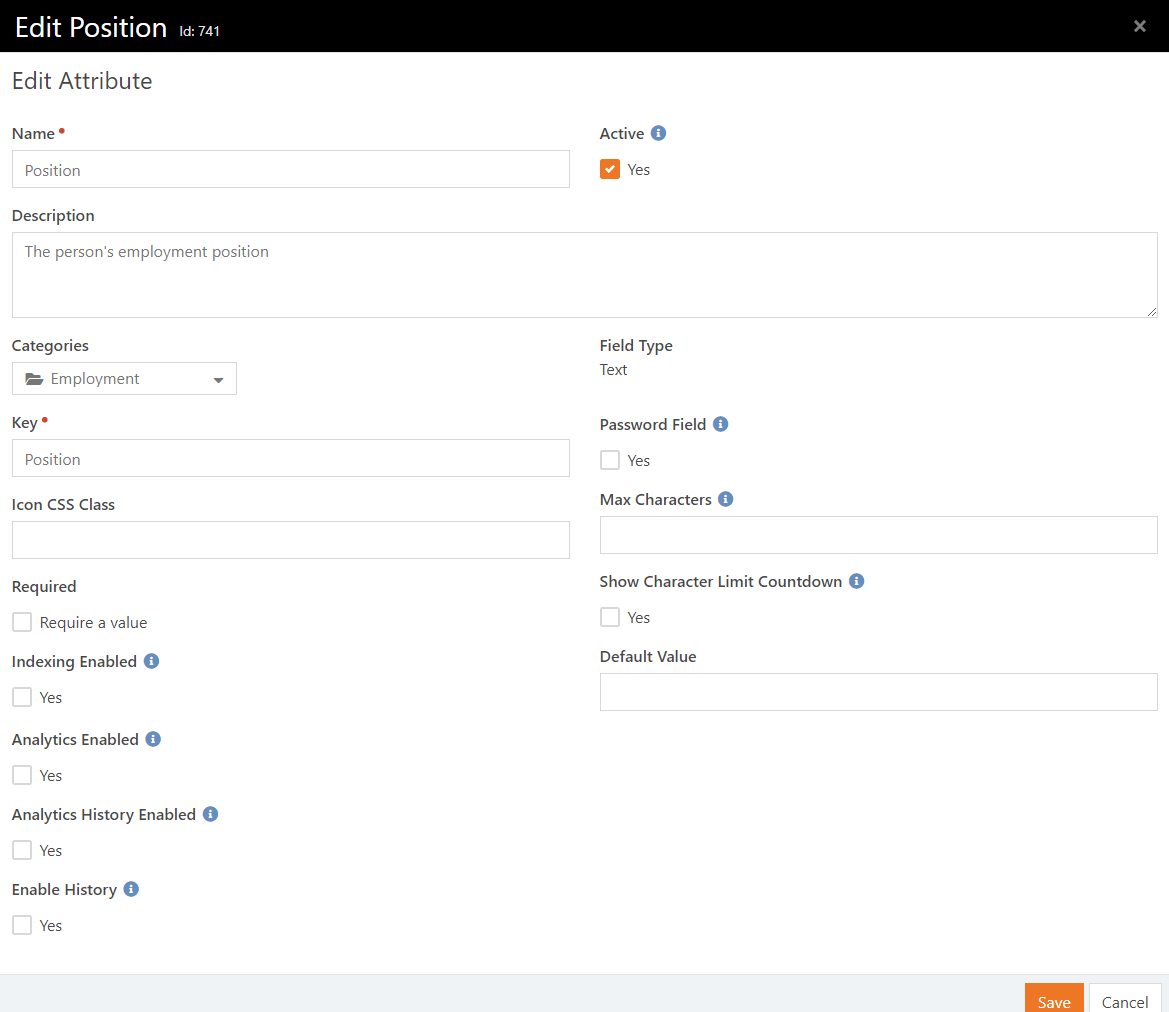
Name
The name of the person attribute. This name will be what is used as the
label when displaying the value.
Description
While many people might skip over the description thinking that the name is
obvious, we would encourage you to spend a moment to enter a thoughtful
description of the person attribute. What is obvious to you now may not be
clear to you in the future.
You might define what it means to your organization.
Sample: Baptized Here
tells us that the individual was baptized at our organization and
not by a previous church.
How the data is entered:
Sample: This value is updated by the baptism coordinator after the baptism
record card is received.
Sample: This value is updated by the system once the individual is marked
completed in a baptism workflow.
Categories
The number of person attributes you create can get overwhelming over time.
To help with this, you can categorize them into groups. This allows you
to manage groups of attributes instead of individual attributes.
It should be noted that a person attribute can be in more than one category.
This allows it to be displayed in multiple areas, yet have a single
consistent value.
Key
For the most part, you don’t have to worry about the attribute’s key. A
default value is created for you. The key is more for developers who might
wish to override the default. (You know how developers can be.)
Required
Yep, you guessed it. You can require that certain attributes be completed
whenever a person is edited.
Field Type
OK, this is where it gets fun. Rock allows you to store different types of
data. You get to tell the system what type to use to store your attribute.
Let’s take a look at these field types and see how they can be used.
| Field Type |
Description |
| Boolean |
That’s just a fancy term for True/False. Use this for situations
where the options are Yes or No, Done or Not Done. For
instance the Baptized Here
attribute that comes with Rock is a Boolean. You were either
baptized here or you weren’t.
|
| Campus |
Don’t use this to denote which campus someone attends. There
is already a common element for that. Instead, this might be
used to track which campus someone started attending or where
they were baptized. Each of these could be different than
their current campus selection.
|
| Campuses |
This allows you to pick several campuses as the value of the
attribute. Perhaps you could use this to track every campus
they have ever attended.
|
| Date |
You can probably guess what this does and how to use it.
|
| Date Range |
Tracks a start and end date.
|
| Decimal |
Stores a number with a fractional value.
|
| Defined Value |
Defined values are reusable lists of valid values.
Martial Status,
Phone Type,
Record Status
are all examples of defined value lists. You can use any of the pre-defined
defined types or create your own. You can read more about
defined types/values in the Admin Hero Guide.
|
| File |
Allows you to upload a document into the person attribute.
This is helpful for storing scanned copies of signed
membership covenants or other documents you want to keep on
hand. If you think you’ll be uploading a lot of documents of
a specific type you might consider adding a new File Type.
You can read more about this in the Admin Hero Guide.
When considering storing files in Rock keep in mind the
storage implications of the files you’ll be adding to the
system.
|
| HTML |
Allows you to store a fragment of HTML that is specific to
the person attribute. While this is uncommon, it is useful
in some cases.
|
| Integer |
Stores a whole number (no fractions or decimals).
|
| Memo |
A larger text field for entering multiple lines of text.
|
| Multi-Select |
Allows you to specify a list of values that multiple items can
be selected from. You define the list of values by passing in
a comma-separated list of items (Red, Blue, Green).
You can also choose to store a separate value than the label
by using the notation Value:Label
(R:Red, B:Blue, G:Green). The items will be displayed as a
checkbox list.
|
| Person |
Allows you to tie the person attribute to a specific person.
Be sure to consider using known relationships before adding a
person attribute with a field type of Person
as they are often a better solution.
|
| Single Select |
Are very similar to the multi-select field type but only allow
a single value to be selected. The single select field type has
the added option of displaying the list as either a radio list
or dropdown select.
|
| Text |
A simple single line of text.
|
| Time |
Allows for the entry of time to a person attribute.
|
The field types above are the most commonly used types for person attributes.
You’ll notice in the type dropdown there are other items that are not
covered. The list is made up of all of the possible field types in Rock,
not just those commonly used in person attributes. They’re listed in
their entirety, as in certain edge cases they may be useful.
Default Value
Most field types allow you to enter a default value that should be used
when no specific value is provided.
Securing Person Attributes
The list of person attributes on the screen above also gives you the ability to
secure person attributes so only a limited number of people can view and/or
edit them.
Note:
By default All Users
are allowed to view an attribute, but only Administrators
can edit them.
Displaying Person Attributes
Person attributes can be viewed and edited from any tab on the
Person Profile
page. This is done by adding the Attribute Values
block to a zone and setting it to display a specific category of person
attributes. This is very flexible because a person attribute can belong to
more than one category.
To add a new block to a zone use the Admin Toolbar
at the bottom of the page. There you'll use the
to bring up the
Zone Editor which will allow you to add a new
block. For more information on the content management features of Rock be sure to see the
Designing and Building Websites Using Rock.
Tip:
Don’t limit yourself to adding
Attribute Value
blocks to only the Extended Attributes
page. These blocks can be added under any of the tabs on the
Person Profile page.
Public Person Attributes
While it is useful for your staff to see and edit person attributes from the Person Profile page, sometimes you may want to let people update their
own person attributes. For example, if you need to ask questions of people who are interested in serving, you
can create person attributes for these questions and then use the Person Attribute Forms block on your external Rock site to prompt
people for the answers to those questions (see the Adding Content to Rock section in the Designing and Building
Websites Using Rock book). This block can be used to display any combination of person attributes
and allows the person who is logged in to fill out their own values.
Basic Usage
Once you’ve added the Person Attribute Forms
block to a page, you can configure the forms and fields for it to display. Think of forms as pages that the user
will navigate between using Next and
Previous buttons. The fields are the person attributes to display on each
form. Open the blocks edit page to create the forms and select the fields. You can give each form a title to be
displayed, and optionally add any header or footer HTML content to each form.
Person Attribute Forms Settings
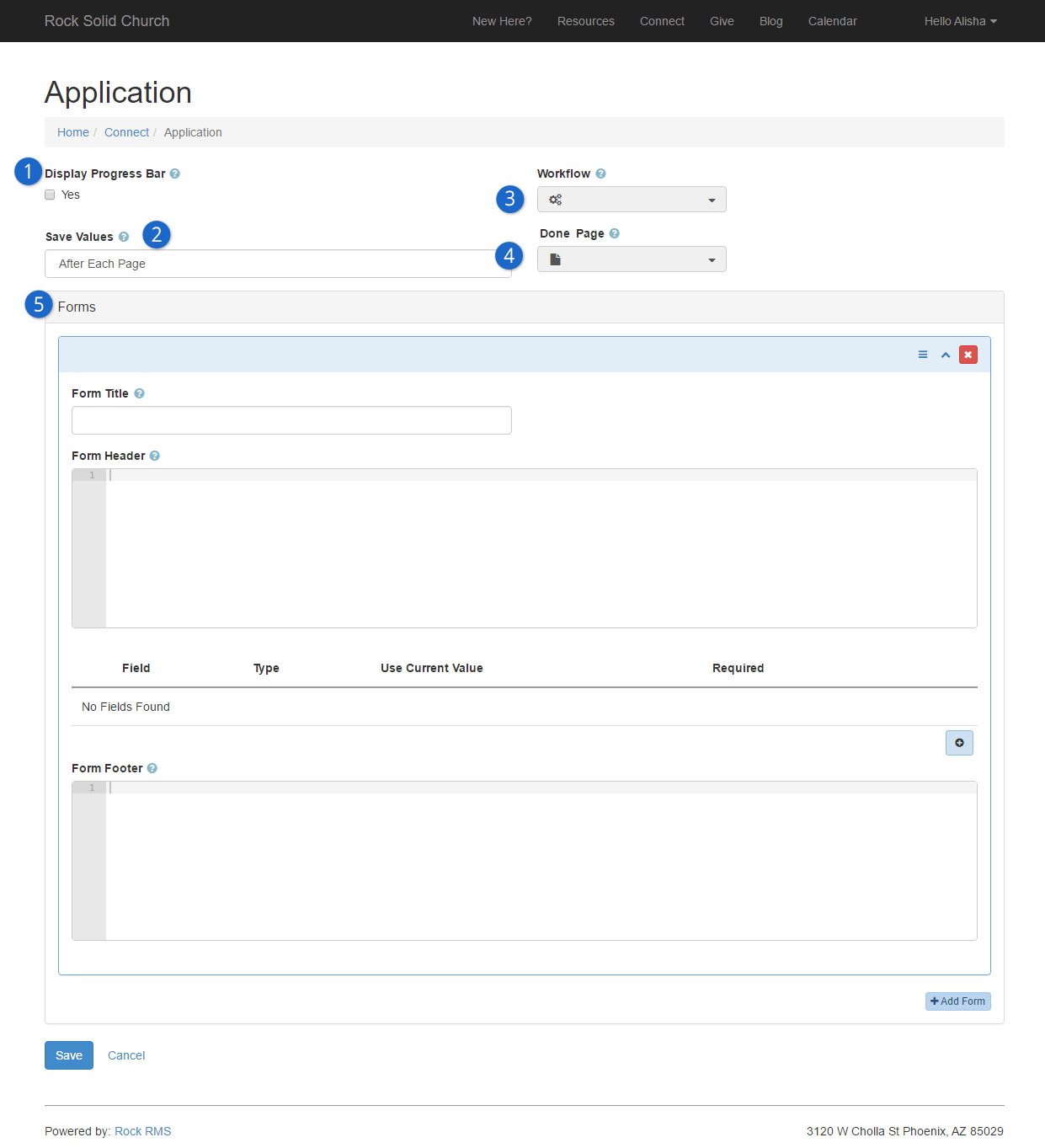
- 1 Display Progress Bar:
- If you are going to configure this block with multiple forms, you can optionally have a progress bar
displayed at the top of each page that gives a visual indication to the user on how far along they are
in filling out the forms.
- 2 Save Values:
- This determines when the values for each field are saved. They can either be saved after each page
(when the user clicks Next), or at the end of all the forms
(when the user clicks Finish).
- 3 Workflow:
- You can configure the block to automatically launch a workflow after the user has filled out all the
forms. For example, you may want to launch a workflow that sends a notification to a staff member,
and/or perhaps sends a thank you email to the person who filled out the form.
- 4 Done Page:
- In addition to sending a workflow, you can also pick another page on your website that user should be
sent to after they have filled out all the forms. This could be a page that has an HTML block with a
thank you message.
- 5 Forms:
- One form is added by default, but you can add additional forms by clicking the
Add Form button
at the bottom. To add Fields to a form, click the
button. This will display the
Form Field dialog.
When adding a field to a form, there are several options for each field that can be set.
Field Settings
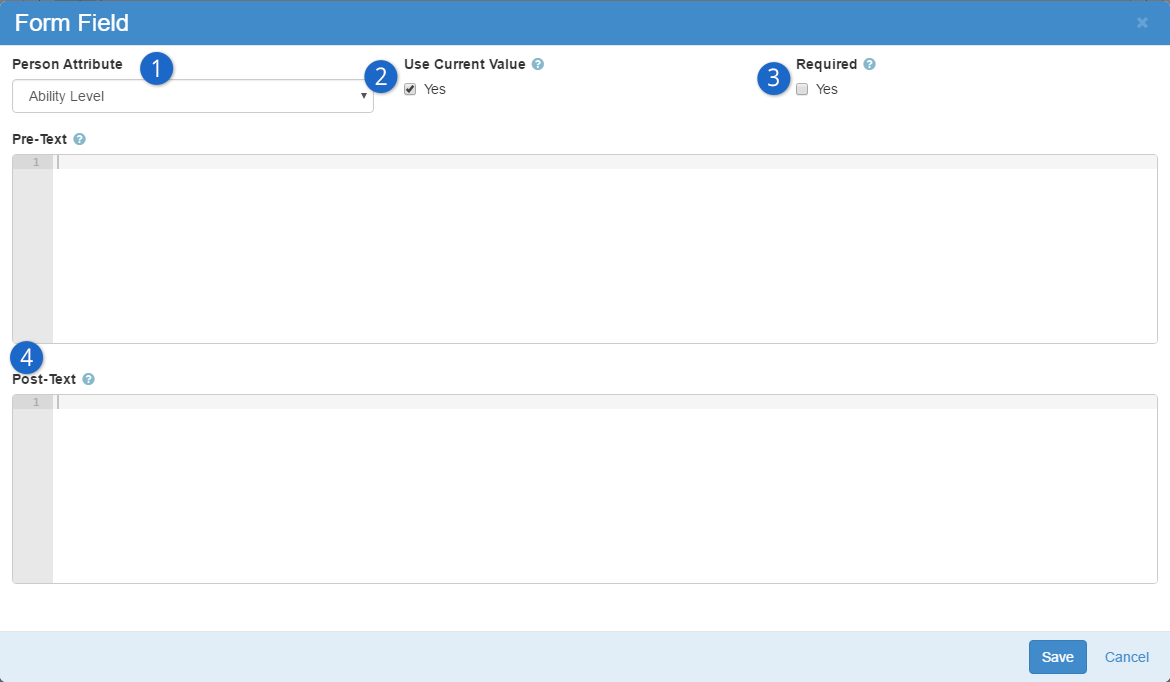
- 1 Person Attribute:
- This one’s obvious. Select the person attribute that you’d like to display on the form.
- 2 Use Current Value:
- Check this box for the user to be able to see what their current value is for this
attribute. If you don’t check this box, the person will not see the current value, and if they
don’t enter anything, it will get updated with a blank value.
- 3 Required:
- Check this box for the user to be required to fill out a value for this person attribute.
- 4 Pre-Text/Post-Text:
- You can optionally enter any text or HTML to be displayed before or after the field. This is useful
if you want to highlight certain fields, or group them in a special way. This may take some HTML knowledge
to pull off correctly, but it’s not required.
Family Attributes
We've just looked at how to add person attributes to records, so now let's consider how you can
add the same functionality to families.
As you consider your data needs, you'll want to evaluate whether the data attribute best
describes an individual (person attribute) or the entire family (family attribute). Say, for
instance, your organization is involved in the foster care movement. You might want to note
which families are participating in this initiative. You might also want to note where they
are in the process of getting approved. While you could put this information on the head of
household, it would make more sense to instead make these fields family attributes. This will
allow both the head of house and the spouse to be able to update them on the
Person Profile page.
Viewing Family Attributes
Family attributes display on the Family Bar
of the Person Profile page.
You'll note that attributes that are marked
Show On Grid
will always be displayed. Attributes not marked in this way will be displayed when the
Reveal icon is clicked
in the upper right of the family bar.
Family Attributes
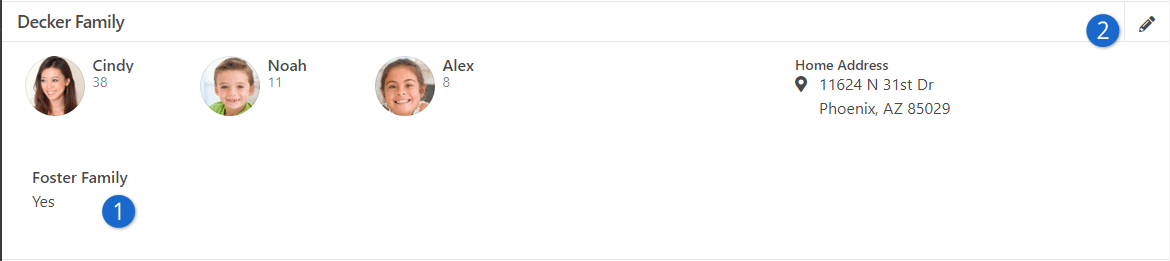
- 1 Attributes:
- Attributes marked Show On Grid
will always be displayed.
- 2 Edit Button:
- You can update the family attributes (as well as the other family information) by
selecting the Edit button.
Adding Family Attributes
Since families are simply a group type in Rock, you'll add family attributes in the
Group Type editor under
Admin Tools > General Settings > Group Types.
Categories Not Yet Supported
Attribute categories are not currently supported for family attributes. Support for categories
will be added in an upcoming release.
Person & Family Analytics
An important role for pastors is to care for and support the people who attend their church. As a
church grows this can become a difficult task as you may lose track of many of the details. Rock's
person and family analytics tools help summarize all of these details and provide predictive alerts
when certain key behaviors change.
These tools provide a very clear picture of a family's involvement. As you'll see, this can allow some
incredible ministry opportunities. It can also, if not guarded, be somewhat creepy. Most tools in life
can be used as a weapon (think of a hammer). We know we don't need to say this, but be careful that
these tools aren't used as a weapon. There… that's done… let's jump in!
Well, Almost Done...
You'll note that in several places we use the
icon to represent these analytic tools. Just another subtle reminder that these tools are a
guardian for good.
eRA – Estimated Regular Attender
Wouldn't you love to know each and every one of your regular attenders? Get a reminder every time a
new one showed up and another when someone left? Well without divine intervention that's just not
possible today. With all of the data in Rock, though, we can make a decent prediction of a regular
attender. This is what we call eRA (no… not Earned Run Average… Estimated Regular Attender).
Recipe for an eRA
The key data points for calculating an eRA are giving and attendance. Neither is treated as
more important as each is a good reflection of activity. While researching the best algorithm,
we tried to have a bias toward the speed of detection without having too many false positives.
The result should determine a regular attender within four months of the first activity.
There are actually two recipes for determining an eRA. The first determines how one becomes
(enters) an eRA, the other determines how one exits from being an eRA.
Criteria for Becoming an eRA
- Have given at least 4 times in 12 months, once being in the last 6 weeks
- (or) have attended at least 8 times in the last 16 weeks
Criteria for Exiting an eRA
- Haven't given in over 8 weeks
- (and) have attended less than 8 times in the last 16 weeks
- (and) haven’t attended at all in the last 4 weeks
You might be thinking, "Those are a great start, a little tweaking for our church and we'll
be set." Another goal of the eRA metric is to have a well-defined measure that churches can
use to help benchmark. Because of this, we don't allow the recipe to be configured. If you're
not sure why standard benchmarks are needed, just ask a church what their attendance is.
Without asking at least four qualifying questions (is that just weekend services, does it
include volunteers, etc.) you won't know what this number really represents. For that reason, and to
establish that well-defined measure, when calculating eRA Rock looks at the attendance for groups whose
attendance counts as 'Weekend Service'.
Viewing the Analytics
Person Profile Page
Most of the information will be viewed on the person's
Profile Page, specifically the
Extended Attributes tab.
Let's take a look.
Analytics Attributes
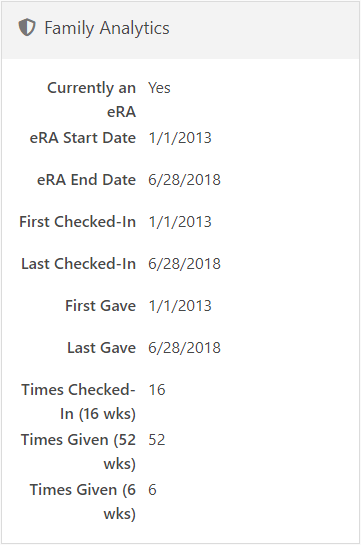
Security
By default all of these values are viewable by the RSR - Staff Workers and RSR - Staff Like
Workers. You can adjust the security of each of these attributes under
Admin Tools > General Settings > Person Attributes.
eRA Badge
The state of the person's eRA can also be seen on the badge bar. The eRA badge has 3 states.
eRA Badge
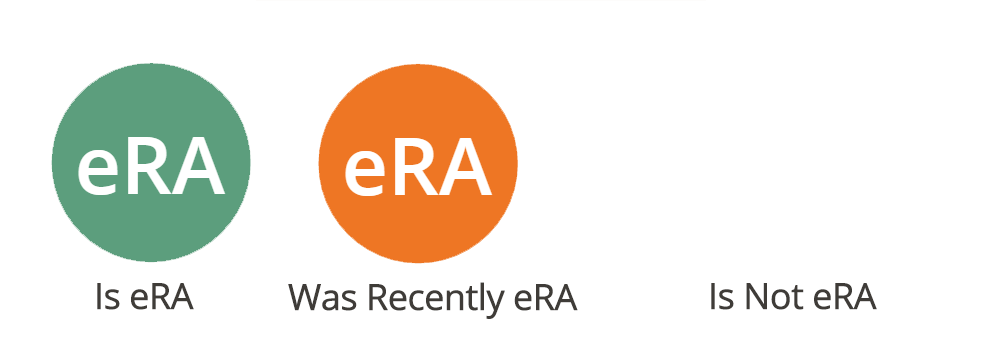
- Is eRA: The person currently is an eRA
- Was Recently eRA: Was an eRA but exited the eRA criteria in the last 30 days.
- Is Not eRA: Does not meet the eRA criteria. This badge is simply blank.
eRA History
It's possible that a family can start and stop being an eRA multiple times. To help you see this
type of activity we log each time a person enters and exits the eRA status on their history
(Person Profile > History Tab).
eRA Workflows
Would it concern you if someone who has had regular activity in the past suddenly becomes
irregular? Of course it would! You’d probably want to be notified or send them a communication,
right? Well we’ve thought of that for you. The Family Analytics
job can be configured to launch a new workflow anytime a family enters or exits from being an eRA.
To help simplify your workflow, the job will pass in the following information:
| Attribute Key |
Attribute Type |
Description |
| Family |
Group |
This is a reference to the family group who has entered or exited. |
| HeadOfHouse |
Person |
The head of the household of the family. |
| Spouse |
Person |
The spouse of the family (could be empty). |
| Campus |
Campus |
The home campus of the family. |
A couple of things to think about as you configure your workflow:
- If the family does not have any adults configured, no workflow will be launched.
- Remember the "e" in eRA stands for Estimated. It's not perfect. If you have a
communication as a part of your workflow, be sure not to make any assumptions. It's possible
that they are still attending but are not giving or having kids check in. Try to make the
tone of your communications more of a "Just checking in…" instead of "We miss you…"
Calculating the Analytics
All of these measures rely on the
Family Analytics job to be enabled and scheduled
to run regularly. This job is created for you but is not active. To enable it, simply go to
Admin Tools > System Settings > Jobs Administration.
From there you can select the Family Analytics
job and active it. You'll also want to consider when and how often it is set to run.
The job can also be configured to launch workflows when a family enters or exits the eRA status.
See the eRA Workflow section for more information on these settings.
Let's look at all the settings of this job in detail.
Family Analytics Job
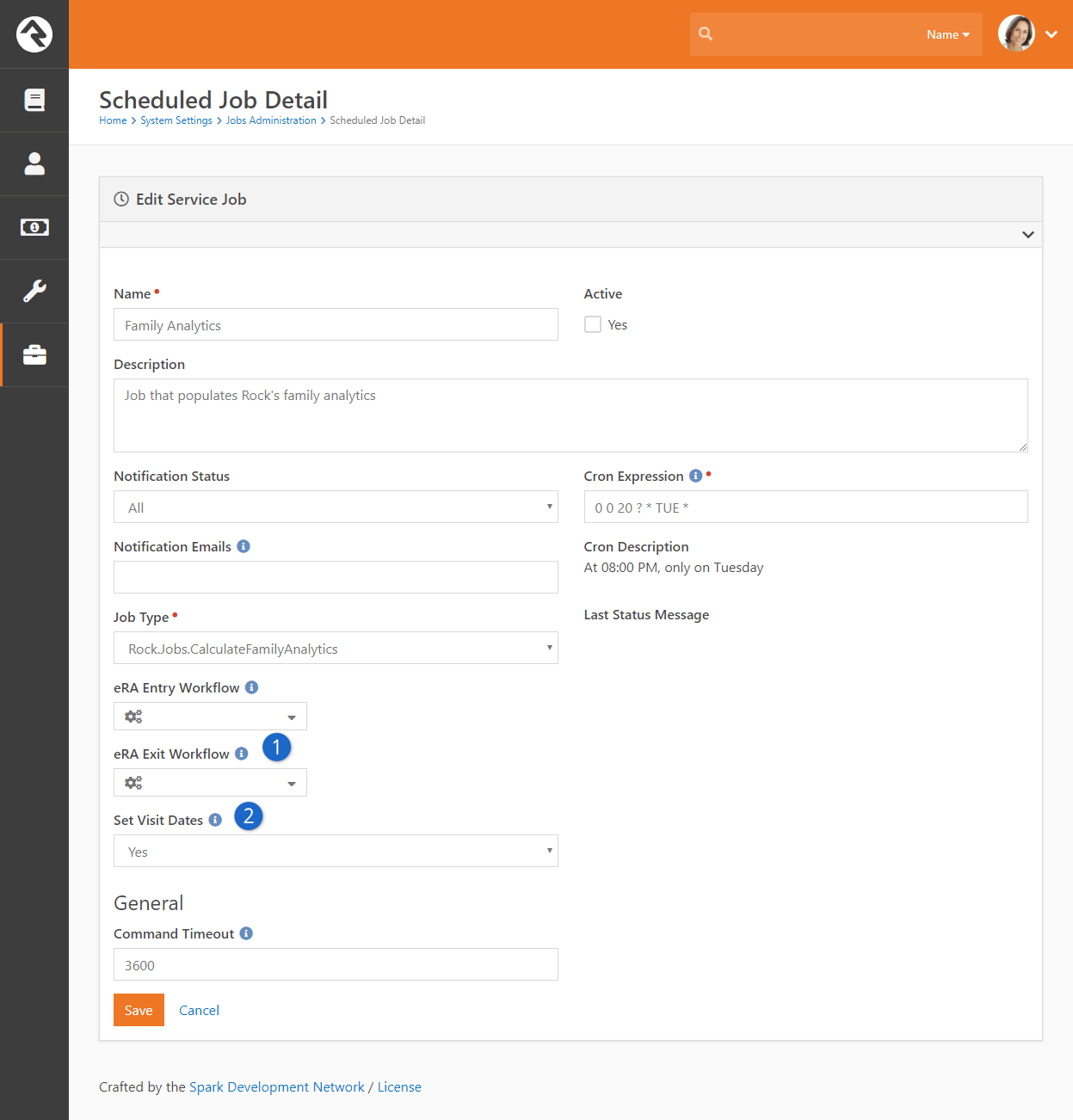
- 1 Workflows
- Enables eRA entry and exit workflows to be configured.
- 2 Set Visit Dates
- When enabled this will enter the first and second visit person attributes. The logic for this is fairly complex as it doesn't only look at attendance;
the job also considers when the person record was created. This prevents the system from adding a date to a record
that has been around for a while (the case of an adult who has been attending and then has a child which becomes the first attendance).
Managing Known Relationships
Known relationships are a great way to pattern real-world relationships in your
database. While Rock comes with several relationship types already configured
(Grandparent, Invited By, etc.),
you can create new relationships as needed.
Creating A New Relationship Type
Known relationships actually use groups to store their values. Each person
in the database has a hidden group that contains all of the individuals that
have relationships to. When you configure known relationships, you’re really
configuring the Known Relationship
group type.
To add a new relationship type, follow these steps.
- Navigate to the Group Types
editor Admin Tools > General Settings > Group Types
and select the Known Relationships
group type.
- Open the Roles
section and add the new relationship role.
- Save the group type
- Optional: If your relationship has an inverse relationship
(grandparent <-> grandchild), you can automate the creation of the inverse
relationship by editing the role you created and selecting the inverse
relationship. In order to pick the inverse, you must first create the
relationship roles and save the group type. Then you can go back and edit
the inverse types.
When adding a new relationship you can decide if this type of relationship
should allow an individual to check-in the other. For instance, you may
decide that grandparents should be allowed to check in their grandchildren.
School Grades
Rock provides a customizable system for determining the grade or year of an individual's education. For most organizations in
the US, the out-of-the-box configuration should meet all of their needs. For international organizations or those in locales where
customization is required, it's easy to adjust the system.
When adjusting the grades, the first thing to keep in mind is that Rock only stores the year that someone graduates from the educational system.
In the US, that's their high school graduation. Rock dynamically calculates a person's grade by:
-
Comparing the current date to their graduation year which provides an offset in years
(Rock also uses the Grade Transition Date Global Attribute to help determine the start of the school year).
-
The year offset from step 1 is then compared with the grades in the School Grades
defined type. The first Defined Value
(grade) whose value is greater than or equal to the offset is selected. For systems that have one grade for each year, this is a simple
setup. The last grade (senior year in the US) would have a value of 0, the next (junior) a value of 1, etc. For systems where a grade
spans multiple years, you would "skip" years. For example, to have a Middle School
grade level instead of separate 7th and 8th grades, you would set the Value
of Middle School to 5, and the next higher grade level (Freshman) to 3.
Knowing that not every system uses the term Grade,
Rock allows you to configure the term that is used by editing the Grade Label
global attribute under Admin Tools > Global Attributes.
Bulk Updates
Sometimes you have to update a little bit of data. Sometimes you need to update a lot. When you find yourself in the
latter situation, you'll want to use Rock’s bulk update capabilities. You may have noticed the
icon at the bottom of table
grids that list people. Selecting people on the grid and pressing the
icon will take you to the bulk update screen.
Select Individuals for Bulk Updates
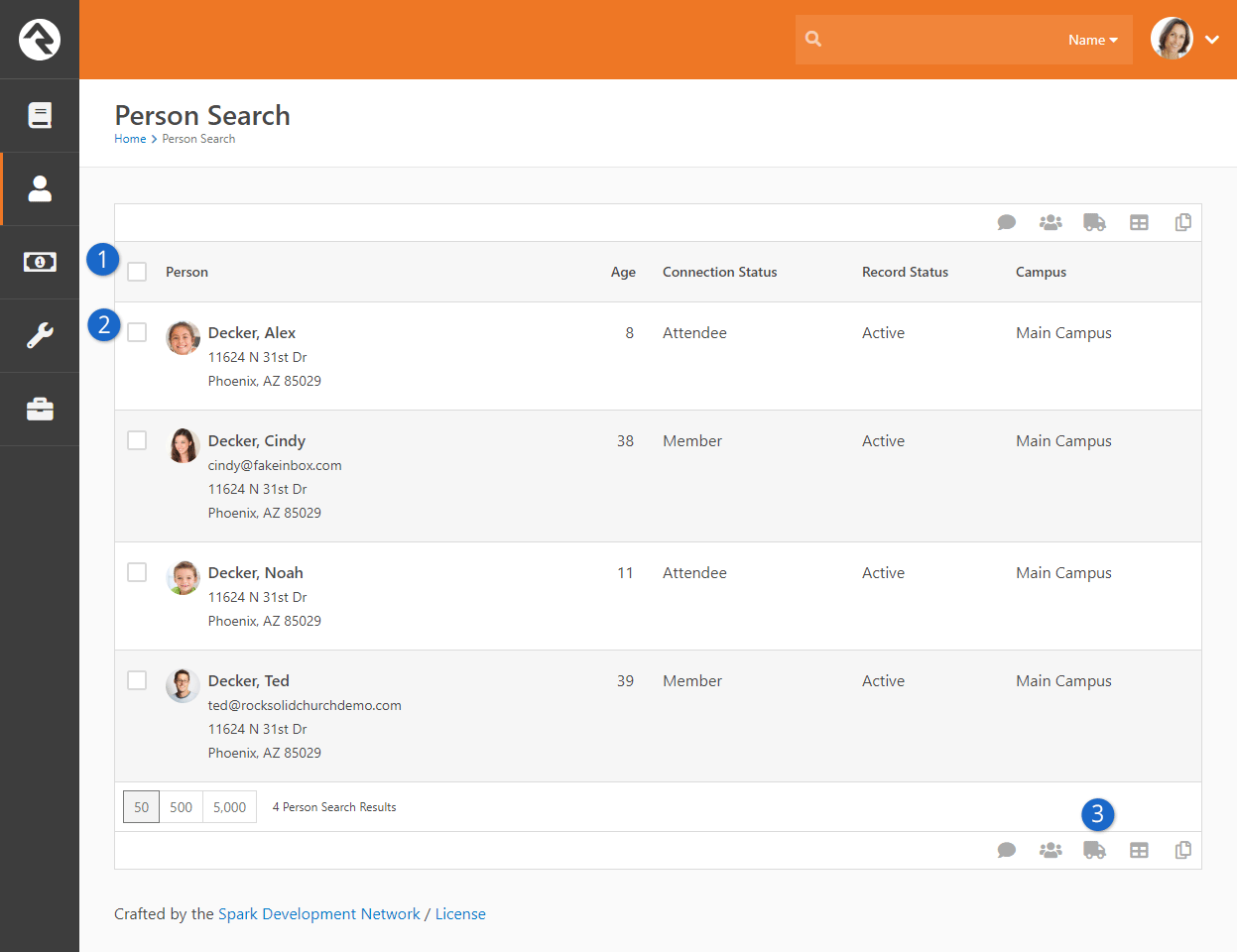
- 1 Select All:
- Selects all items visible on the grid. It does not select items on previous or next pages.
- 2 Individual Select:
- You can also select specific individuals on the grid. Or you can use the
Select All and then individually unselect items.
- 3 Bulk Update:
- Takes you to the bulk update screen with the individuals you selected.
Power Tip
If you would like to select all the individuals, even those on previous/next pages, you can leave selection blank
(don't select anyone) and press the bulk update button. This adds everyone contained in the dataset that is linked
to the grid, to the bulk update screen.
Once on the bulk update screen, you can select various data points to update. You must first select the data
item you wish to update by clicking the icon next to the item.
Performing Bulk Update
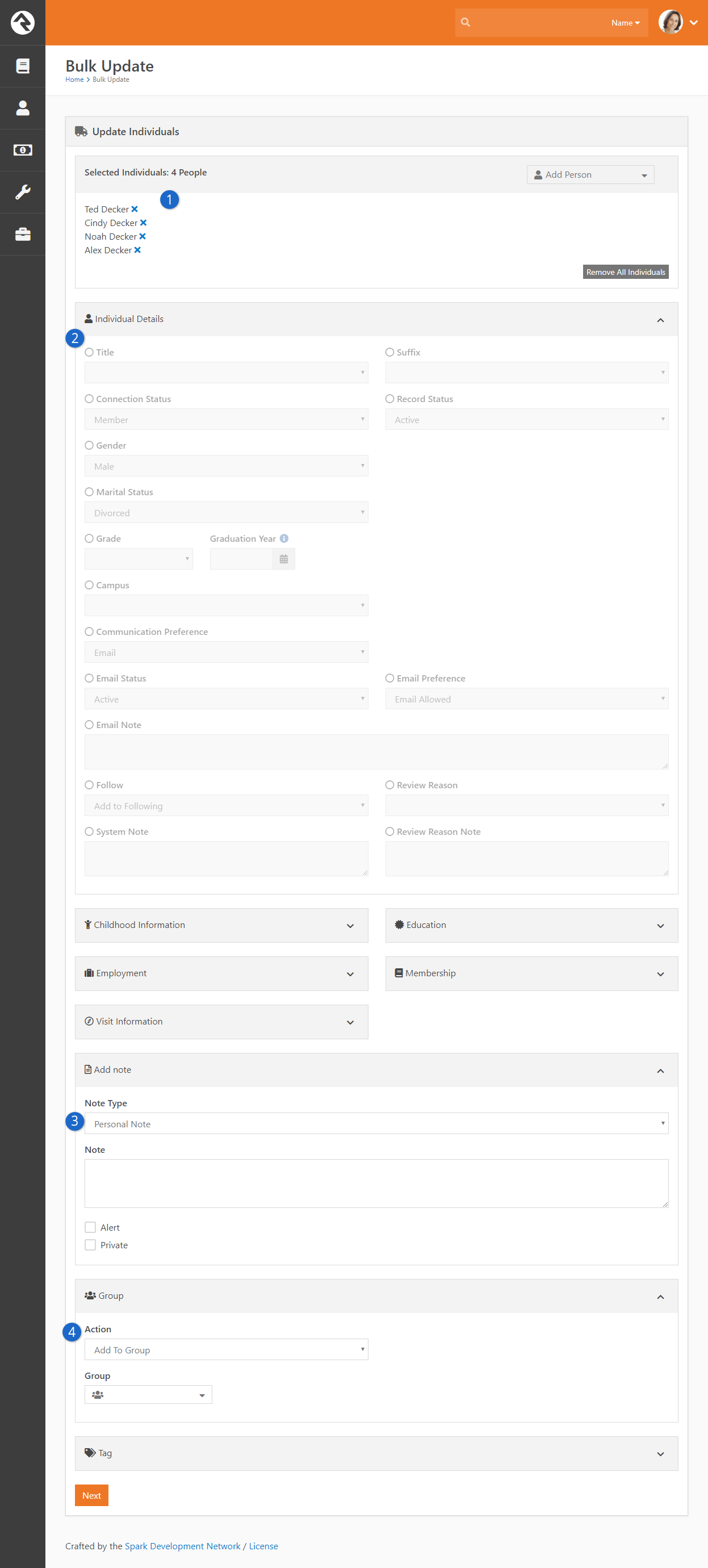
- 1 List of People:
- You can add or remove individuals from the Selected Individuals section.
- 2 Details:
- Select data items you would like to edit and then provide a value. Note that you must click the little circle next to the item to enable it for updating.
- 3 Notes:
- You can add notes using the bulk update tool.
- 4 Group:
- You can also add/update/remove individuals from groups. After selecting a group, you can even set any
group member attributes for that specific group.
- *
- You can modify the block settings to include workflows in your bulk update options. Simply go to the block settings and
select the workflows you want available from the Workflow Types dropdown menu. An additional Workflows section is then displayed
here, allowing you to choose which workflows to perform for the individuals included in your bulk update. You can select multiple workflows for a single
update.
Once you have made your updates, click the Next button and you
will be shown a summary of your changes. If everything looks good, click Confirm
and your changes will be applied.
Bulk Update Confirm
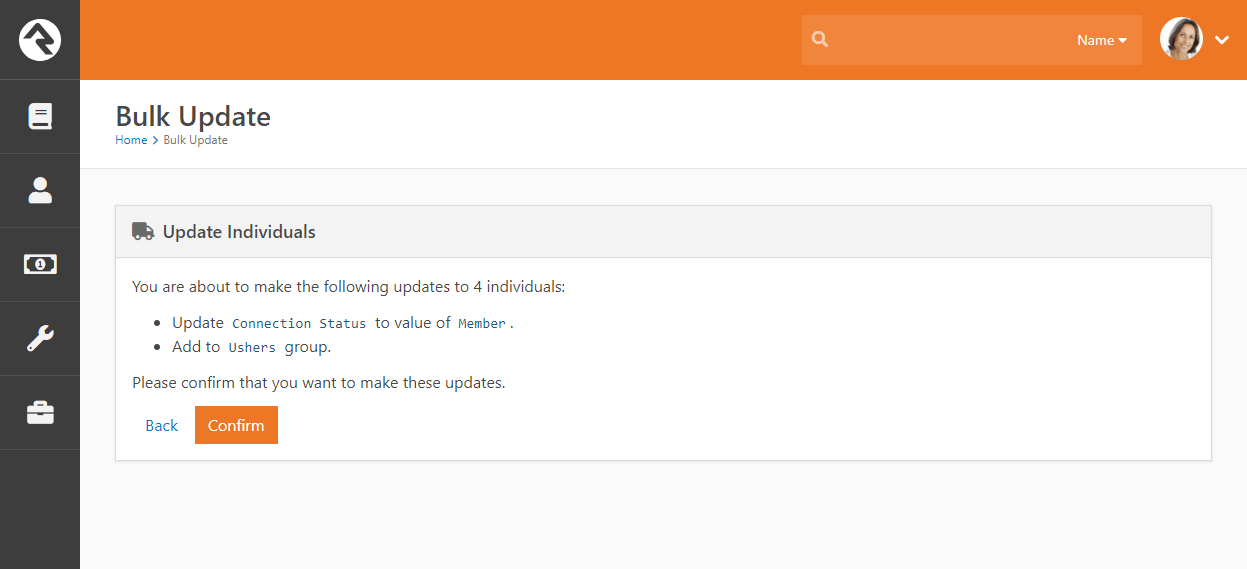
Person Profile Editor
The Person Profile Editor
is an external page that is dedicated to allowing individuals to update their own information.
You can find this page on the external website by selecting
My Account from the
Login Status block.
Person Profile Editor
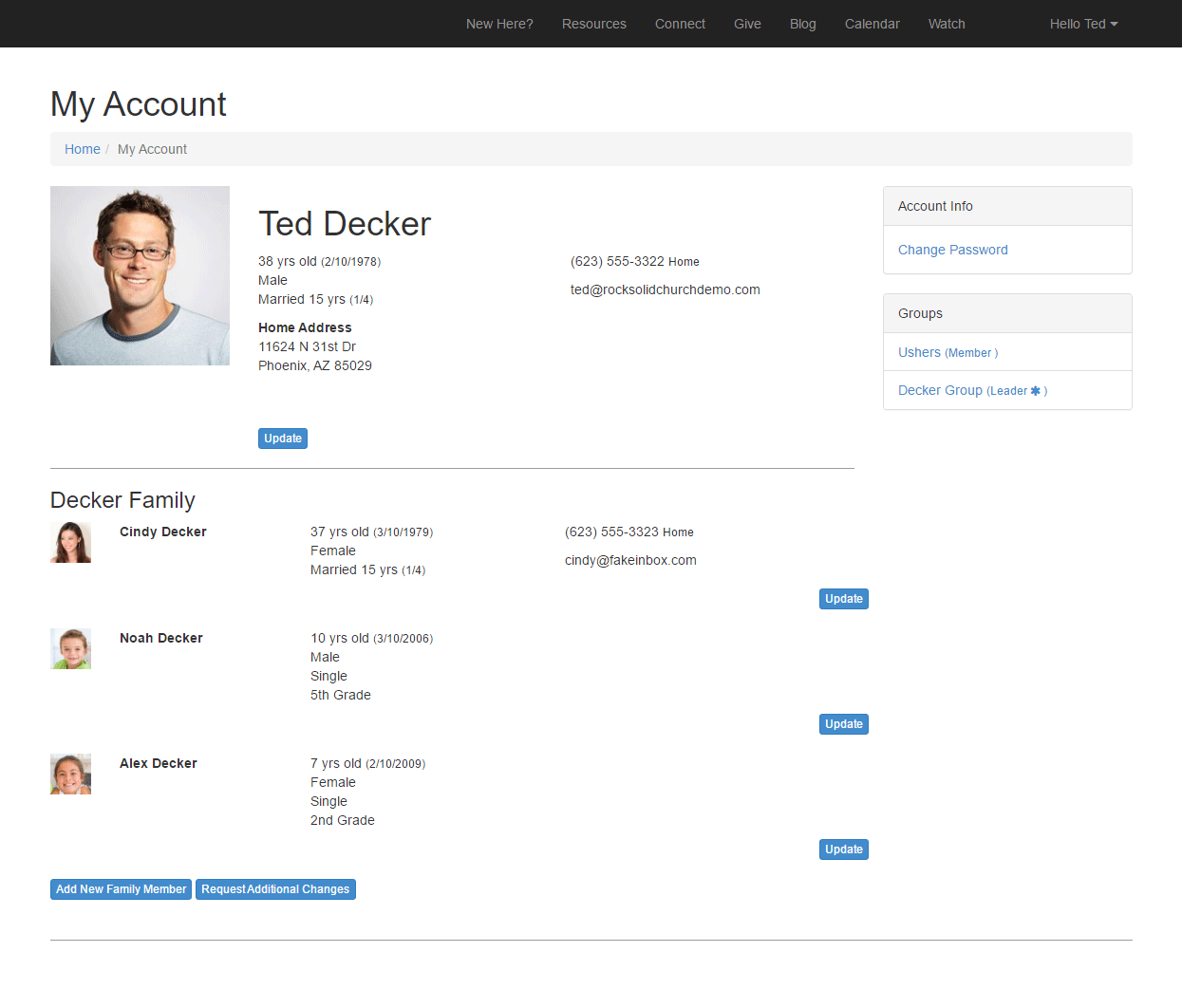
You'll notice that individuals are able to edit their details at the top of the page. They
can also update each of the individuals in their family.
There are several block settings that you should be aware of for this block. They include:
-
Show Family Members: This determines whether the block should
allow viewing and editing of the family members.
-
Address Type: The type of address that should be displayed for
viewing and editing.
-
Phone Numbers: The type of phone numbers to show for viewing and editing.
-
Workflow Launch Page: This block can be configured to show a button labeled
Request Additional Changes.
When this button is clicked, it will navigate to this page to launch the workflow.
-
Family Attributes: The family attributes you would like to configure for
viewing and editing.
-
Person Attributes (Adults): The person attributes you would like to configure
for viewing and editing for adults in the family.
-
Person Attributes (Children): The person attributes you would like to configure
for viewing and editing for children in the family.
Photo Requests
Rock is about fostering relationships. Nothing helps this more than having
photos in the system. In the past, keeping up with photos has been a complex
and time draining task. No longer! Rock makes it easy to populate photos into
the database by asking individuals to upload a photo from an emailed request.
Let's take a look at how it works.
Photo Request Process
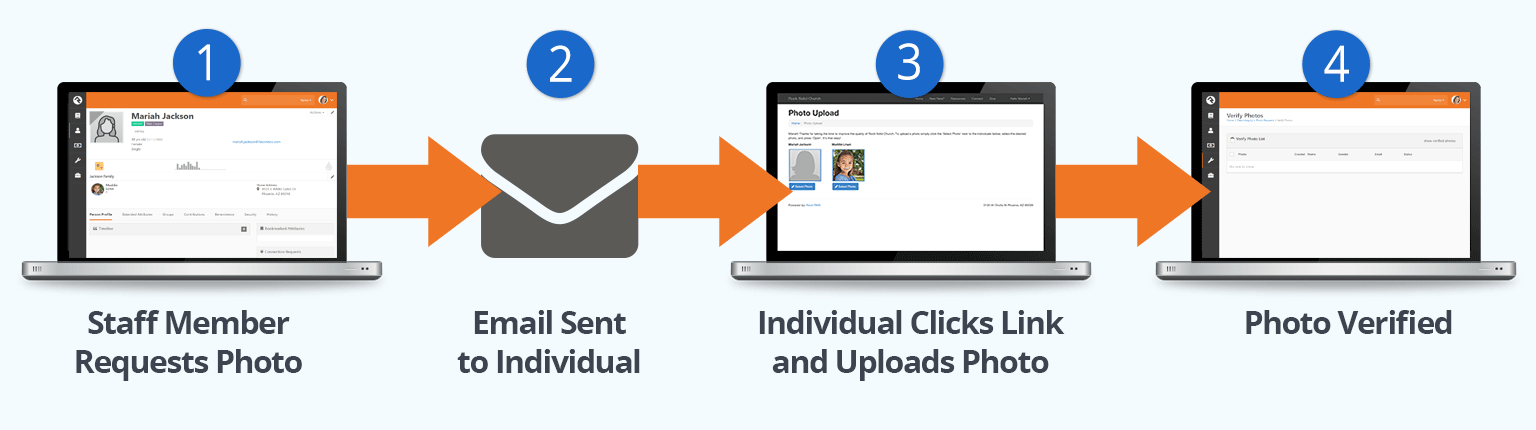
- 1Request:
- Staff sends out a photo request. This request, as we'll learn soon,
can be an individual request to a single person or a bulk request.
- 2Sent:
- An email is sent to the individual asking for them to upload a photo.
- 3Email Opened:
- Once they click the link in the email, they'll be taken to a page where
they can quickly upload a photo.
- 4Verify:
- Once the photo is uploaded, it's added to a list for a staff person to verify.
Photo Upload
When the individual clicks the upload link in their email, they'll be taken
to the page below. This page is under
External Homepage > Supporting Pages > Photo Upload
but it isn't linked into the website.
Photo Upload Page
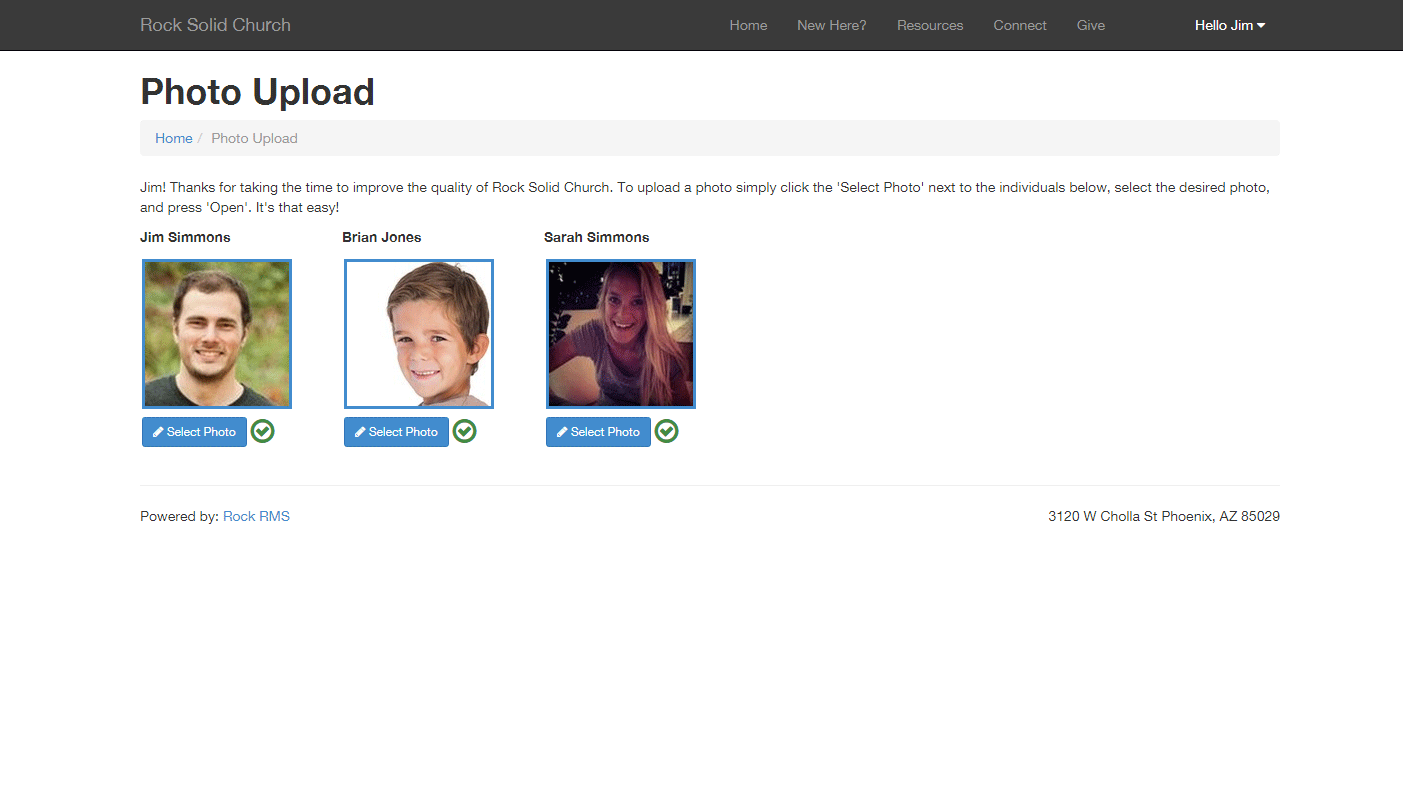
The link they use to get to this page has an embedded security token that
allows them to upload their photo without having to log in.
The block on this page has a couple of settings you can use to alter its
behavior. These settings include:
-
Allow Staff: This setting allows staff members to
change their photos. Some organizations may not want staff to
update their photos as they have standard staff photos they'd like
to keep consistent. The default value for this setting is false.
-
Include Family Members: This setting will allow
the individual to upload photos for their whole family from their
link. The default value for this setting is true.
Bulk Requests
The easiest way to get a large number of photos into the system is to use
the bulk photo request option. You can make these requests under
Admin Tools > Communications > Send Photo Requests.
This screen allows you to send an email to a selected list of people asking
them to provide a photo for the system.
Photo Request Send
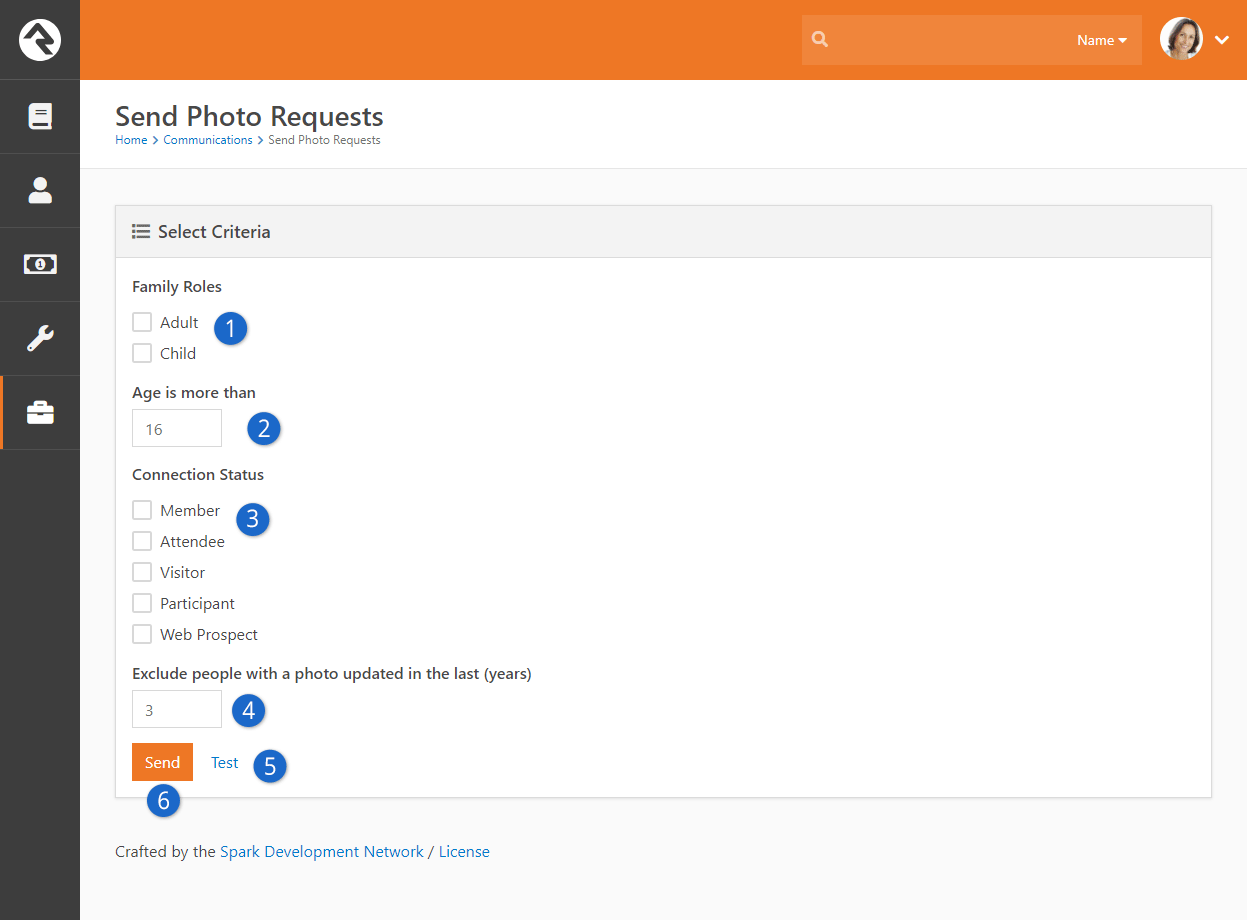
- 1Role:
- Select for requests to go out to adults and/or children.
- 2Age:
- If you allow requests to be sent children, you can provide a
minimum age for the selection.
- 3Status:
- Select the Connection Statuses
you'd like to use as a filter.
- 4Exclude:
- Next, it's not helpful to request a photo from someone who already
has one in the system. This feature allows you to exclude those who
have a photo newer than a set number of years.
- 5Test:
- It's often a good idea to send yourself a test email to see what
that recipients will be sent.
- 6Send:
- When you're ready, click Send.
After clicking Send,
the users will receive an emailed request to upload their photos. The
contents of this email can be modified under
Admin Tools > Communications > Communication Templates > Photo Request Template.
Tip To Limit Abuse:
To help minimize the potential abuse of this feature by staff, there is
a block setting that limits the number of requests that can be sent without
approval. The default is 300. Feel free to change this number to suit your
needs. The block uses the same approval process as bulk email.
But There's More
Using the bulk photo request screen above is a great way to send out
mass requests for photos. You can also send this same email to a list
of people using the Photo Request
communications template. Let's say you have a report that lists people
for an upcoming event and you'd like to get their photos before the
event. By clicking the
button in the grids footer you will be taken to the
New Communications
page. Select the Photo Request Template
from the template dropdown and you're off to the races!
Individual Requests
Bulk requests can help you populate your database with a large number of
photos, but sometimes a personal request is needed. From an individual's
Person Profile
page you can quickly request a photo under
Actions > Photo Request.
This will launch a short workflow entry screen that allows you to type in
a personal message to the recipient. Rock will add some instructions and
links to your email to enable the upload process.
Verifying Photos
While it's highly unlikely, it is possible that someone could upload an
inappropriate image. To help filter these out, Rock has a photo
verification process. When a person uploads a photo, it's immediately
available for viewing. At the same time, it's also added to a list to be
manually verified. This list can be found under
Tools > Data Integrity > Photo Requests > Verify Photos.
Verify Photos
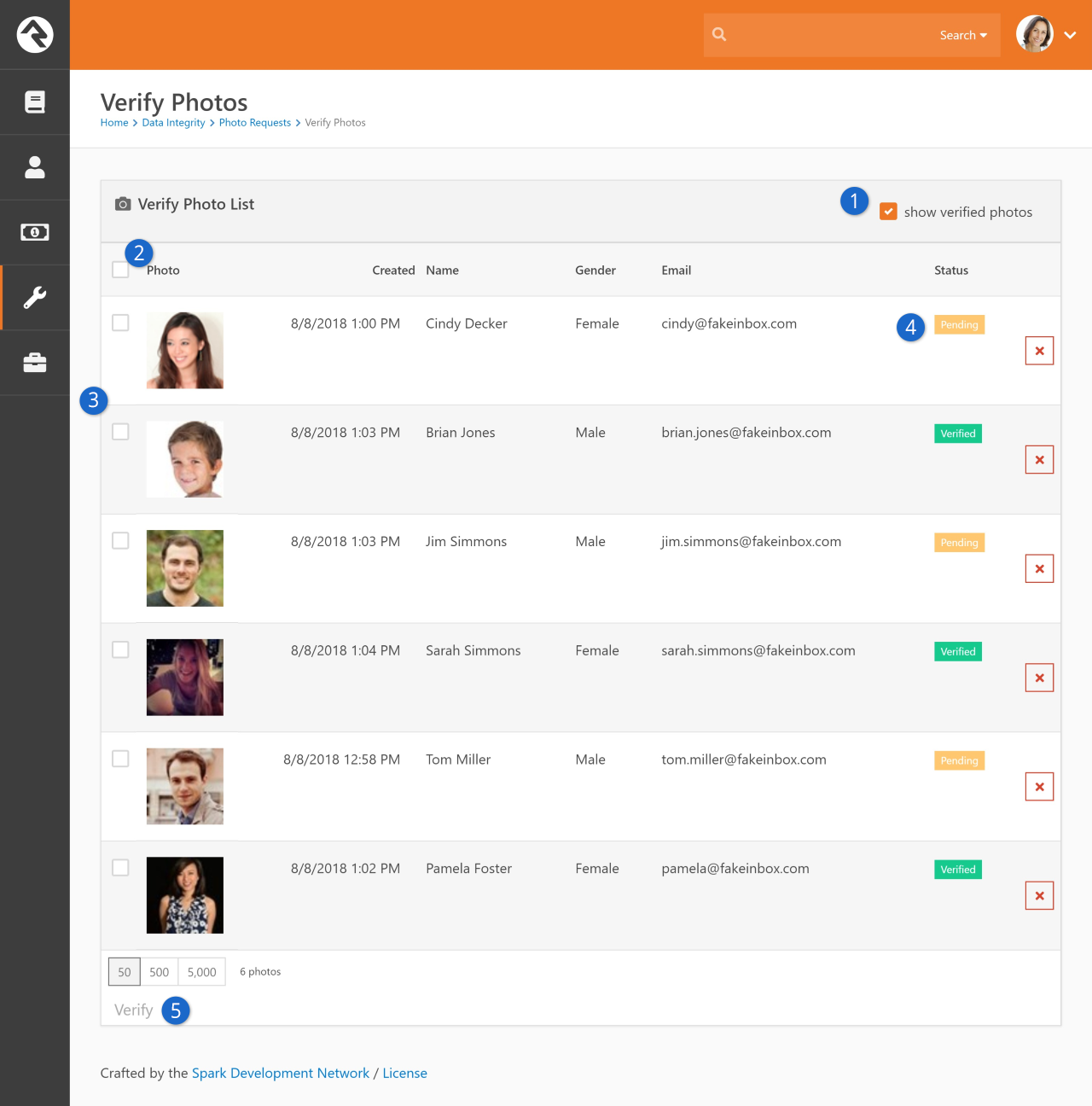
- 1 Show Verified Photos:
- By default this screen only shows photos that need to be verified.
Checking this box will show all photos, even those that have already
been verified.
- 2 Select All:
- Checking this box will select all the records on the list.
- 3 Photo Records:
- Photos that have been submitted.
- 4 Status:
- The current status of the photo.
- 5 Verify:
- After selecting photos to verify, you must click Verify.
Photo Opt-Out
When an individual asks to be opted out
of receiving future requests for photos, they are sent to the opt-out page which is
located under External Homepage > Supporting Pages > Photo Opt-Out.
They are also added to an application group called
Photo Request
with a member status of Inactive.
You can view and manage this list under Tools > Data Integrity > Photo Requests > Photo Request Application Group.
To remove someone from the opt-out list, simply remove them from this group.
DISC Personality Assessment
We're excited to bring you the concept of a completely free personality-profiling
tool. Because many organizations have been paying per-use for DISC tests for
years, Rock's free assessments will literally put money back in your pocket while
working to strengthen your team.
Additionally, a no-cost model also makes it financially feasible to collect DISC profiles
from anyone in your database! Imagine what that means for your client communications
when you pair personality-profiling knowledge with Rock's customizable workflows
and Lava web messaging! You will be able to personalize your clients' experiences
and communications in ways you've never before imagined. Just think of the
implications. Let's see how it works.
Why DISC?
So, with all the personality tools available, why does Rock exclusively offer
DISC? And what exactly is a DISC assessment? We have answers for all your
questions here.
Test Concept
The DISC assessment is similar to many other quadrant-style personality
profiles. You may have seen some that divide all personalities into four
types or combinations of those types. Some tests show results as colors
or animals. DISC takes that same concept, but uses letters to stand for
each personality type.
Here's a quick look at the four main types and some adjectives that describe
them:
-
D: dominant, driving, determined
-
I: inspirational, impressive, influencing
-
S: steady, stable, specialized
-
C: cautious, competent, consisent
Rock's DISC test delivers 16 different results that take into account
letter types and combinations of any two. We'll talk more about what
each of these means in detail in the chapter below.
Organizational Benefits
Because there are only four types (and their combinations), DISC results
are easy to remember and simple to apply in the context of a team or
structured messaging. While some assessments have a greater number of
results and more complex typing patterns, the goal of personality-profiling
in Rock is to simplify. Instead of delivering long, complicated and
highly-individualized results, Rock's DISC assessment was created to
support the application's focus on groups, group management, and customizable
group experiences.
Not only that, but the DISC profiling tool has major implications for
screening potential staff, encouraging emotional intelligence, developing
strong interpersonal relationships, predicting leadership behaviors and
solving problems.
Once you get started, you'll see how easy it is to understand individuals
in a new light, remember their profile results and apply that knowledge
for results.
How Can This Be Free - I Thought DISC Was Copyrighted?
The DISC theory was originally created and published in 1928 by psychologist
William Moulton Marston to describe people's behavior and emotions. His
book Emotions
of Normal People describes his four behavior type categories:
Dominance, Inducement, Submission and Compliance. These four types
indicate whether people see their environments as favorable or
unfavorable, as well as their own sense of control over that environment.
According to Wikipedia,
Marston broke the categories up like this:
-
(D) Dominance: Perceives oneself as more powerful
than the environment, and perceives the environment as unfavorable.
-
(I) Inducement: Perceives oneself as more powerful
than the environment, and perceives the environment as favorable.
-
(S) Submission: Perceives oneself as less powerful
than the environment, and perceives the environment as favorable.
-
(C) Compliance: Perceives oneself as less powerful
than the environment, and perceives the environment as unfavorable.
Marston's theory contributed to the creation of the DISC test, but he
didn't intend for it to be an assessment when he published it so he never
copyrighted this work. So, for us, that means the DISC tool is available
in the public domain.
However, although the DISC concept isn't copyrighted, most assessments
and related resources are. Fortunately Dr. Greg Wiens from
Healthy Growing Leaders
has formulated an open-source assessment that he has graciously allowed
to be used in Rock.
The Invitation
Now that we understand the concept and have a hint at the possibilities
awaiting us once we've collected that information, let's look at how to
begin. The process starts with a simple invitation.
Sending Invitations
Emailed invitations to take a Rock assessment are initiated by a Rock
Administrator. There are two ways to do this. The first way sends an
invitation to one individual. This is a great solution if you add a new
member to your team and would like to collect their information at that
time. The second method involves sending a mass invitation to a group
of people. This is really helpful if you need to collect DISC results
from a group and don't want to spend the time going into each profile to
send individual invites.
Single Invites
To send a single invitation, a Rock Administrator needs to go to the
Person Profile
page of the individual they want to invite. In the upper right
corner of the page is a drop down
Actions
menu. Select DISC Request
to initiate the email.
Single DISC Request
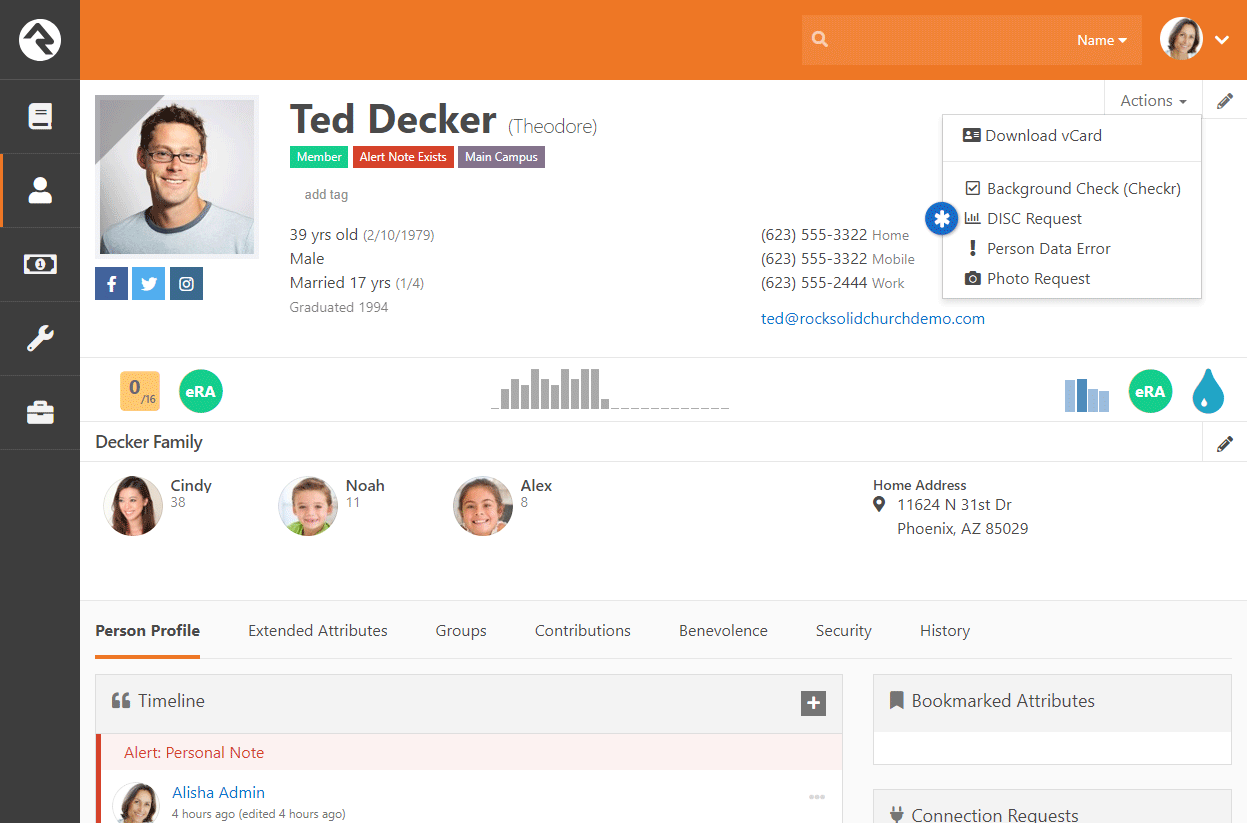
You'll be taken to a DISC Request
screen that allows you to customize the message before it is sent.
Once you've made any updates, click on
Send.
You've done it! Pretty simple, right?
DISC Request Email
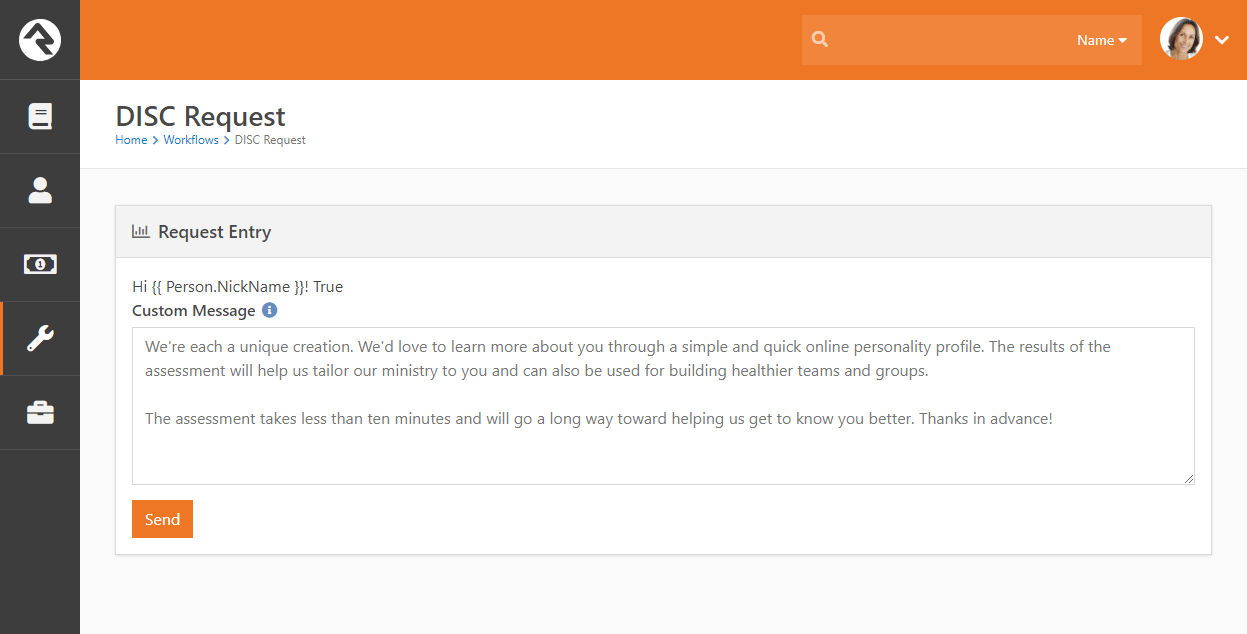
Group Invites
There may be times when you would like to send a DISC assessment
request to a group of individuals. Adding the Lava clip below to any
communication will provide a personalized link to the DISC assessment
allowing the individual to take the assessment and have the results
added to their record in Rock.
{{ 'Global' | Attribute:'PublicApplicationRoot' }}/DISC/{{ Person.UrlEncodedKey }}
(outputs a link like http://yourexternalwebsite.com/DISC/a-unique-key-for-the-individual)
Customizing the DISC Invitation Message
While Rock ships with a personalized message in the invitation, it's
possible you'll want to customize that message for your organization.
If you'd like to change the whole message (or the default person
text) you can do so by editing the workflow
Admin Tools > General Settings > Workflow Configuration
(the workflow is under Data Integrity > DISC Request).
DISC Workflow Settings
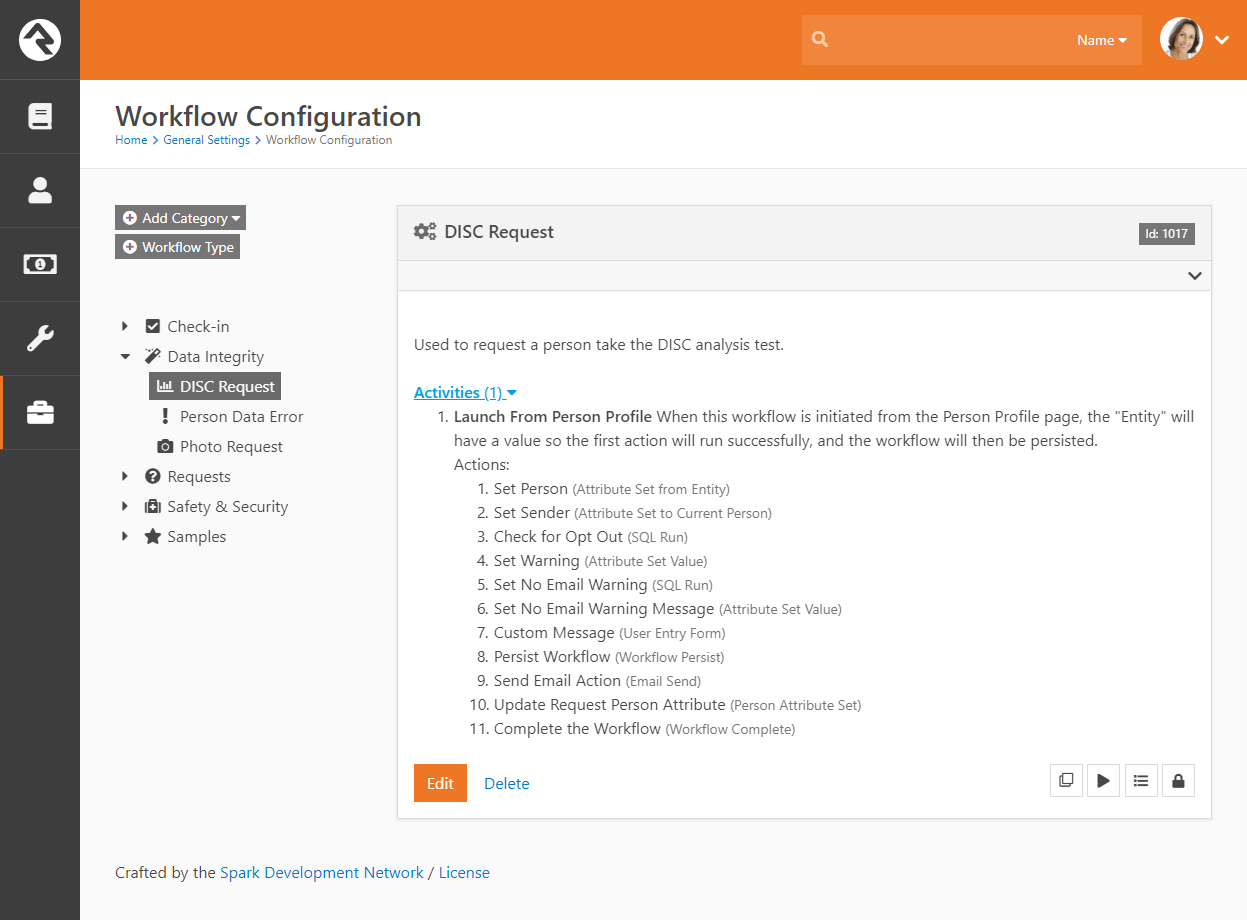
The Assessment
Taking the Assessment
When a user clicks the emailed link to take the DISC assessment, they
will be taken to a welcome screen with instructions on taking the test.
After they read the message and click Start,
they will see an assessment screen with 30 questions. For each question,
there are four options. They are required to select which phrase is
most
like them and which is least
like them.
DISC Workflow Settings
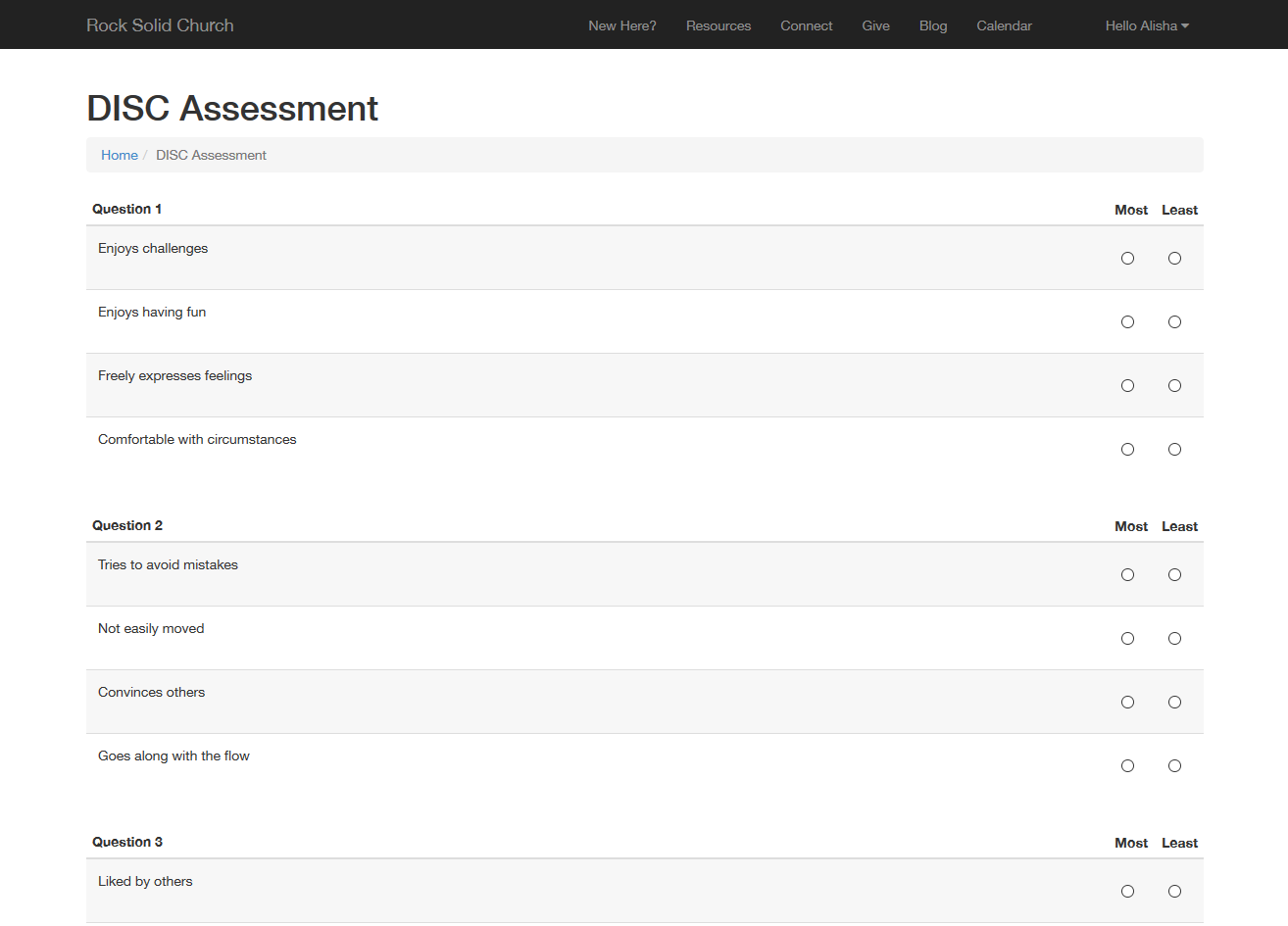
Displaying the Results
When they've completed the test, they click
Score
to receive their results. Their DISC Results page will be displayed.
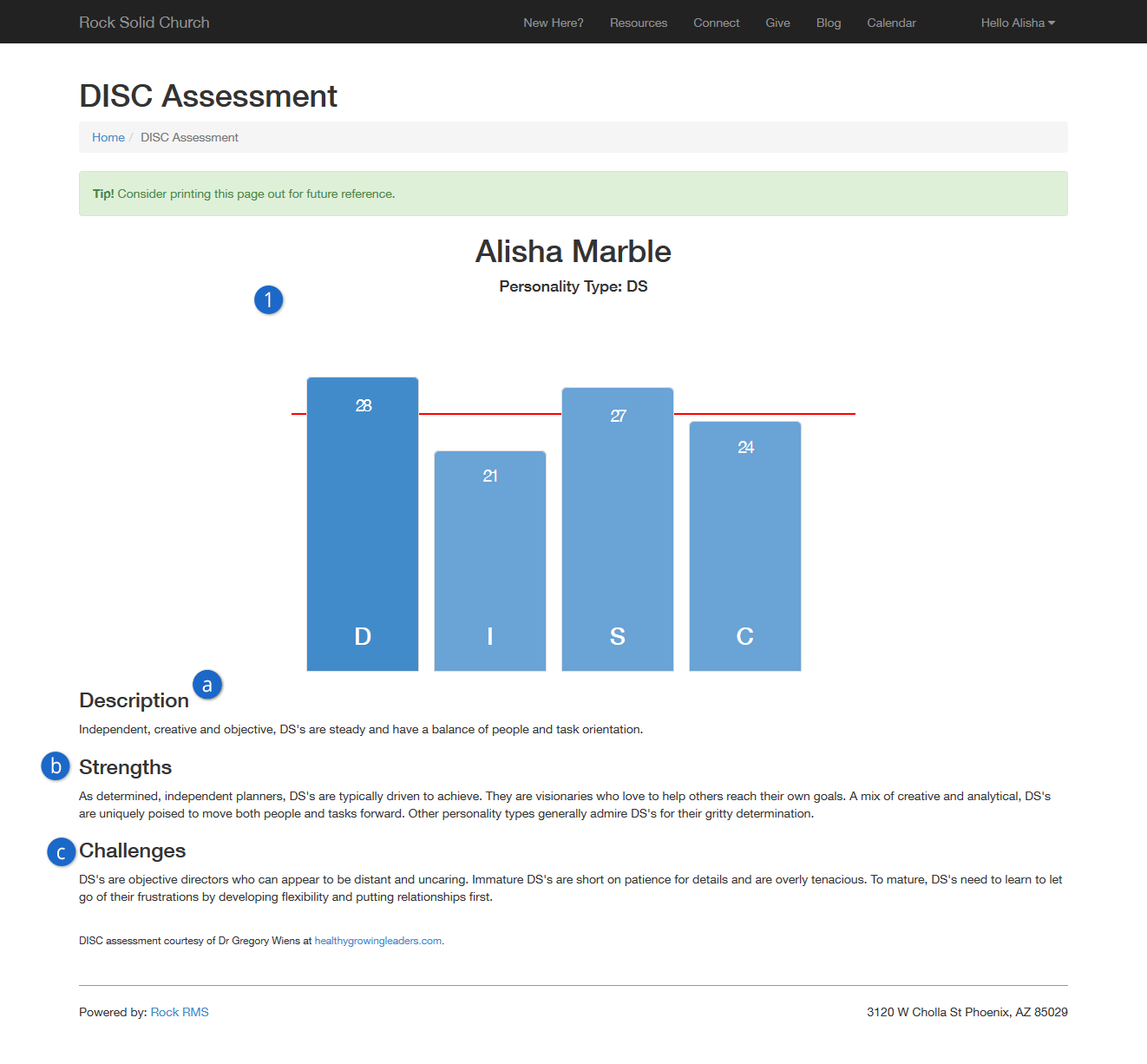
- 1Graph:
- Graph to illustrate the results for each of the four types and
show which one or two types are scored above
mid-line.
- 2Results:
- Complete written assessment of that particular personality type.
This includes results in each of these categories:
- aDescription
- bStrengths
- c Challenges
Viewing Results in Profile
A Rock workflow automatically updates the
Person Profile
page with DISC results, as well. A graph will be displayed on the right side of the Badge Bar. Hovering your mouse over the graph will give you a
quick description of their results.
DISC Workflow Settings
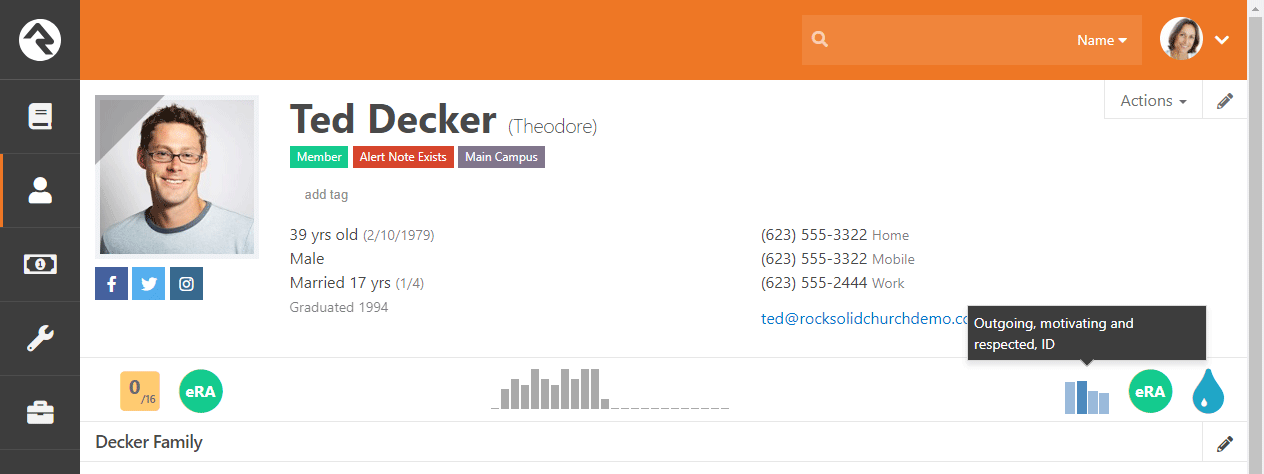
Clicking on the badge takes you to that person's
DISC Results
page, where you will be able to view the same full graph and a more
complete description of their personality profile, including:
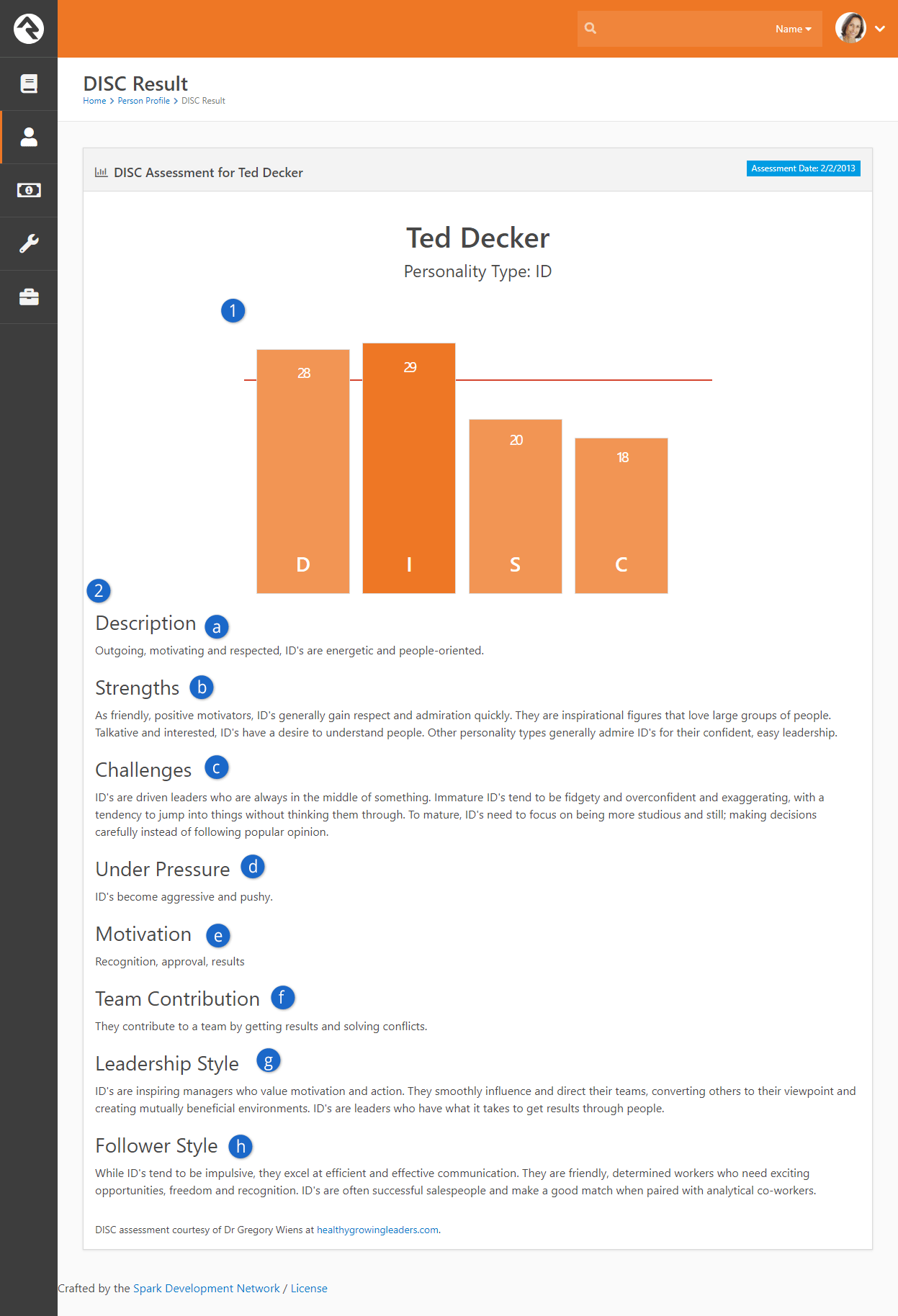
- 1Graph:
- Graph to illustrate the results for each of the four types and
show which one or two types are scored above
mid-line.
- 2Results:
- Complete written assessment of that particular personality type.
This includes results in each of these categories:
- aDescription
- b Strengths
- c Challenges
- d Under Pressure
- e Motivation
- f Team Contribution
- g Leadership Style
- h Follower Style
Catalog of Types
Each type has a lengthy write-up, but here is an exhaustive list of the Rock
DISC type results and a brief description of them, as a comparison.
| Type |
Description |
| D |
Strong-willed, independent and determined, Ds
are energetic and task-oriented. |
| DI |
Independent, curious and likeable, DIs
are energetic and have a balance of people and task orientation. |
| DS |
Independent, creative and objective, DSs
are steady and have a balance of people and task orientation. |
| DC |
Energetic, focused and quick-thinking, DCs
are consistent and task-oriented. |
| I |
Positive, friendly and enthusiastic, Is
are energetic and people-oriented. |
| ID |
Outgoing, motivating and respected, IDs
are energetic and people-oriented. |
| IS |
Patient, hard-working and understanding, ISs
are steady and people-oriented. |
| IC |
Optimistic, trusting and inspiring, ICs
are consistent and have a balance of people and task orientation. |
| S |
Warm, friendly and easy-going, Ss
are steady and people-oriented. |
| SD |
Determined, calm and independent, SDs
are energetic and task-oriented. |
| SI |
Warm, sympathetic and friendly, SIs
are steady and people-oriented. |
| SC |
Supportive, thorough and dependable, SCs
are steady, consistent and people-oriented. |
| C |
Precise, analytical and consistent, Cs
are consistent and task-oriented. |
| CD |
Determined, precise and sociable, CDs
are energetic and task-oriented. |
| CI |
Observant, positive and loyal, CIs
are competent and have a balance of people and task orientation. |
| CS |
Friendly, precise and conscientious, CSs
are competent, steady and task-oriented. |
Following
For most organizations, the database of individuals in Rock will far exceed the number of people a specific staff person will
know. Without tools to help filter relationships, personalizing touch points would be impossible. Rock's
Following features help filter these relationships so that
an individual can be made aware when life events occur with people they know.
Following An Individual
The first step is to identify people you know. You can do this by clicking the following link on an individual's
Person Profile page.
Following An Individual
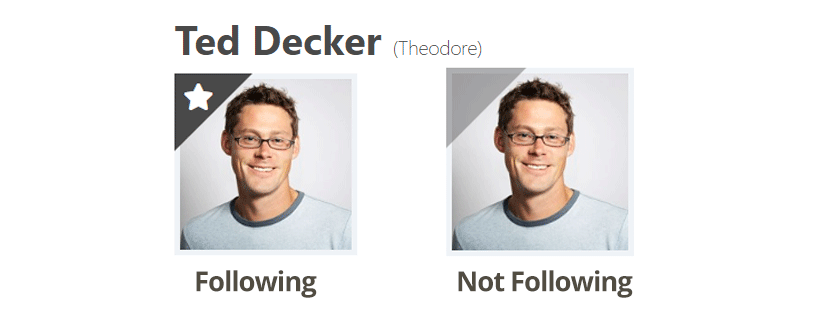
Bulk Following
Don't forget our friend, the bulk update tool. Bulk updates also allow you to add or remove
a list of individuals from your following list.
Following Bulk Update

Viewing Those You Follow
You can view a complete list of the people you follow under
Login Status > My Settings> Following (the login status can be found in the top-right
corner of the page). From this list you can manage the people you follow and remove any that may have been accidently added.
Viewing Followers
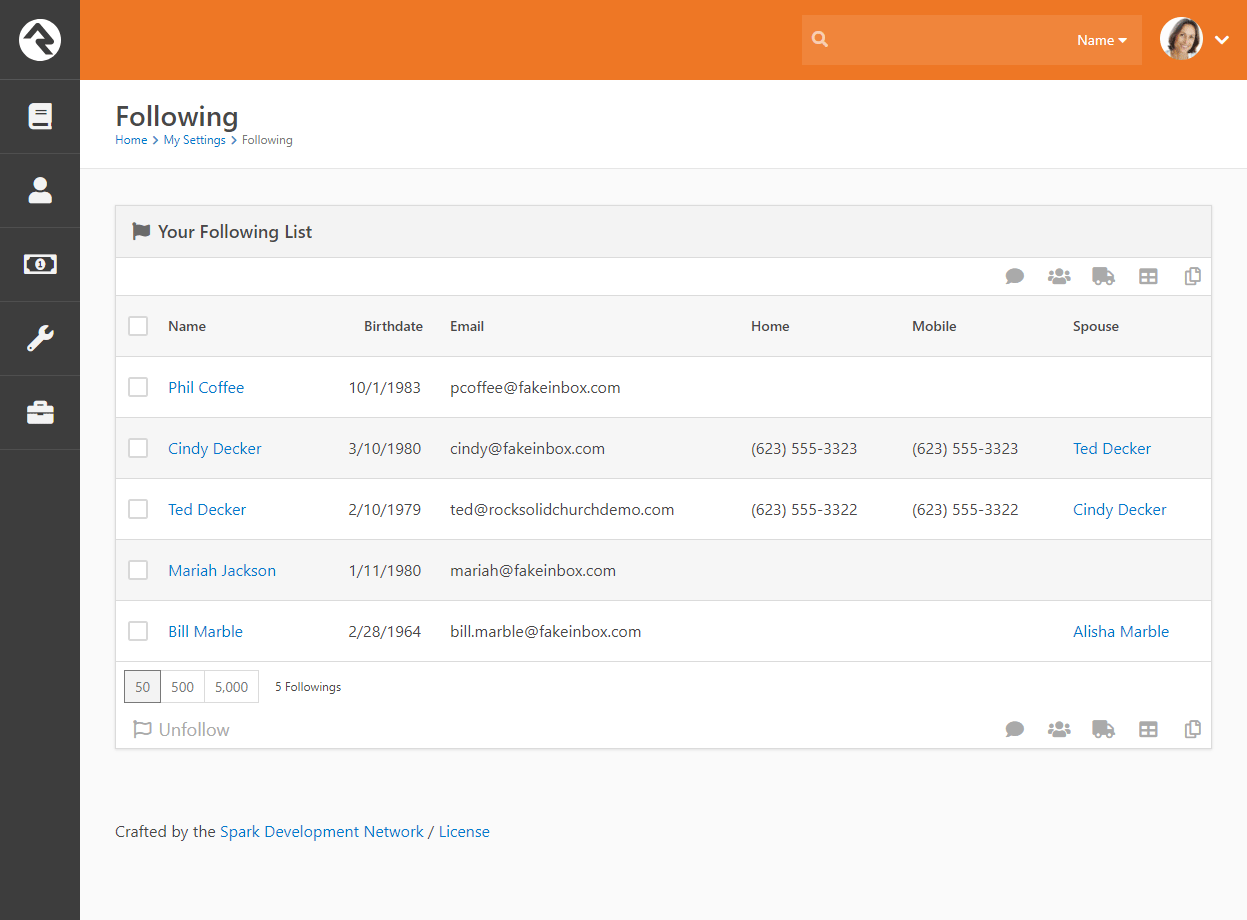
Just The Beginning
Rock's Following feature is just a start. Look for lots of
new capabilities in upcoming releases. We're providing the basics for now to help you start building your following lists.
Engaging Following
OK, now that you are following people, let's use this data to build better connections.
By following a person it means that you have a special interest in that person; that you
care about what's going on in their lives. So, wouldn't it make sense that you'd want to
know when it's their birthday or wedding anniversary, when they're joining a group, or
better yet when they were baptized? Rock makes this a snap!
You can configure what types of notification events you're interested in under
My Settings > Following Settings
(found under the login status in the upper-right corner). Here you can see a list of all
the events you can be notified of.
Following Event Settings
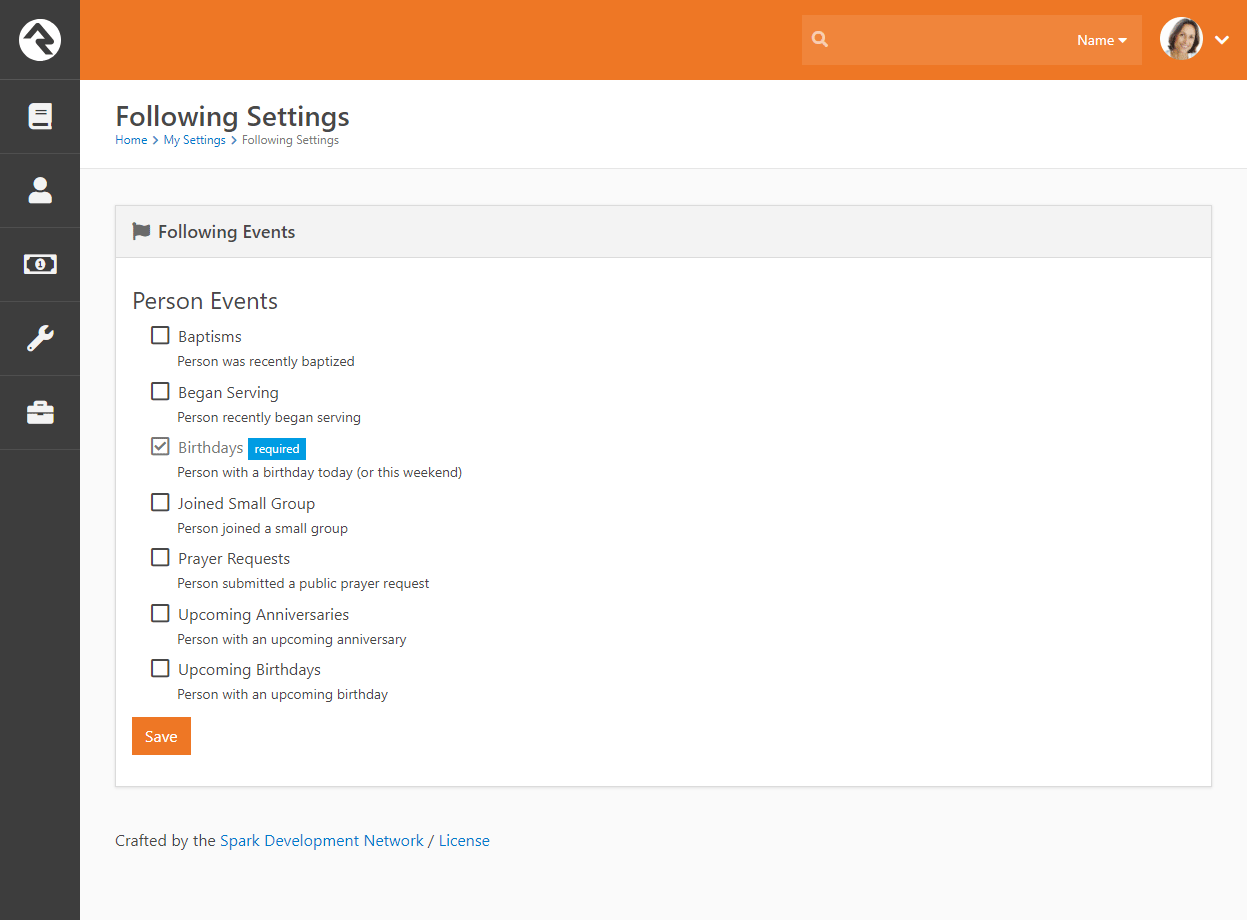
Every day Rock will determine if anyone on your following list has the configured
notification events and will send you a personalized email of the results.
Following Event Email
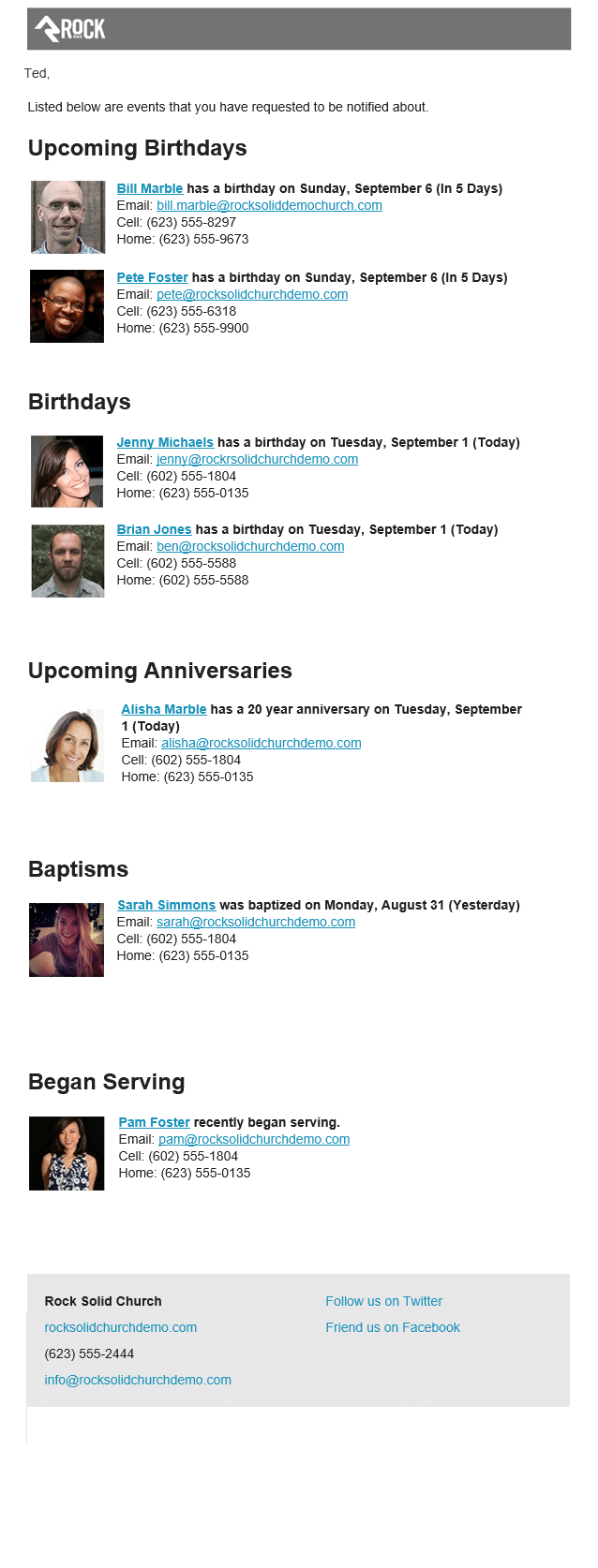
Rock Administrators can even set up new types of events that will be displayed here. But
more on that in a minute.
Configuring Following Events
Rock ships with several following events, but it's easy to set up additional ones
yourself. You can manage these events under
Admin Tools > System Settings > Following Events.
Following Event Type List
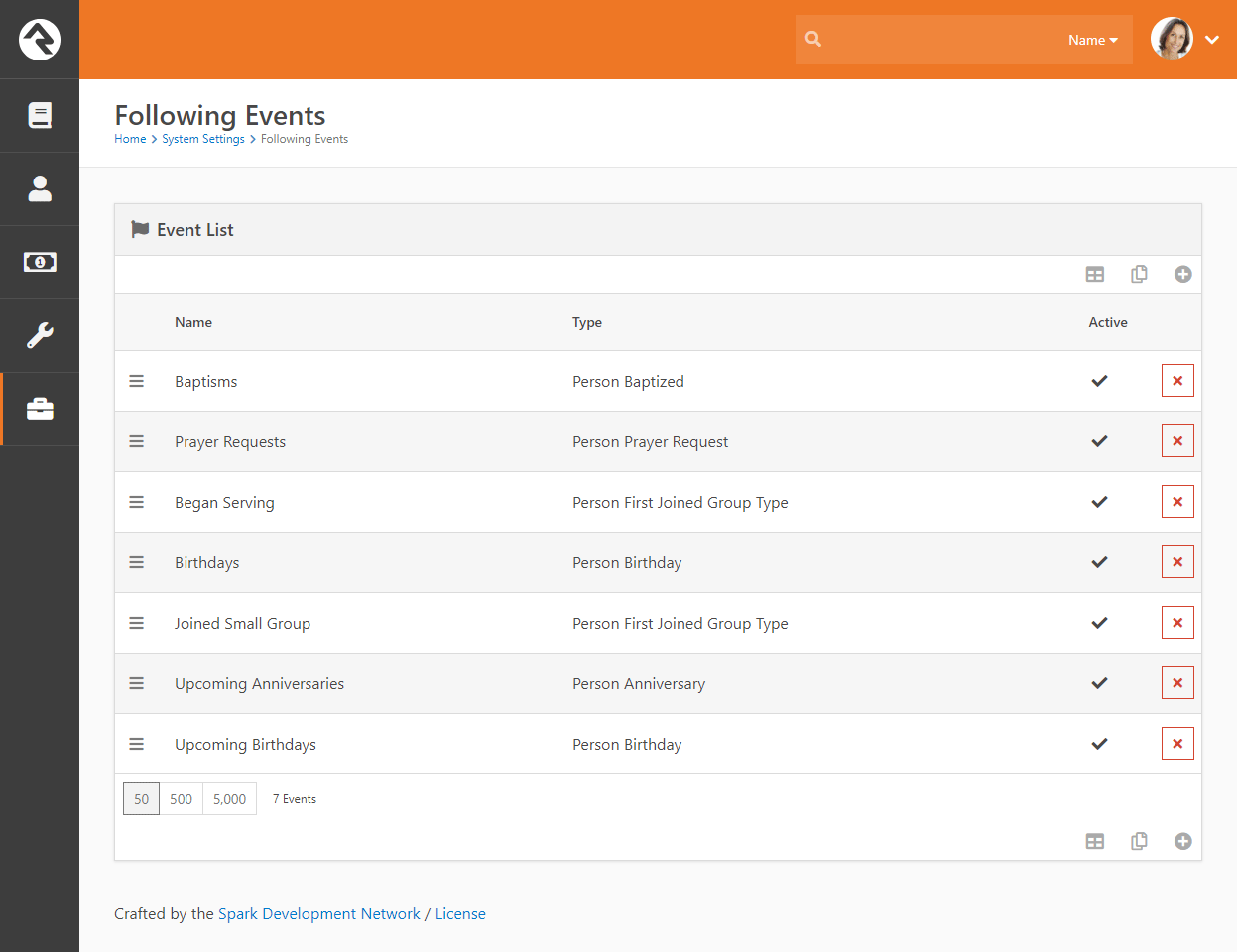
To add a new event click the from the bottom of the grid.
Following Event Configuration
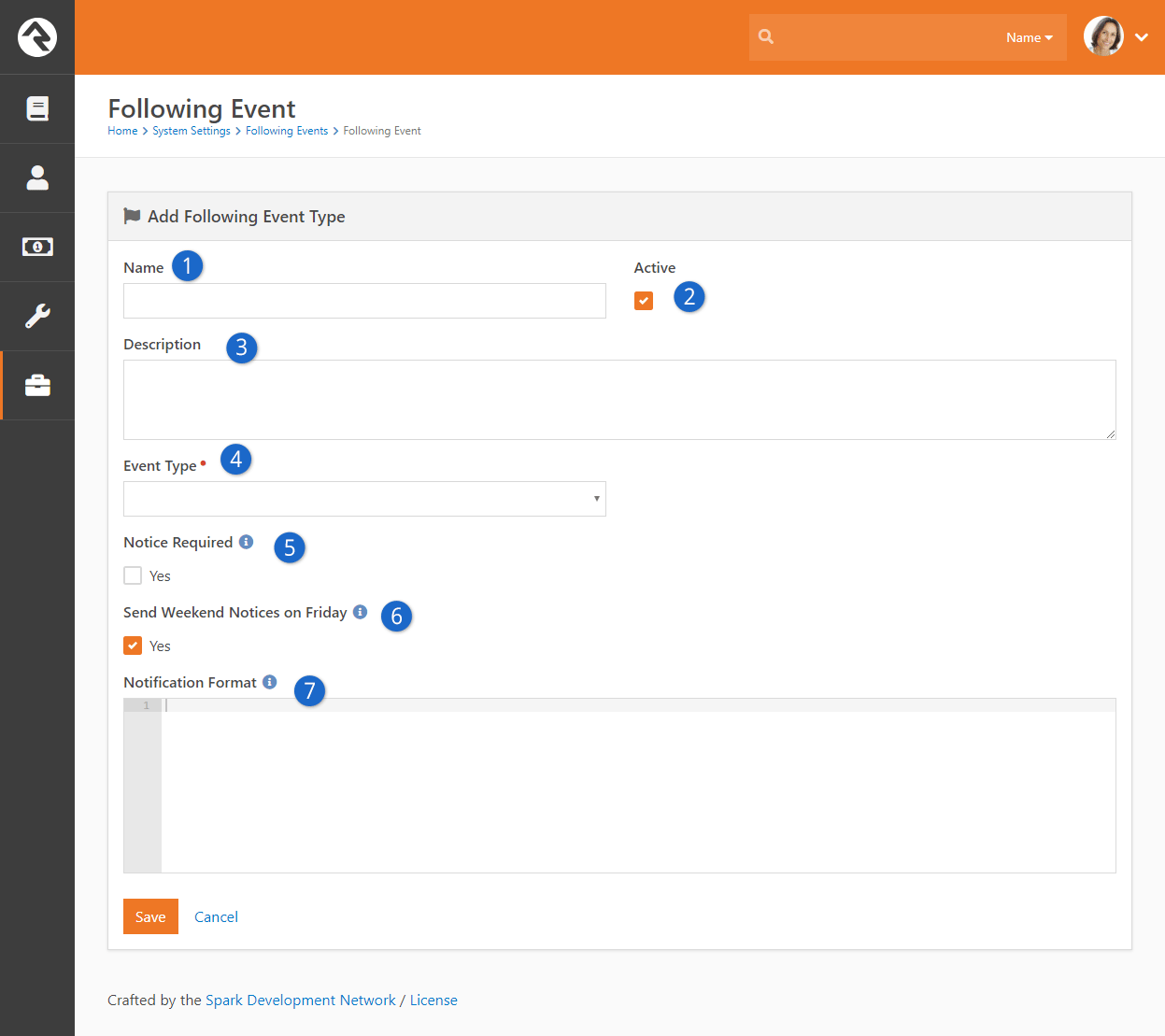
- 1 Name:
- The name of the event. This will also be used for the title on the email so it's
best to use a plural form of the word like
Birthdays:.
- 2 Active:
- Whether the event is currently active.
- 3 Description:
- A brief description of the event.
- 4 Event Type:
- The type of event you are configuring. Choose from the following options:
- Person Anniversary
- Person Baptized
- Person Birthday
- Person First Attended Group Type
- Person First Joined Group Type
- Person History
Person History is an advanced tool that can be configured to
provide powerful following recommendations.
To learn more about this option, see the Person History Following Event section below.
- 5 Notice Required:
- This setting defines whether the follower gets to choose if they will receive
this event. Sometimes they should be given the option; other times you know what's
best for them.
- 6 Send Weekend Notices on Friday:
- No one wants their birthday to be missed because it's the weekend. This setting
allows you to notify events that will occur over the weekend on the Friday before.
- 7 Notification Format:
- This is the Lava that will be merged into the email for each event. You'll
probably want to copy/paste this from one of the standard events but feel free to
modify it to meet your needs.
Never Forget A Birthday
Following events are great for a personal touch but if you want to have a fool-proof way of sending your best wishes to every person on their birthday then you may want to consider configuring a job to send an email to each person celebrating their birthday. Read more about how to do so visit the Admin Hero Guide.
Person History Following Event
The Person History following event is an advanced setting that gives you the option of being notified when there are changes to a person's history, such as a
change in their membership or marital status. As with other following event types, you can configure any number of
specific events which people can subscribe to and receive notifications for. Let's look at how to set up the
Person History following event option.
Following Event Configuration
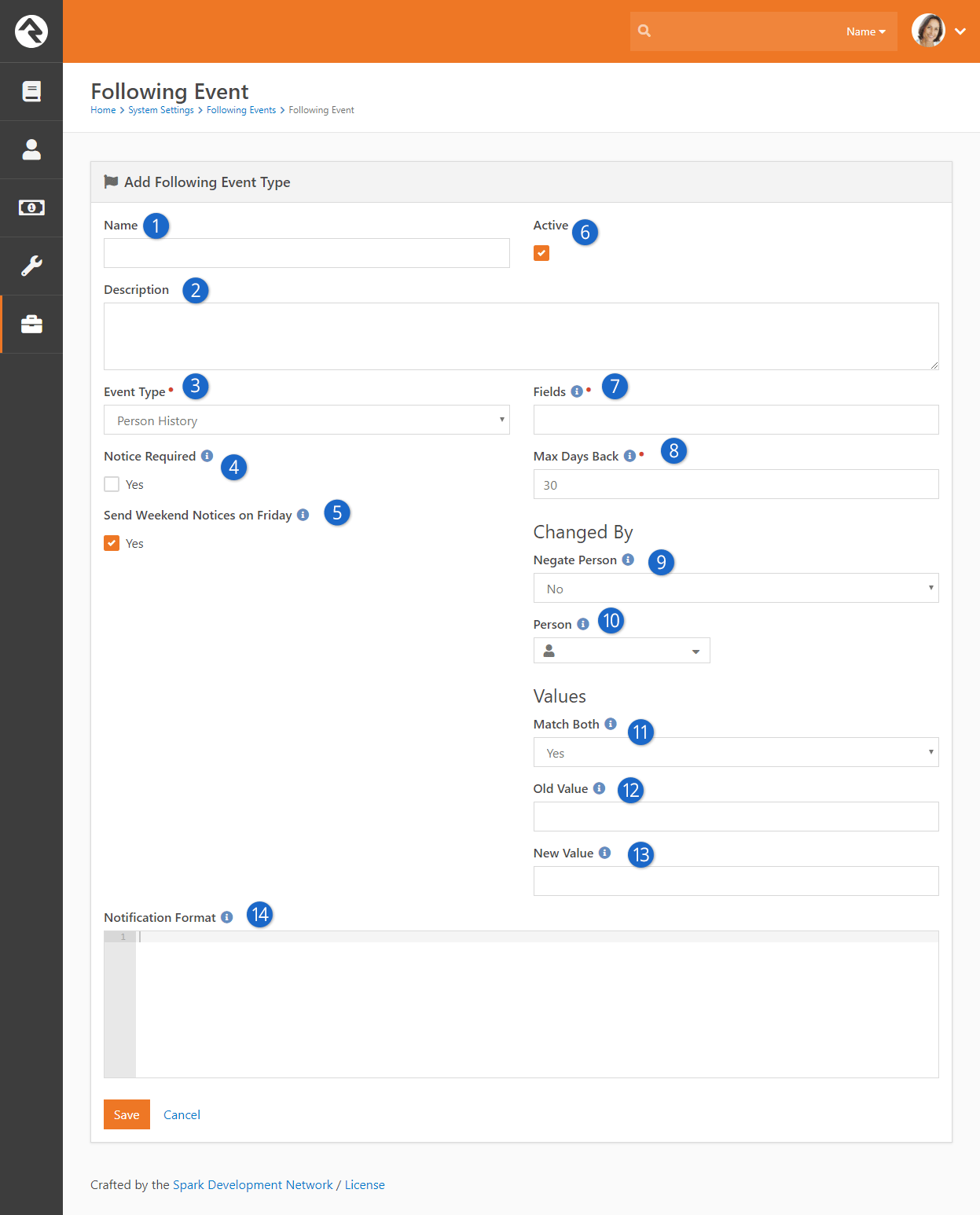
- 1 Name:
- The name of the event. This will also be used for the title on the email so it's
best to use a plural form of the word.
- 2 Description:
- A brief description of the event.
- 3 Event Type:
- The type of event you are configuring. In this case, Person History.
- 4 Notice Required:
- This setting defines whether the follower gets to choose if they will receive
this event. Sometimes they should be given the option; other times you know what's
best for them.
- 5 Send Weekend Notices on Friday:
- No one wants their birthday to be missed because it's the weekend. This setting
allows you to notify events that will occur over the weekend on the Friday before.
- 6 Active:
- Whether the event is currently active.
- 7 Fields:
- This is where you specifiy which fields in the history data to monitor. Seperate multiple items by a comma.
Keep in mind that when viewing the fields in a person's history data, status changes are formatted as: 'Modified FIELD value from OLD to NEW'.
- 8 Max Days Back:
- The maximum number of days back to look at a person's history.
- 9 Negate Person:
- Sets the Changed By person match to NOT a person. Use this setting when you want to trigger events only when
it is NOT the specified person making the change.
- 10 Person:
- Filter by the person who changed the value. This is always an AND condition
with the two value changes. If the Negate Changed By option is also set, this
becomes an AND NOT condition.
- 11 Matches Both:
- Requires a match on both the Old Value and the New Value. This equates to an AND
comparison, otherwise it equates to an OR comparison on the values.
- 12 Old Value:
- Value to be matched as the old value, or leave blank to match any old value.
- 13 New Value:
- Value to be matched as the new value, or leave blank to match any new value.
- 14 Notification Format:
- This is the Lava that will be merged into the email for each event. You'll
probably want to copy/paste this from one of the standard events, but feel free to
modify it to meet your needs.
Let's look at a example of why and how you might use the
Person History following event option.
Say you have a care ministry that helps people who are recently widowed. You can use the
Person History
following event to make sure those working in that care ministry are alerted when a person's
marital status changes from 'Married' to 'Widowed'.
To track this change, you would create a new Following Event set with the basic information: Name, Description, Event Type (Person History), and
Notification Format. Then you'd set the following options to capture the change in marital status:
- Fields = Marital Status
- Match Both = Yes
- Old Value = (blank)
- New Value = Widowed
These settings will cause a notification to be sent whenever a person's
Marital Status field changes from any value to 'Widowed'.
This is just one of many uses for the Person History following event. You can see what a powerful and useful tool
it can be for ministry.
Following Suggestions
Knowing who to follow can turn into a fulltime job if you let it. But why? Rock can
do the work for you. Administrators can set up suggestion criteria under
Admin Tools > System Settings > Following Suggestions.
Following Suggestion Type List
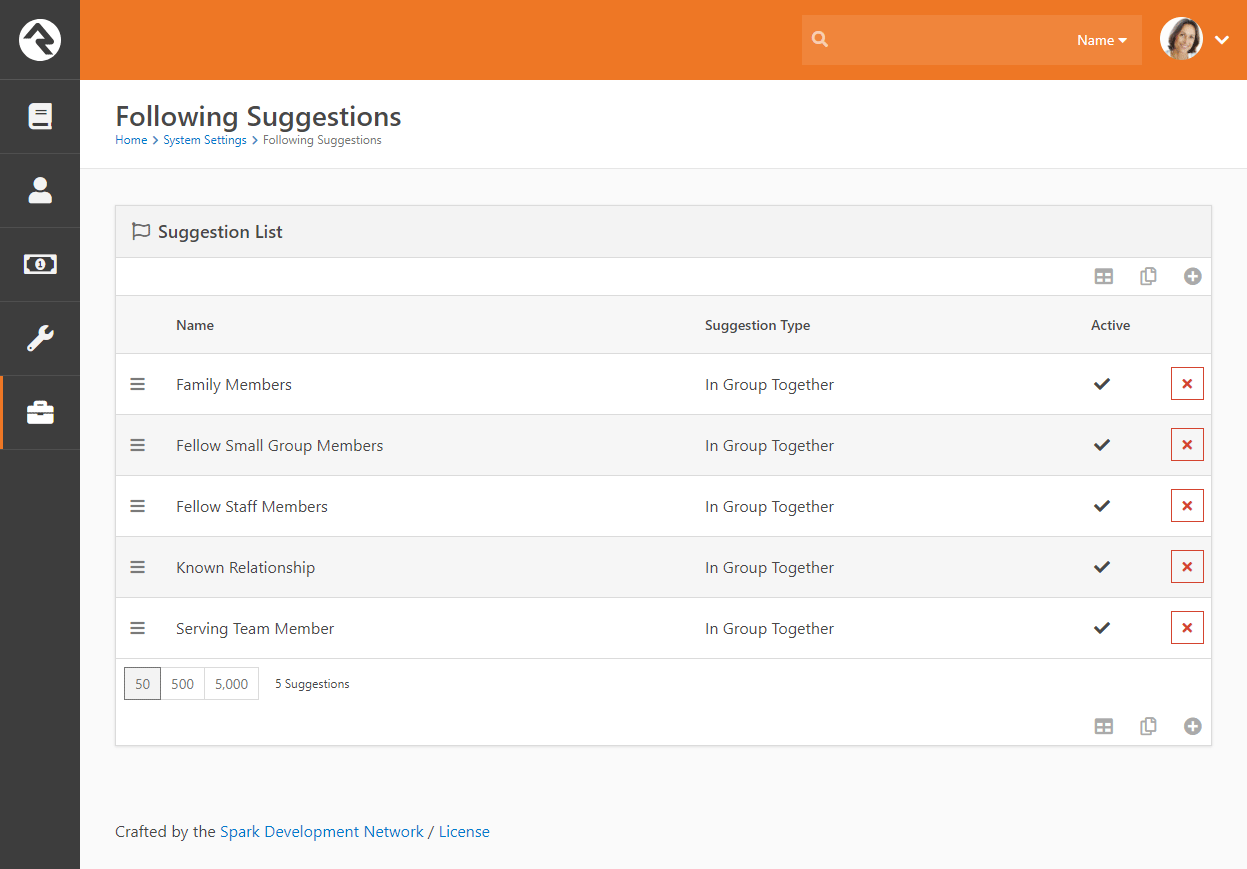
Rock ships with two suggestion types: In Group Together
and In Followed Group. You can see how these types can be
used in several different ways. You can even add your own suggestion types with a little
bit of light development.
To add a new suggestion type click the button at the bottom
of the grid. This will bring up the page below.
Following Suggestion Configuration
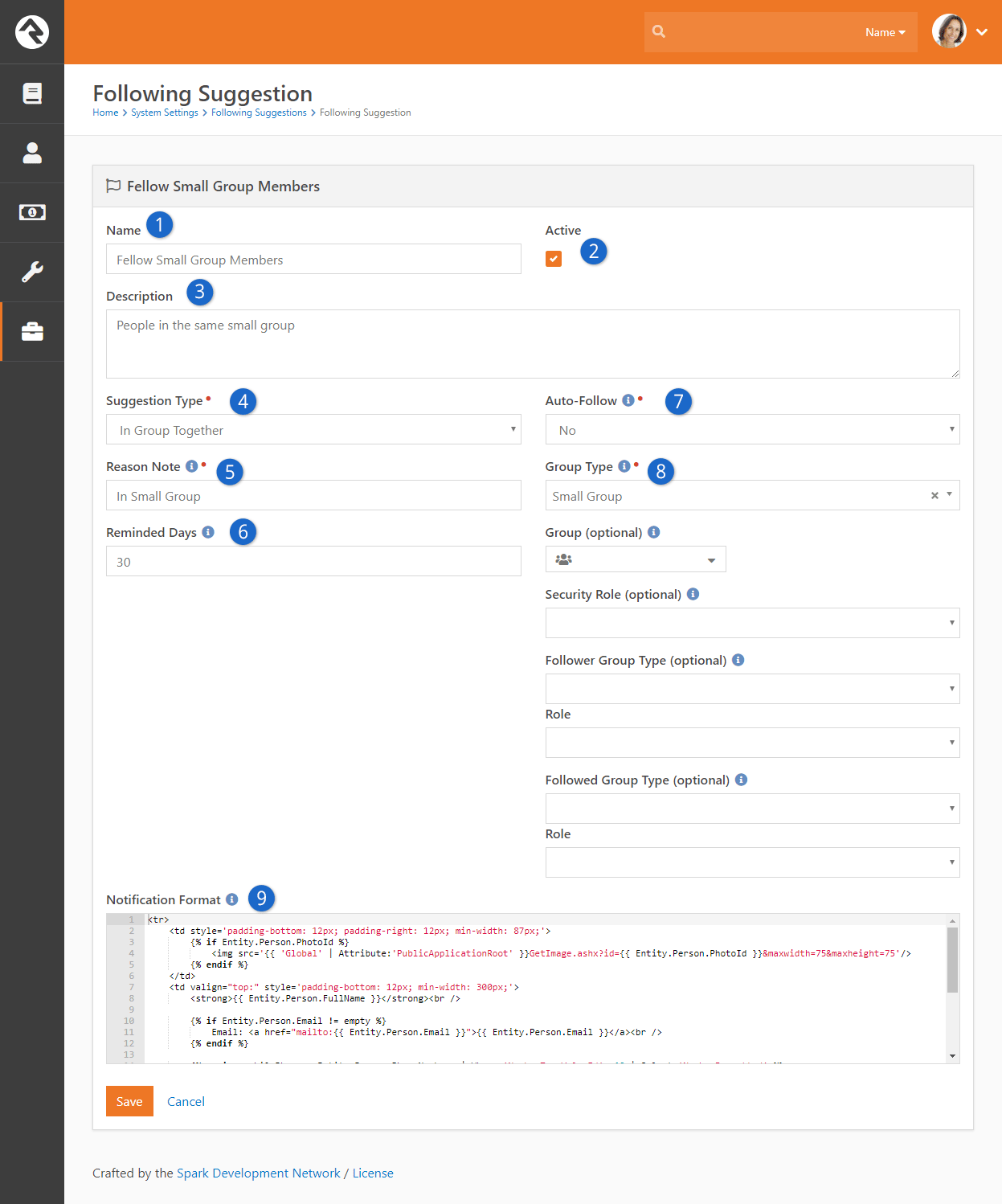
- 1 Name:
- This describes the suggestion and will be used as a title in the daily suggestion
email that is sent out.
- 2 Active:
- Whether the suggestion type is currently active.
- 3 Description:
- A brief description of the suggestion.
- 4 Suggestion Type:
- The type of suggestion that is being configured.
- 5 Reason Note:
- A brief message that will be shown to the user describing why the
person is being suggested to them.
- 6 Reminded Days:
- The number of days to wait before notifying the person of this suggestion again
if they have not followed the suggestion. Leave it blank if the person should never
be reminded.
- 7 Auto-Follow:
- This setting will turn the 'suggestion' into a required to follow. In other words the person
will not be given the option to follow the individual, it will automatically follow.
- 8 Suggestion Type Settings:
- Note that each suggestion type will have its own configuration properties. The
sample shows the In Group Together
settings. Below is a guide to what these settings mean.
- 9 Notification Format:
- This is the Lava that will be merged into the email for each person being
suggested. You'll probably want to copy/paste this from one of the standard suggestions
but feel free to modify it to meet your needs.
In Group Together and In Followed Group Settings
The settings below are available to the In Group Together and
In Followed Group suggestion types.
-
Group Type: The group type that is used.
-
Group: The optional group that the person must belong to
for the suggestion. Make sure to pick a group of the same type that was
selected above.
-
Security Role: This is similar to the group limitor above but for a specific security role.
-
Follower Settings: Next we can limit who the follower role will be. To do this we need to provide both
the group type and role (we have to provide the group type again as this helps to limit the roles that will be
displayed in the role dropdown).
-
Following Settings: Finally we can define which role to limit those who will be use to list suggested individuals
to follow. Again we must provide both the group type and role.
Reducing the Confusion
The settings above can be a bit confusing. Looking at the settings for the current suggestions can help reduce this confusion.
Strategies for Blended Families
Families come in all shapes and sizes. Managing the complexities of relationships,
whether in real life or a database, can be complicated. Luckily, Rock is very
flexible. Below we discuss some of the options for entering blended families.
Dual Family Approach
When parents have dual custody and both parents are involved with the church,
you may wish to use the dual family approach. In our example below Ben and
Sarah Jones divorced a couple of years ago. Both have joint custody of
their son Brian. Sarah went on to marry Jim Simmons. This is one way to set
up these two families.
Dual Family Approach to Blended Families
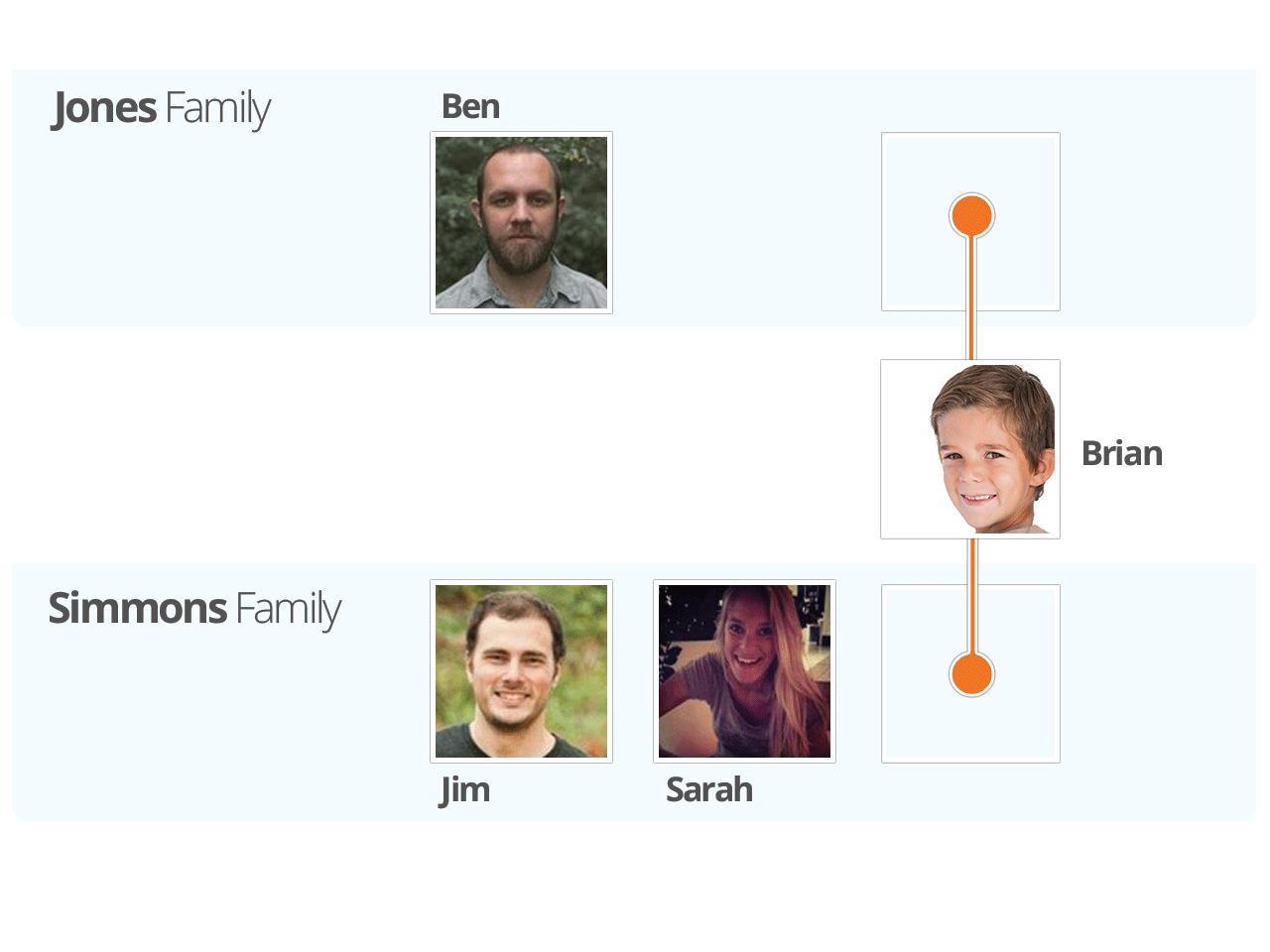
In this example Brian, the child, is in both families. He is still one
record in the database, but he is a member of both families. This approach
has some details you should know about.
-
In reporting, Brian will be listed as a single record. However,
if your reports list families, this pattern will add two families
to the results.
-
Brian can be checked in using either family’s contact information.
-
Mailings will be sent to both home addresses.
-
A report showing the parents of Brian will list out Ben Jones as
well as Jim and Sarah Simmons. Each family will be listed as
separate rows on the report.
Single Family with Relationships Approach
In the single-family approach the children of blended families are only
connected to a single family and relationships are used to link them to
other individuals (e.g. for check-in).
Single Family Approach to Blended Families
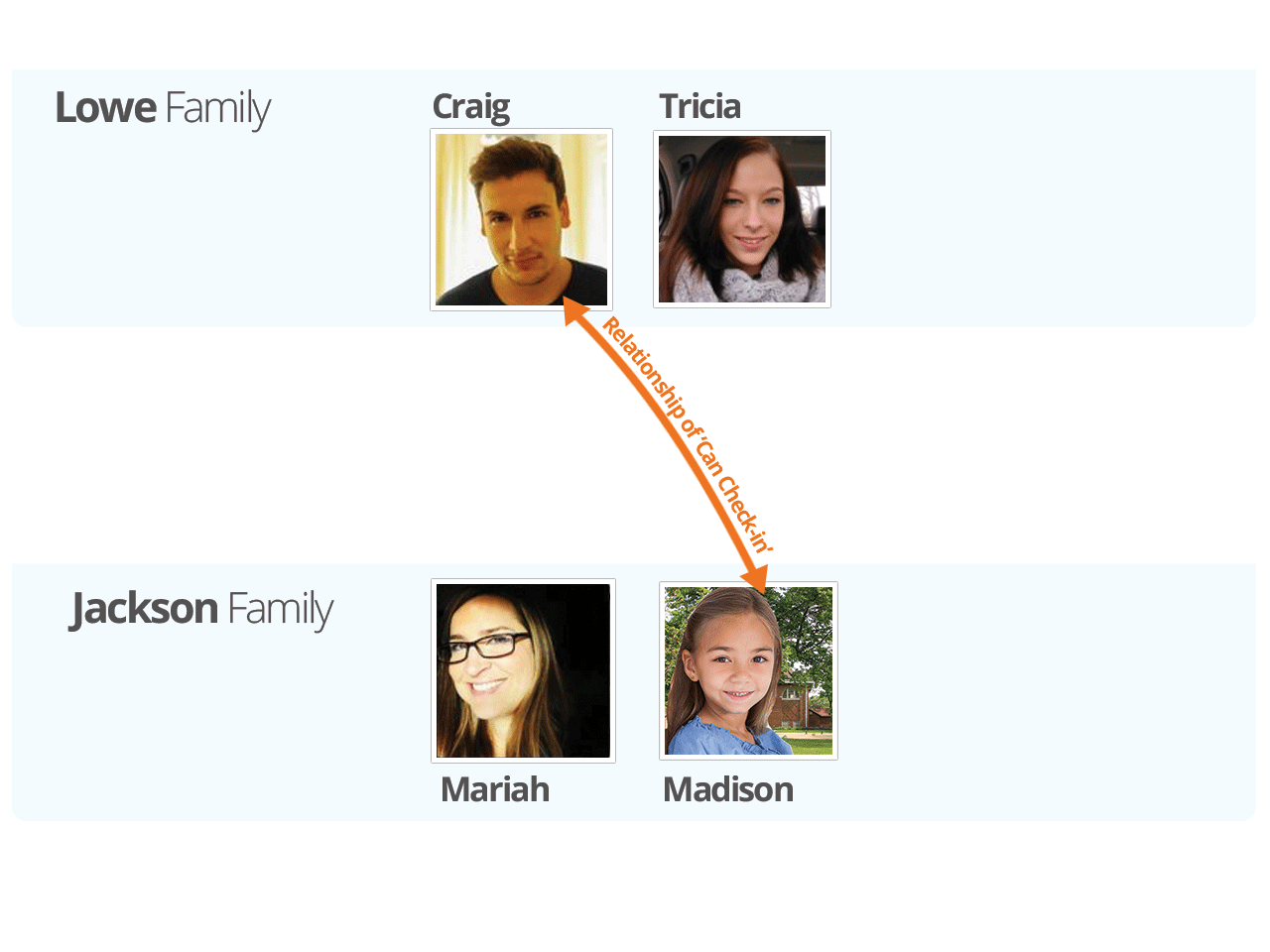
This approach may be preferable in cases where one parent has sole custody
or if the other family does not participate in your ministry. In this
approach, reporting and most other features act just like a typical family.
Check-in can be allowed by other individuals using the relationship of
Can Check-in.
What About Foster Families?
Rock's flexibility also comes in handy when adding foster families. The best approach
is to add the children to the family, and create a new Known Relationship type that designates
them as fosters.